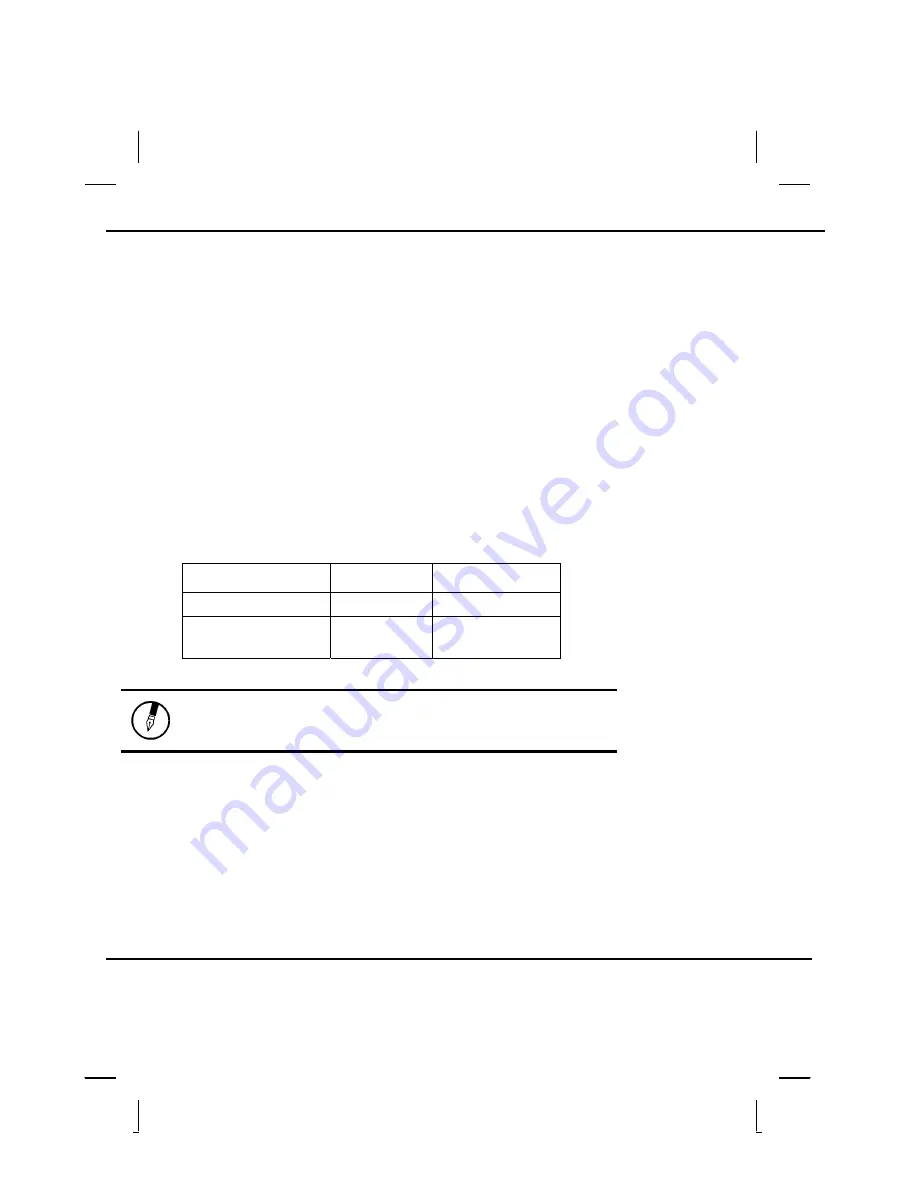
Power Management
—
Power Saving Modes
•
Connect the AC power adapter
•
Save your work, and suspend to disk <Fn> + <F4>
•
Save your work, then select Shut Down from the Start menu
•
Turn off or suspend the computer and replace the discharged battery with a charged battery
(See
Changing the Battery
below).
Do not restart the computer until you have connected to an AC adapter, or replaced the discharged
battery with a charged battery.
Battery Charging
When you use the AC adapter to connect your Notebook to a power outlet, the internal battery will
automatically begin to recharge. While the battery is charging, the Battery Charge icon on the
Indicator panel will be active. When the battery is fully charged, the Battery Charge icon will turn off.
If your computer is turned off, a fully discharged battery will take about 3 hours to recharge. If your
computer is turned on and is not in suspend mode, it twill take about 4 hours to recharge the battery.
Refer to the following table:
Charging
Discharging
System On
4 hours
3.5 hours
System Off
(suspend to RAM)
3 hours
—
Note:
A fully charged Li-Ion battery can run the
Notebook for up to 3.5 hours.
Power Saving Modes
Adjust the default power management settings in the Power Options/ Advanced dialog box in the
Control panel. The Power Options Properties dialog box allows you to set different actions to take
when the computer is left idle for a certain amount of time.
© 2003 AVERATEC, Inc.
Summary of Contents for 31 Series
Page 1: ...A AV VE ER RA AT TE EC C N No ot te eb bo oo ok k U Us se er r s s M Ma an nu ua al l ...
Page 5: ...C Ch ha ap pt te er r 1 1 I In nt tr ro od du uc ct ti io on n ...
Page 15: ...C Ch ha ap pt te er r 2 2 G Ge et tt ti in ng g S St ta ar rt te ed d ...
Page 33: ...C Ch ha ap pt te er r 3 3 M Ma ak ki in ng g C Co on nn ne ec ct ti io on ns s ...
Page 37: ...C Ch ha ap pt te er r 4 4 P Po ow we er r M Ma an na ag ge em me en nt t ...
Page 59: ...A Ap pp pe en nd di ix x B B S St ta at te em me en nt ts s ...






























