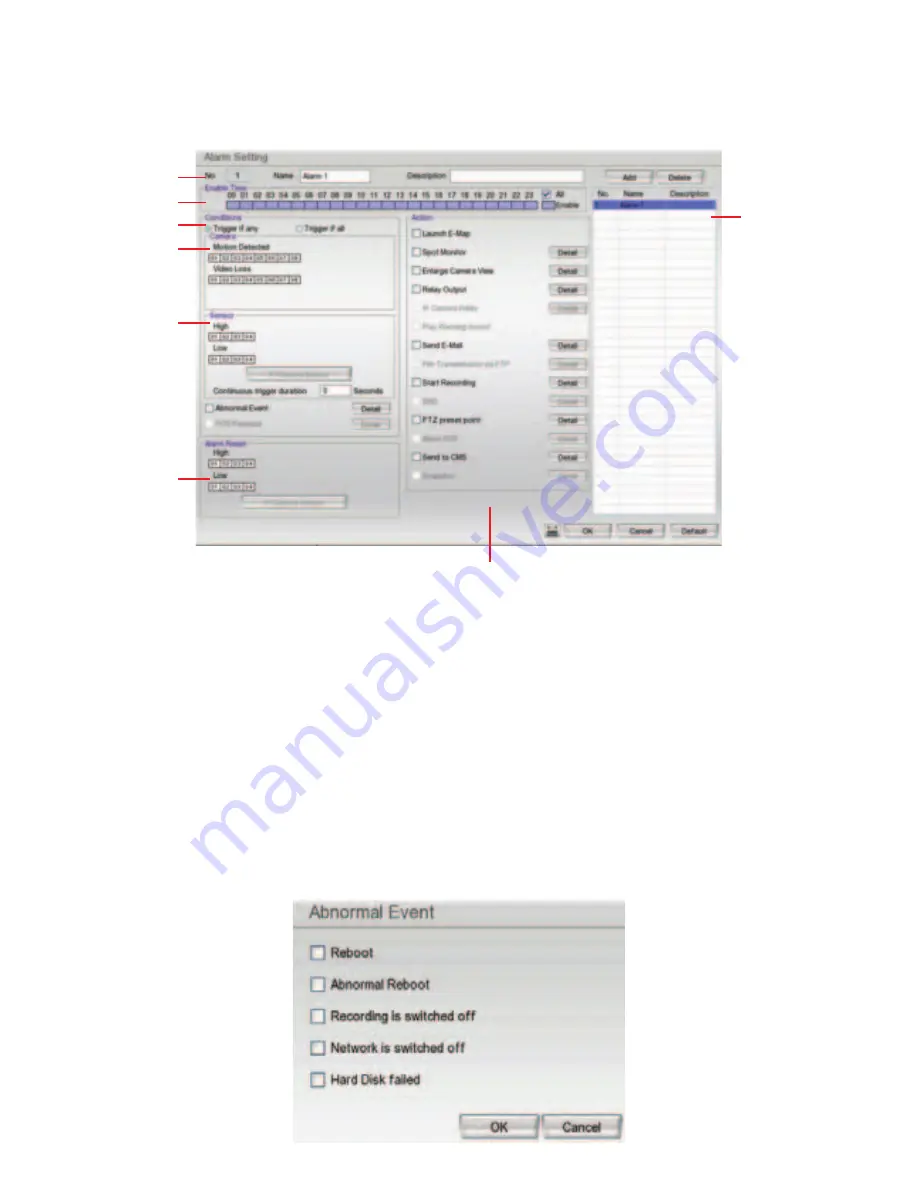
59
3.10 Alarm
Setting
In the Alarm Setting dialog box, click
Add
to insert and set new alarm setting, click
Delete
to remove the
selected alarm setting, click
OK
to exit and save the setting,
Cancel
to exit without saving. Click
Default
will
back to factory default value.
(1)
(2)
(3)
(4)
(5)
(6)
(7)
(8)
1. Click
Add
to insert and set a new alarm setting. Click the items in the
(8) Alarm Setting List
if you want to
modify the alarm setting.
2. In
(1) No./Name/Description
enter alarm name and description. Alarm
No.
will be created by DVR
system.
3. In
(2) Enable Time
,
the number from 00 to 23 represent the time in 24-hour clock. Select the time and click
the block you want to activate or deactivate the alarm function. When it is deactivated the color of the block
turns white.
4. In
(3) Conditions
, you can set “
Trigger if any
” to activate if it falls to one of the conditions or “
Trigger if all
”
to activate if it falls to all conditions.
5. In
(4) Camera
section, select and click on the camera number (01 to 08) in
Motion Detected
and
Video
Loss
to set the condition for the system to alarm.
6. In
(5) Sensor
, select and click on the sensor number to set the condition for the system to alarm. If the
sensor normal status is high, set the sensor condition to low.
-
Enable/disable the
Abnormal Event
check box, to set the condition of the event for system to alarm.
















































