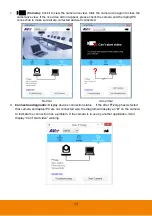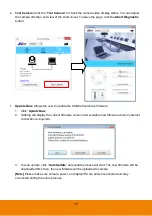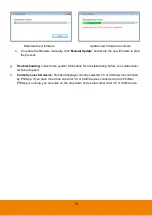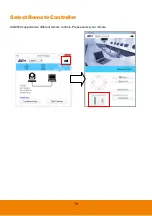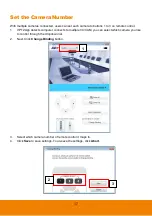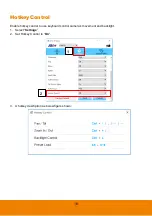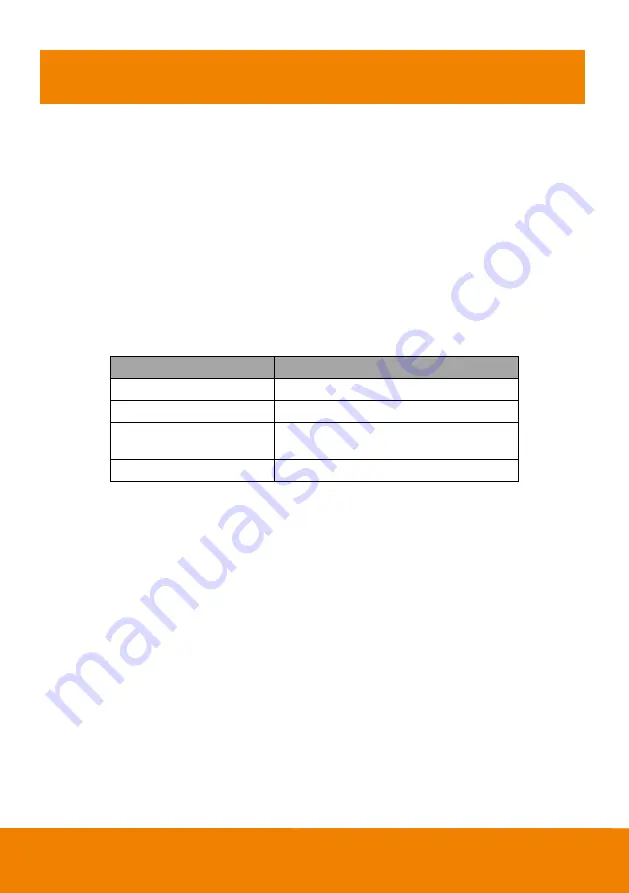
9
Use CAM520
Make a Video Call
1.
Make sure CAM520 and PC/laptop are well connected and power is on.
2.
Run your video application (Skype
TM
, Microsoft
®
Lync
TM
, Google Hangouts
TM
, Cisco WebEx
®
,
GoToMeeting
TM
, WebRTC, and etc.) on your PC or l laptop.
3.
Set the CAM520 camera as the primary camera for your video application (refer to your video
application user guide). You can now make your call.
4.
The CAM520 is a plug-and-play conference camera. The system requires no special drivers, but
we do recommend installing the AVer PTZApp for a better user experience. For information on
how to install and use the AVer PTZApp, refer to the AVer PTZApp section in this user manual.
LED Indicator
Status
LED
Starting
Flashing blue and camera head is rotating
Normal
Solid blue
Camera is not being used
by the computer
Solid orange
Camera is not connected
Solid orange and camera head is down.
Summary of Contents for CAM520
Page 1: ...CAM520 User Manual ...