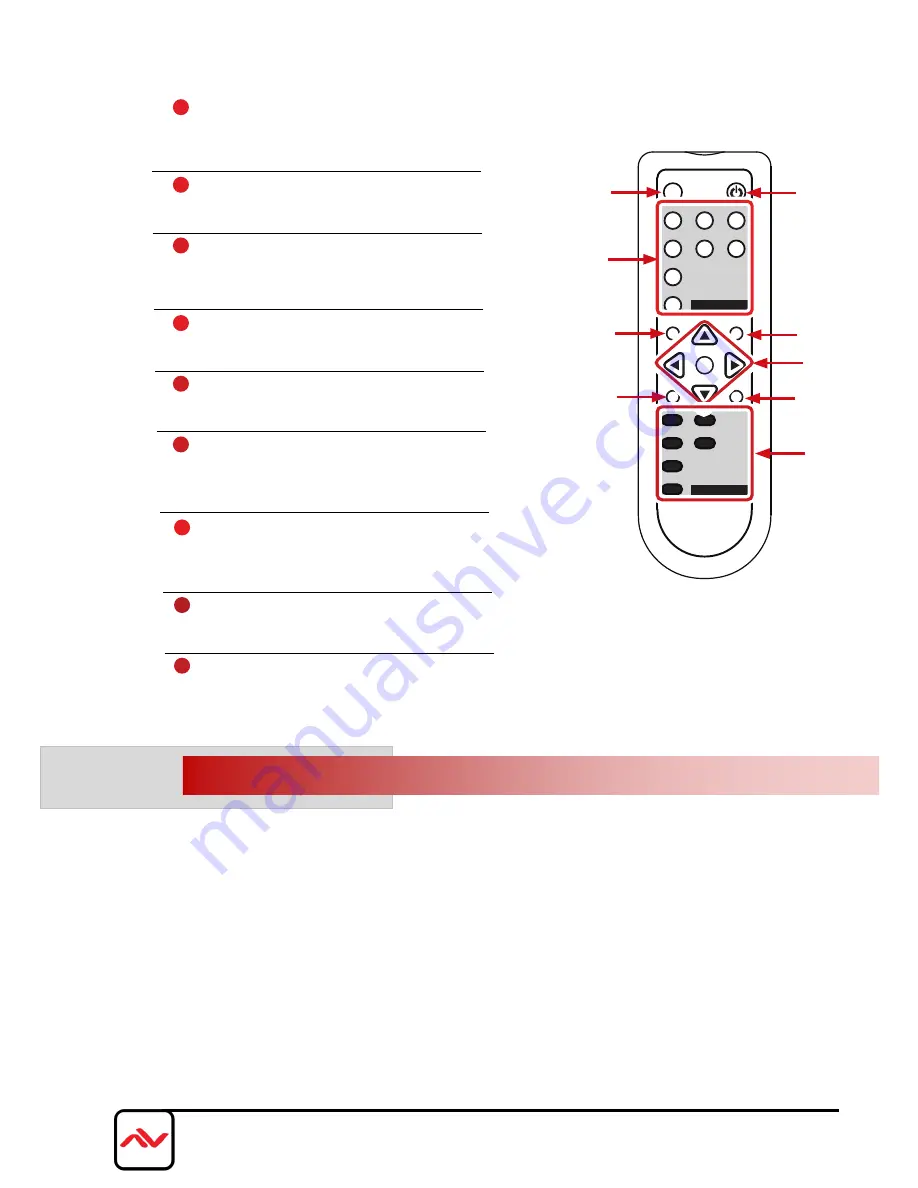
Page|11
www.avenview.com
4.4
INSTALLATION (SC-HBT-HDMA
-8X4)
To setup Avenview
SC-HBT-HDMA-8X4
please follow these steps for connecting to a device:
1. Power off sources such as using Laptop/PC DVD player at Podium or where installed.
2. Connect up to 8 video Sources to the Multi INPUT- up to with Full HD, 3D and 4k x 2k support
3. Connect CAT 5/6 OUT to a compatible HBT-C6POEWP-R (Rx) CAT 5/6 IN and HDMI cable to HDMI or
VGA Displays
4. Plug in 24V/2.7DC power adapter to the screw terminal HBT-C6POEWP-S- Green LED illuminate
5. Power on all 8 Sources and HDMI Display
7. When the Input is connected and turned on the corresponding LED will light on the LINK LED when signal
is detected and transmitting.
MUTE
CAT5e/6/7
POWER
EXIT
MENU
RESET
ADJUST
-
+
OK
HDMI 1
CAT5e/6/7 1
HDMI 2
HDMI 3
CAT5e/6/7 2
HDMI 4
HDMI 4
HDMI 1
1
PC
HDMI 2
VC
2
HDMI 3
INPUT
BYPASS
1
POWER:
Press this button to switch the device
ON or to put the device into Standby
mode.
2
MUTE:
Press this button to mute output audio
sound.
3
INPUT:
Press these buttons one time each
to select input source for outputs
display.
4
MENU:
Press this button to enter into the On-
Screen Menu.
5
EXIT:
Press this button to exit menu
selection.
6
▲▼◄►& OK:
Press OK to confirm the selection
or use the directional buttons to
navigate the On-Screen-Menu.
7
ADJUST:
Press this button when output image is not fitting the display's
screen perfectly. The device will auto adjust the image to full
screen.
8
RESET:
Press this button to set the deivice back into the fatory default
setting.
9
BYPASS:
Press these buttons to select an input source for Bypass output port
to display.
2
3
5
8
1
4
7
6
9
4.3
REMOTE CONTROL
















