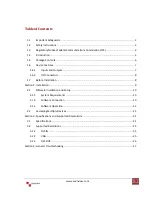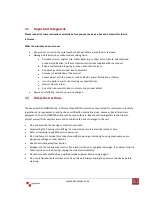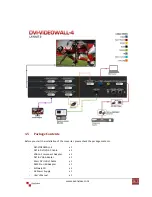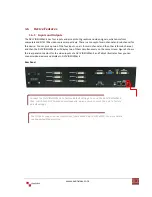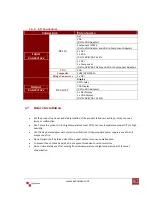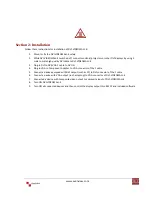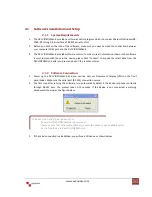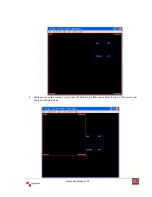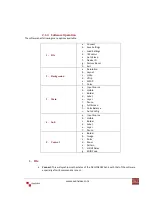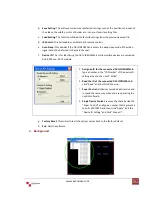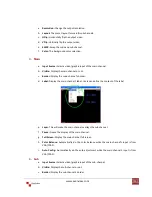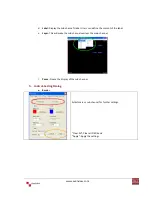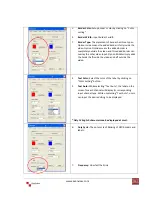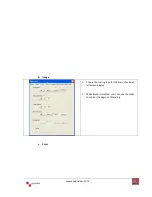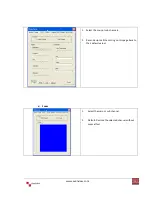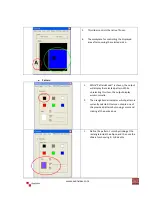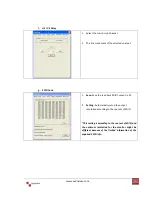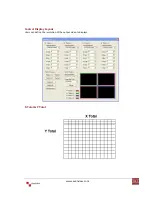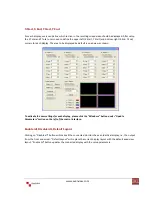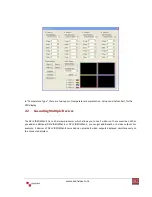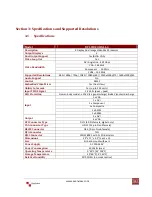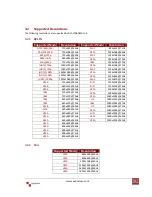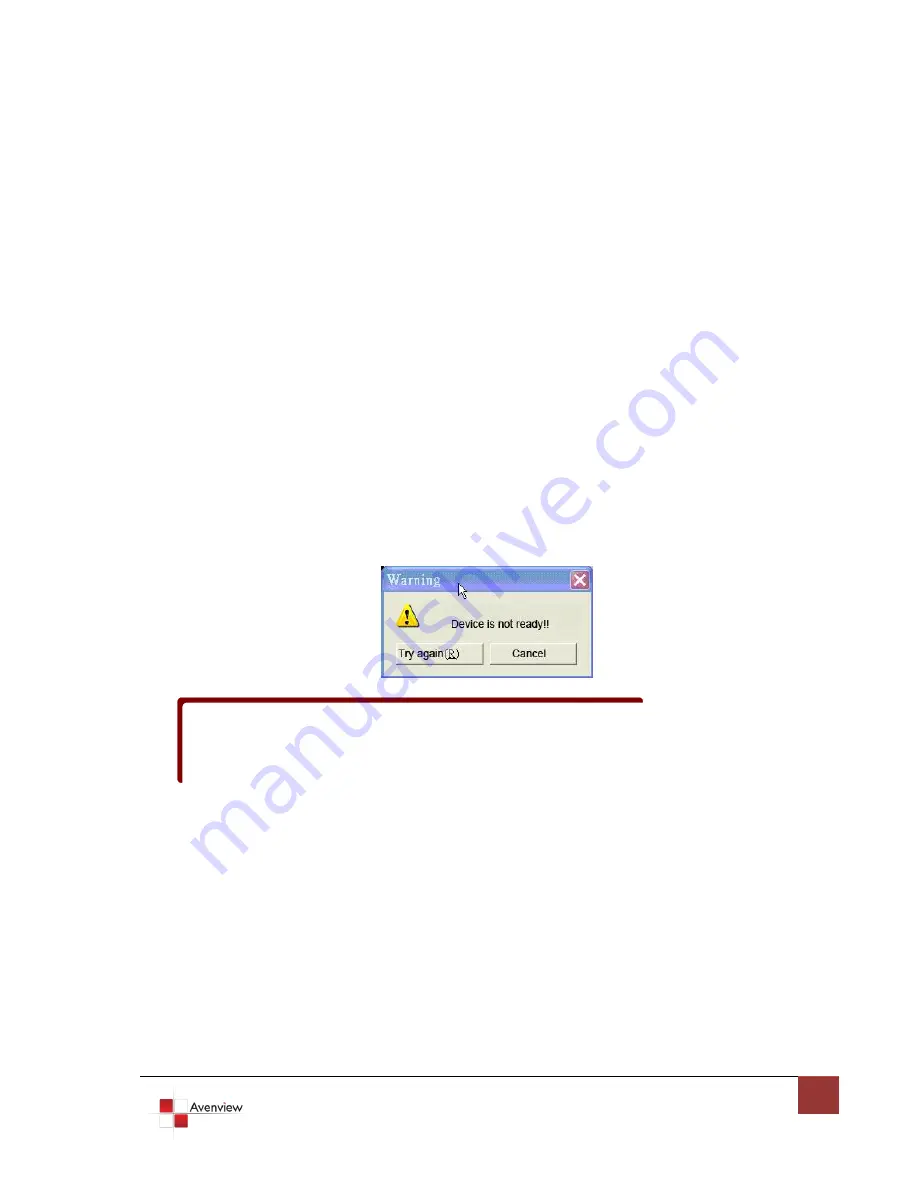
www.avenview.com
10
2.1
Software Installation and Setup
2.1.1
System Requirements
1.
The DVI-VIDEOWALL-4 provides a software control program which runs under Microsoft Windows 98,
2000, XP through the interface of RS-232 serial control.
2.
Before you click on the icon of the software, make sure you have secured the connection between
your computer COM port and the DVI-VIDEOWALL-4.
3.
The DVI-VIDEOWALL-4 provides software control. To make sure all information shown in the software
is synchronized with those in the device, please click “Connect” to acquire the latest data from the
DVI-VIDEOWALL-4 after you press any key on the remote control.
2.1.2
Software Connection
1.
Power up the DVI-VIDEOWALL-4 and you can see Vacuum Fluorescent Display (VFD) on the front
panel blinks. Make sure the serial port (RS-232) connection secure.
2.
The first step after running the software is to automatically detect if the device responses correctly
through RS-232 port. The process takes 5-15 seconds. If the device is not connected, a warning
window will show up as the figure below.
3.
If the serial connection is established, you will see a Windows as shown below:
If” device is not ready” error pops up then:
-
Ensure that DVI-VIDEOWALL-4 is powered on.
-
Please ensure that serial cable (RS232) is connected properly and available serial
port is free to be used by DVI-VIDEOWALL-4
Summary of Contents for DVI-VIDEOWALL-4
Page 5: ...www avenview com 5 ...