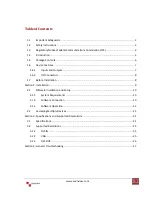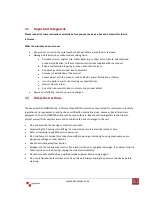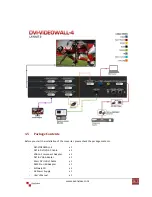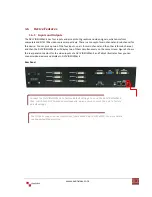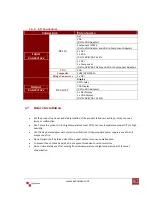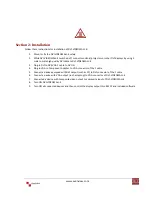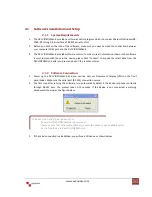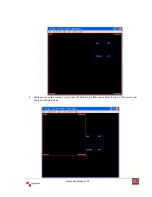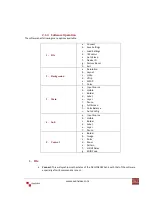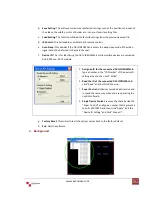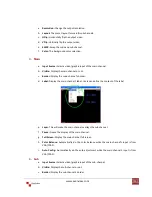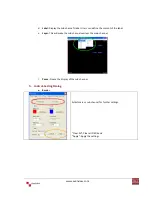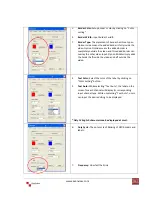www.avenview.com
1
4 Display Video Wall Process
Model #: DVI-VIDEOWALL-4
© 2009 Avenview Inc. All rights reserved
.
The contents of this document are provided in connection with Avenview Inc. (“Avenview”) products. Avenview makes no representations or warranties with
respect to the accuracy or completeness of the contents of this publication and reserves the right to make changes to specifications and product descriptions at any
time without notice. No license, whether express, implied, or otherwise, to any intellectual property rights is granted by this publication. Except as set forth in
Avenview Standard Terms and Conditions of Sale, Avenview assumes no liability whatsoever, and disclaims any express or implied warranty, relating to its products
including, but not limited to, the implied warranty of merchantability, fitness for a particular purpose, or infringement of any intellectual property right.
Reproduction of this manual, or parts thereof,
in any form, without the express written permission of Avenview Inc. is strictly prohibited.
Summary of Contents for DVI-VIDEOWALL-4
Page 5: ...www avenview com 5 ...