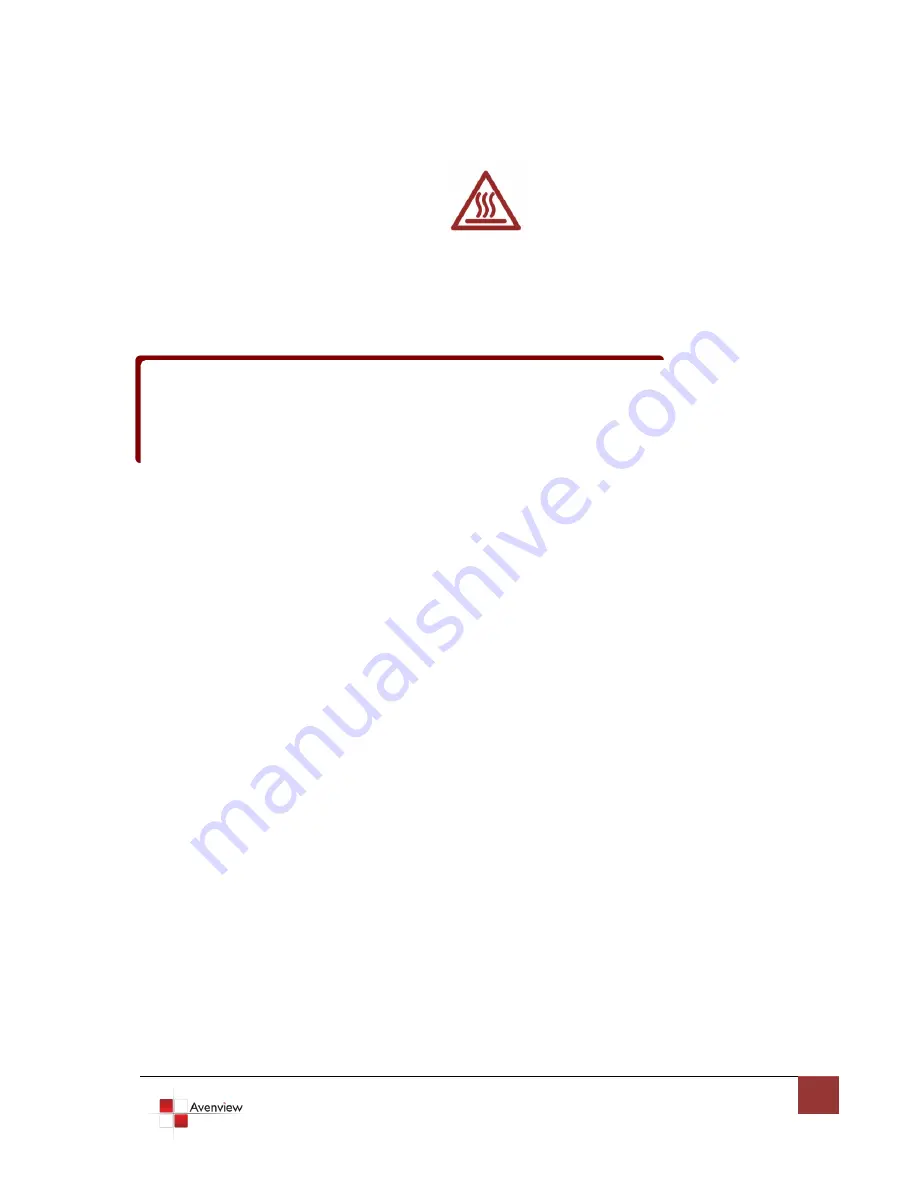
www.avenview.com
9
1.8
Installation
To setup Avenview DVI-SPLITPRO-4 follow these steps for connecting to a device:
1.
Mount or fix the DVI-SPLITPRO-4 safely
2.
While DVI-SPLITPRO-4 switched off, connect CONN1 & CONN1, CONN2 & CONN2 by DVI – DVI cables
3.
Connect a monitor, projector, other displays that come with DVI / VGA inputs by using 1 male – male
DVI (VGA) cable to DVI-SPLITPRO-4 DVI output. (you can connect 2 displays equipped with DVI and
VGA respectively by DVI – DVI/VGA breakout cable)
4.
Plug-in DVI to DVI/VGA breakout cable to DVI-Component-VGA and plug in VGA to Component
adapter to VGA connector of the breakout cable
5.
Connect a device equipped with DVI output (such as PC) to the DVI connector of the breakout cable
6.
Connect a device equipped with the component video output to 3-RCA jack of the Component video
adapter
7.
Connect a device with VGA output (such as laptop) to VGA connector of DVI-SPLITPRO-4
8.
Connected a device with Composite video output to composite input of DVI-SPLITPRO-4
9.
Connect your computer to DVI-SPLITPRO-4 via RS232 cable and then install the software
10.
Turn ON DVI-SPLITPRO-4
11.
Run the Control Software and establish the connection between PC and DVI-SPLITPRO-4
12.
Turn ON all connected devices and then control the display output thru RS232 and included software
It is critical to have the DVI male-male cable (provided) connected to DVI LOOP 1 –
DVI LOOP 1 and DVI-LOOP 2 – DVI-LOOP 2 connectors on the DVI-SPLITPRO-4.
It is imperative that you have these cables connected at all times for normal
operation.


















