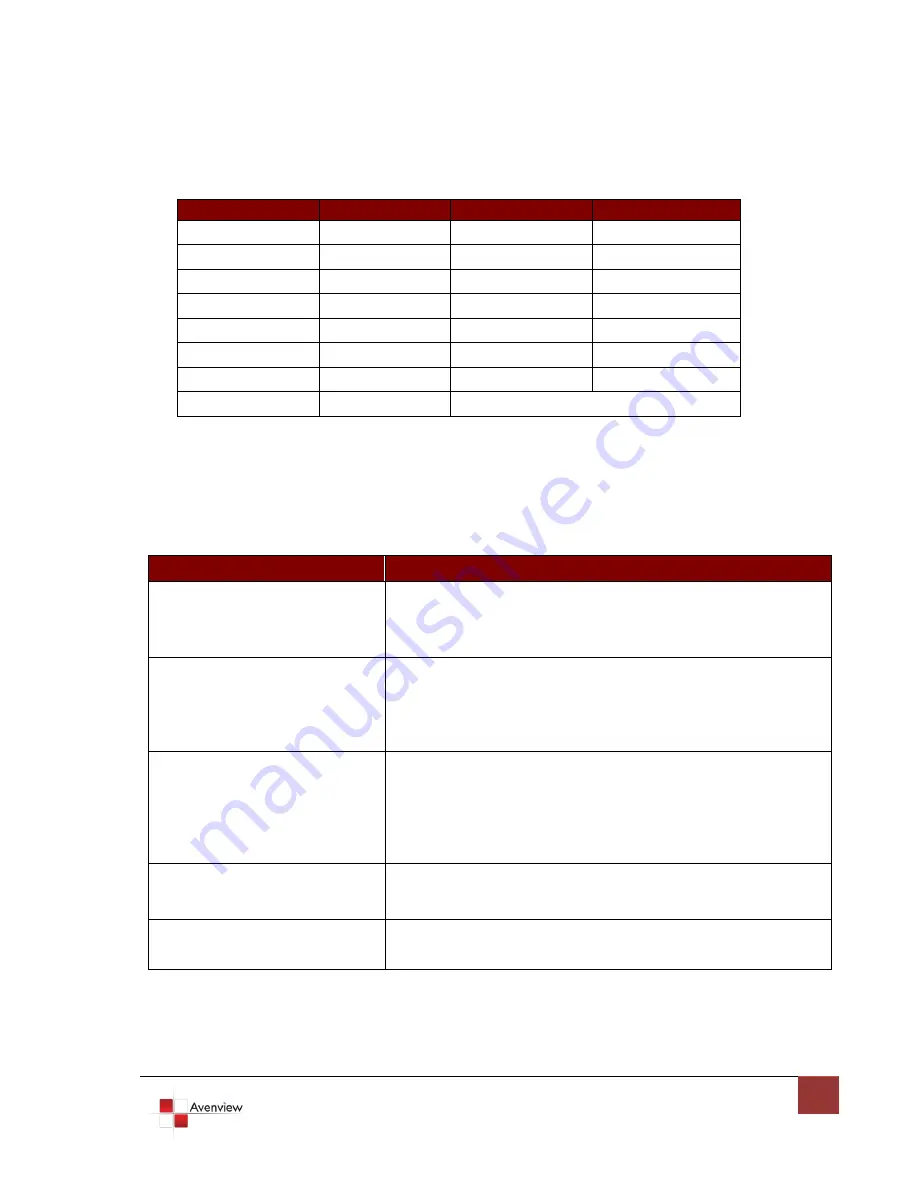
www.avenview.com
16
2.1.3
DVI-OUT
2.2
General Troubleshooting
Problem
Possible Solution
No Power
Ensure that DVI-SPLITPRO-2B is plugged in
If you are recovering from power outage, accidentally unplug the
adapter or other power surge conditions, leave the device off for
a while and then power it on again.
No or Distorted Image
Make sure all cables are in good working condition and properly
connected to the DVI-SPLITPRO-2B and displays.
Configure the output video resolution so that it doesn’t excess
the native resolution of the display. ( in this case, the message of
“out of range” is usually showed on your screen)
Poor Quality
We suggest that don’t use T-connectors to split your video source
into to images displayed on two different screens. That will lower
output video quality. Use a distribution amplifier instead of
T-connectors.
Make sure the video source is not compressed and maintains the
highest native resolution.
Image Position Shifted
Press “Auto” key on the remote control
Auto color configuration only works at VGA and Component inputs
Wrong Color
Press “Color Balance” key for auto configuration.
Auto color configuration only works at VGA and Component inputs.
Supported Mode
Resolution
Supported Mode
Resolution
(HDTV) 720p
1280x720 @50Hz
VESA
1366x768 @60Hz
(HDTV) 720p
1280x720 @60Hz
VESA
1400x1050 @60Hz
(HDTV) 1080p
1920x1080 @60Hz
VESA
1400x1050 @50Hz
VESA
640x480 @60Hz
VESA
1152x864 @75Hz
VESA
800x600 @60Hz
VESA
1600x1200 @60Hz
VESA
1024x768 @60Hz
VESA
1920x1200 @50Hz
VESA
1152x864 @75Hz
VESA
1920x1200 @60Hz
VESA
1280x1024 @60Hz



































