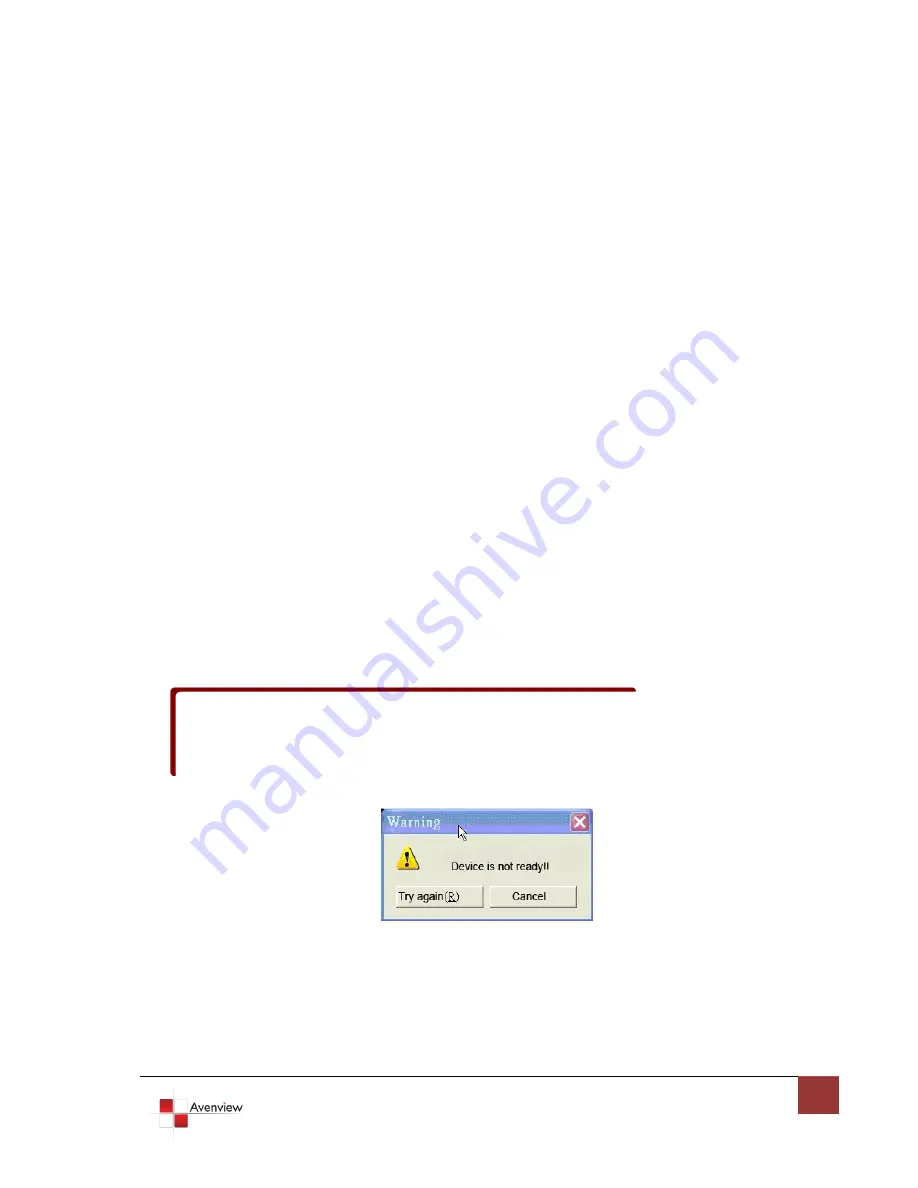
www.avenview.com
10
1.9
Software Installation and Setup
1.9.1
System Requirements
1.
The DVI-SPLITPRO-4 provides a software control program which runs under Microsoft Windows 98,
2000, XP through the interface of RS-232 serial control.
2.
Before you click on the icon of the software, make sure you have secured the connection between
your computer COM port and the DVI-SPLITPRO-4.
3.
The DVI-SPLITPRO-4 provides software control. To make sure all information shown in the software is
synchronized with those in the device, please click “Update” button to acquire the latest data from
the DVI-SPLITPRO-4 after you press any key on the remote control.
1.9.2
Software Connection
1.
Power up the DVI-SPLITPRO-4 and you can see both Red and Green LEDs on the front panel blink.
Ensure that Serial RS232 connection is secure.
2.
The first step after running the software is to automatically detect if the device responses correctly
through RS-232 port. The process takes 5-15 seconds. If the device is not connected, a warning
window will show up.
First of all, choose the correct COM port from the Com Port selection list. Then,
click on the linkage button to open the COM port. If the specified COM port is not available, the
“Device is not ready. Do you want to try again?” error message will pop up. Please check the
availability of COM Port. After the COM port is accurately established, please click on status update
button.
3.
If the serial connection is established, you will see a Windows as shown below:
If” device is not ready” error pops up then:
-
Ensure that DVI-SPLITPRO-4 is powered on.
-
Please ensure that serial cable (RS232) is connected properly and available serial
port is free to be used by DVI-SPLITPRO-4




































