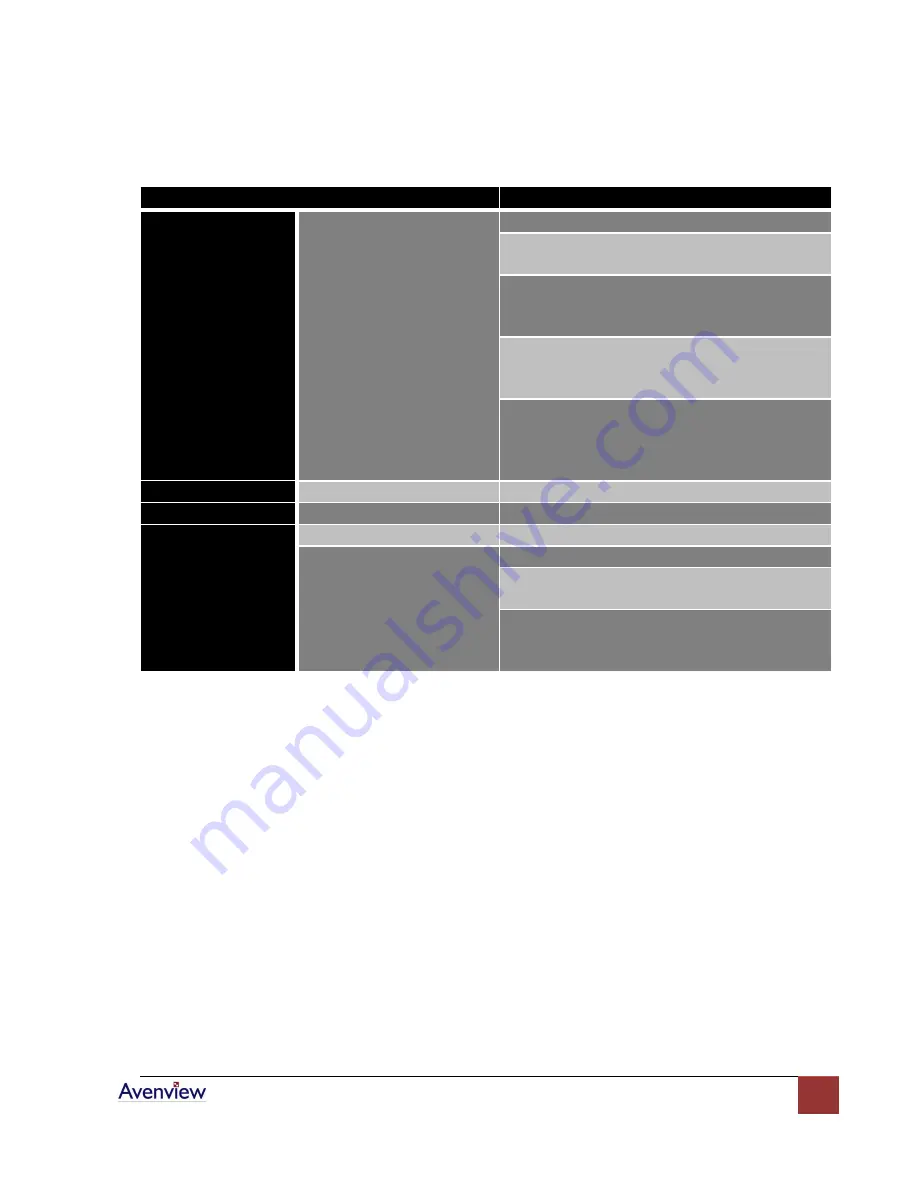
www.avenview.com
8
1.6.2
I/O Connectors
Connectors
Video Source
Input Connectors
DVI-IN
DVI
VGA
(VGA to DVI Adapter)
Component (YPbPr)
(DVI to VGA Adapter and VGA to Component
Adapter)
1 x DVI
1 x VGA
(DVI to DVI/VGA Y Cable)
1 x DVI
1 x Component
(DVI to DVI/VGA Y Cable and VGA to
Component Adapter)
VGA
VGA
Composite
Composite with a RCA Cable
Output Connectors
Display
DVI-I OUT
DVI Display
VGA Display
(DVI to VGA Adapter)
1 x DVI Display
1 x VGA Display
(DVI to DVI/VGA Y Cable)
1.8
Before Installation
Put the product in an even and stable location. If the product falls down or drops, it may cause an
injury or malfunction.
Don’t place the product in too high temperature (over 50°C), too low temperature (under 0°C) or high
humidity.
Use the AC power adapter with correct specifications. If inappropriate power supply is used then it
may cause a fire.
Do not twist or pull by force ends of the optical cables. It can cause malfunction.
To prevent fire or shock hazards, do not expose this device to rain or moisture.
Do not immediately use after moving from low temperature to high temperature as this causes
condensation









































