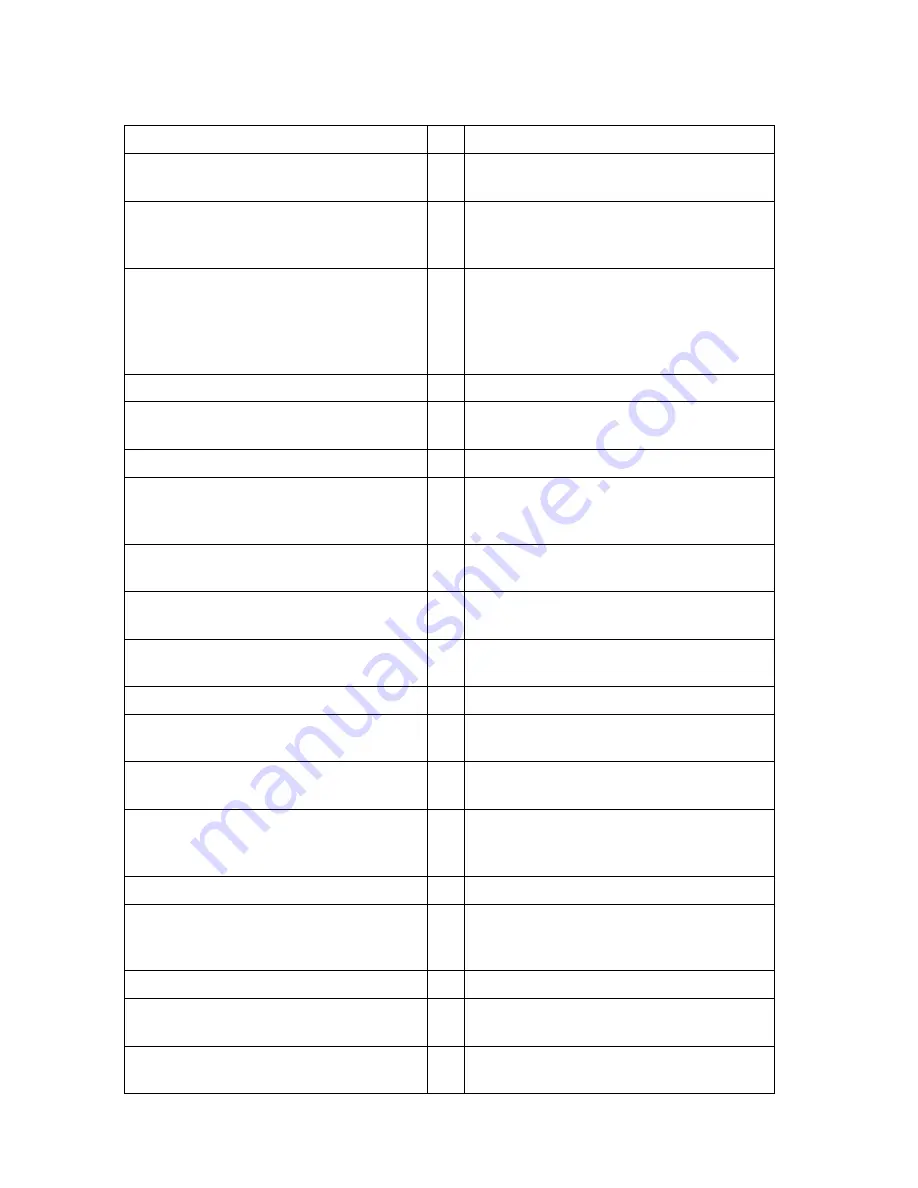
Mobile DVR DMB-X Installation and Setup Manual v2.5 © Aventura Technologies 2009 Page
29
of
30
5.0 Trouble Shooting
Fault Condition
Checks to Perform
Mobile DVR does not power up
1
Is there power to Mobile DVR’s +Ve and
Switched connections?
2
Check if the in-line fuses are blown to
Mobile DVR’s +ve and/or switched
connections?
3
Does the green LED on the
motherboard light up? (can be seen
through the left side of the case?). If
not, and if steps 1&2 above OK, then
swap out PSU.
Mobile DVR posts but does not boot
into Windows
1
Check the Bios menu to ensure that
“Halt on” is set to “No Errors”
Mobile DVR boots into Windows but
does not run the Mobile DVR software
1
Is “PC DVR mobile” available as a
menu option under Start>All
Programs>Start Up
2
Check that the video capture card is
securely in place
3
Is the date/time on the Windows toolbar
out by over a year?
4
Does the Mobile DVR ask for a licence
key?
Mobile DVR not recording
1
Is the 2.5” HDD attached and showing a
blue LED lit up
2
Has the DVR been set to record to the
HDD (found under DVR set-up menu)
3
Check that the required cameras been
set to record in the recording schedule
menu
Footage with yellow time bar
1
Cameras set to motion detect instead of
continuous recording in the recording
schedule menu
“No Video Signal” message on
recordings / live screen
1
Have the pigtails been inserted to the
back of the DVR?
2
Have the cameras been correctly
attached (VID1 – VID4) to the


































