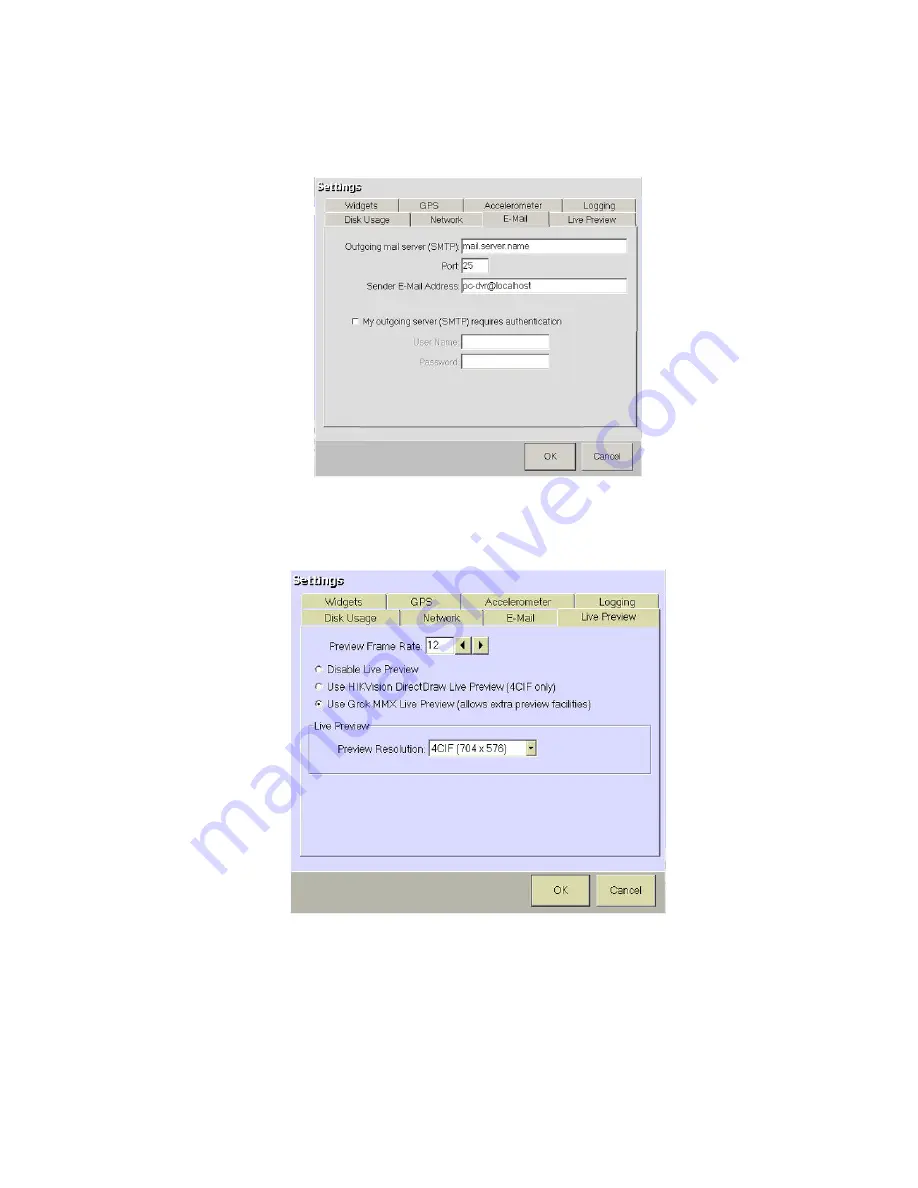
Mobile DVR DMB-X Installation and Setup Manual v2.5 © Aventura Technologies 2009 Page
18
of
30
4.5.2.3 E-Mail
This menu allows you to input the account details for your mail server if you wish to use the
“Send Email” functionality in the alarm menus (see alarm menus)
1B
4.5.2.4 Live Preview Menu
This menu will let you change between the two modes of live images. Depending on which
variant of the Mobile DVR you have will depend on which Live Preview method to use
Note. Default mode is 25 FPS @ 4CIF using the Aventura Direct Draw live preview mode. If
mirror mode display method is used for a particular camera the live preview will change to
Aventura live preview mode. You cannot change the Preview frame rate to 30fps this
however does not affect the recorded video.



























