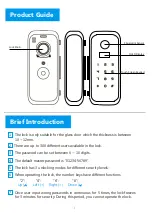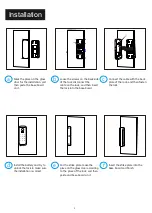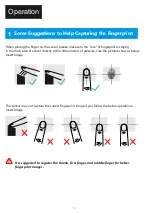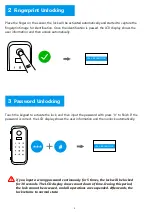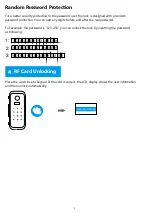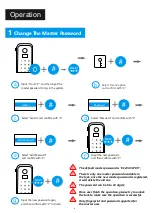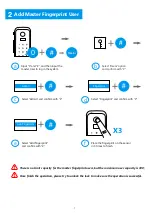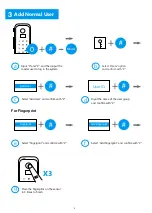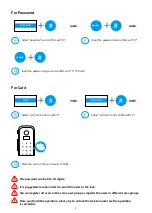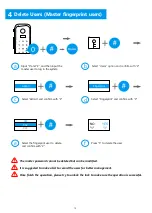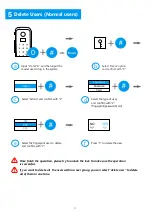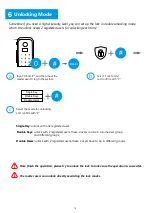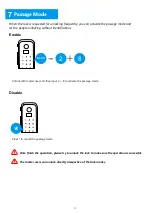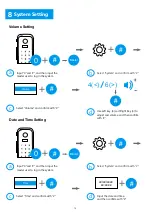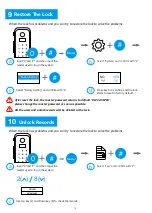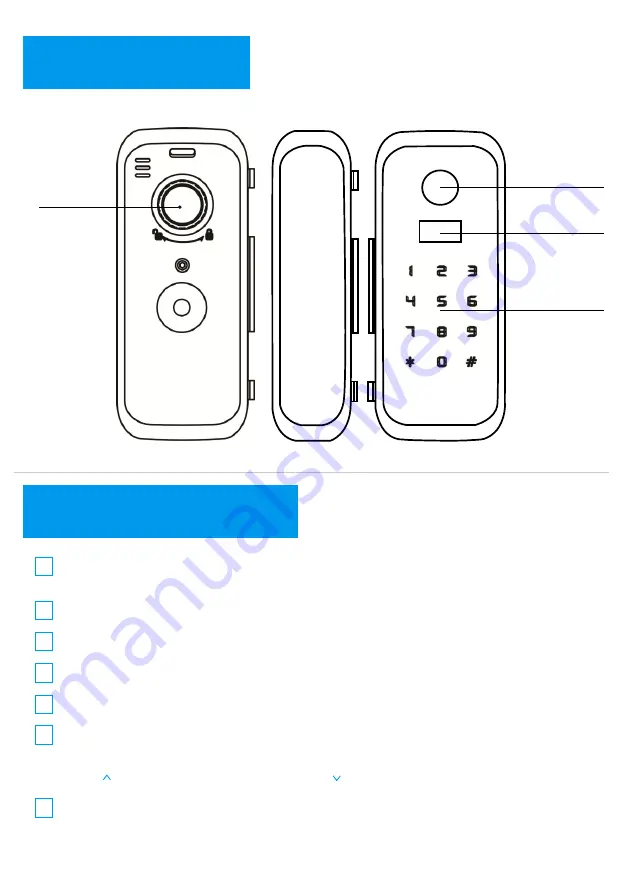
Brief Introduction
Product Guide
1
1 The lock is only suitable for the glass door which the thickness is between
10 ~ 12mm.
2 There are up to 300 different users available in the lock.
3 The password can be set between 6 ~ 10 digits.
4 The default master password is “01234-56789”.
5 The lock has 3 unlocking modes for different security levels;
6 When operating the lock, the number keys have different functions
7 Once user input wrong passwords in continuous for 5 times, the lock freezes
for 3 minutes for security. During this period, you cannot operate the lock.
“2":
Up ( )
“4":
Left (<)
“6":
Right (>)
“8":
Down ( )
Fingerprint Sensor
OLED Display
Touch Screen Keypad
Lock Knob