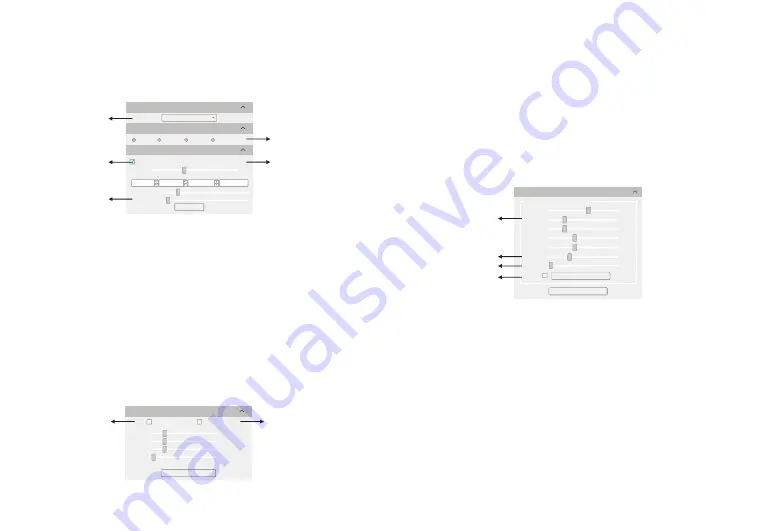
①
Click the resolution drop-down box to select the working resolution.
②
Binning can improve the sensitivity of the image. The larger the value is, the
higher the sensitivity is.
③
Observe the preview screen, and select the automatic or manual exposure
setting according to the actual application requirements to obtain the desired
image intensity.
Under industrial application, automatic exposure brightness can
be adjusted via manual adjustment of exposure target value based on picture
brightness; there's no exposure target value under the biological mode.
④
Display and view the live preview frame rate.
⑤
Depending on the application requirements, adjust the gain value to obtain the
required image signal enhancement effect.
Default
White Balance
Red
:
Green
:
Blue
:
Lock WhiteBalance
CCT
:
Gray
128.0
128.0
128.0
2000K
①
②
3.4 Software Settings
1).
Basic Settings
2).Image Adjustment
①
Under the biological mode, software defaults automatic white balance:
Conduct white balance calculation by moving samples under microscope to empty
space, and then select [Lock White Balance] to complete white balance calibration
operation;Under the industrial mode, by opening white balance options, regional
white balance box will pop out on the preview pictures. Under stable lighting
environment, move the regional white balance box to any white part of the pictures,
then adjust size, and check [Lock White Balance] to lock present white balance,
which will make white balance calibration more accurate.
②
After selecting [Gray], the preview screen will turn into monochrome mode.
③
Huerefers to the shade of the color, saturation is thepurity of the color, light is the
brightness and darkness of the image, contrast is to adjust the difference of the
brightness of the image, andsharpnessis to adjust the sharpness of the image
edges.
④
When the preview shows a hazy effect, adjust [Permeability] to restore the clear
picture.
⑤
⑥
When the light source is not uniform, or the preview image has dirty spots, use
the [Flat Field Calibration Wizard] option to correct the image default background
and obtain greater uniformity.
Note: GT series cameras do not support CCT, Hue, Light.
When the preview image has dead pixels and color points, adjust [DPC] the dead
pixel correction function to effectively remove the dead pixels to obtain a cleaner
image.
-10-
-9-
①
②
Default
Resolution
Exposure
Time
:
Auto
Exposure
Gain
:
0
2448x2048
Resolution
:
Exposure Control
36
.
7fps
0
25
34
OK
s
ms
μ
s
③
⑤
Binning
1x1
2x2
3x3
4x4
Target:
128
④
Image
Adjust
Hue
:
Saturation
:
Light
:
Contrast
:
180
64
64
33
Permeability
:
16
Flat
Field
Calibration
Wizard
DPC
:
0
Real-time dynamic adjustment
Default
⑥
④
③
Sharpness
:
0
⑤










