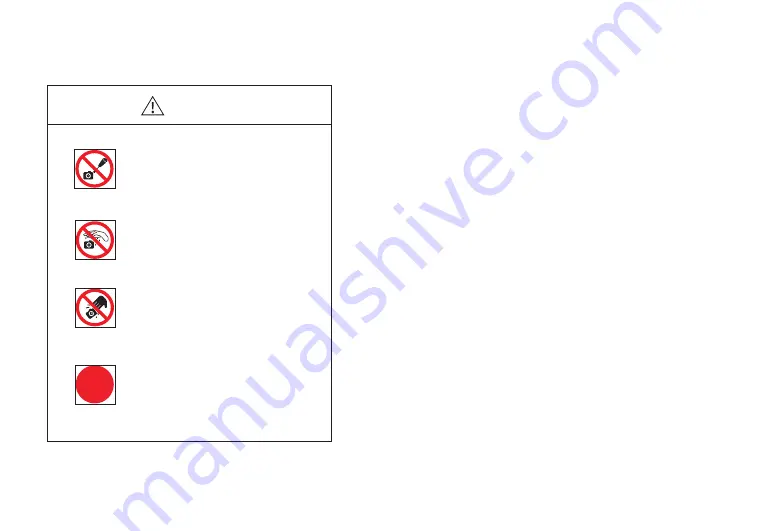
-18-
1. Avoid removing the lens cap in a dusty environment.
2. When removing the lens cap or mounting a lens, hold the camera face down to
prevent dust from falling on the sensor surface.
3. When the camera is not being used, the lens cap should be replaced.
4. Use a professional dust removal tool to remove any dust on the camera optical
filter.
①
If dust gets on the filter, it should be removed using low pressure air.
②
For stubborn oily dust, the surface can be gently wiped using a lint-free cotton
swab dipped in ethanol.
5. If it still cannot be cleaned, contact the after-sales personnel for assistance. The
use of non-professional equipment for cleaning is prone to lead to scratches on
the filter surface.
6.
Use only the original power adapter. Ensure the adapter and associated cables
are free from items that may cause damage. If the power adapter is damaged,
please contact the supplier for an immediate replacement.
-17-
6. Maintenance
5. Precautions
CAUTION
Do not disassemble
Do not contact water
Do not subject the
camera to physical shock
Immediate repair request
Do not disassemble, repair or modify on your own.
Otherwise it will cause damage to the camera chip
or devices on the circuit board.
Avoid allowing the camera to get wet, since this
may cause the failures such as circuit board device
corrosion, burnout and so on.
Avoid physical impacts such as dropping or banging.
Unplug the data cable, then request TUCSEN to
have the authorized dealer or sales for repair.
Note: Man-made damage including self-disassembly, water ingress, physical shock
and so on is not within the scope of warranty.
!
AVEN




























