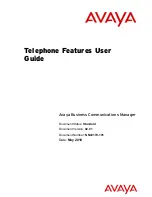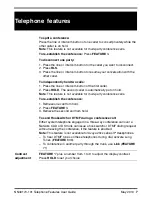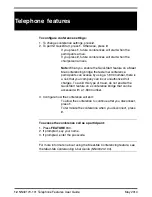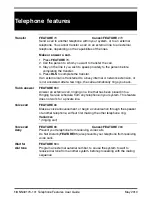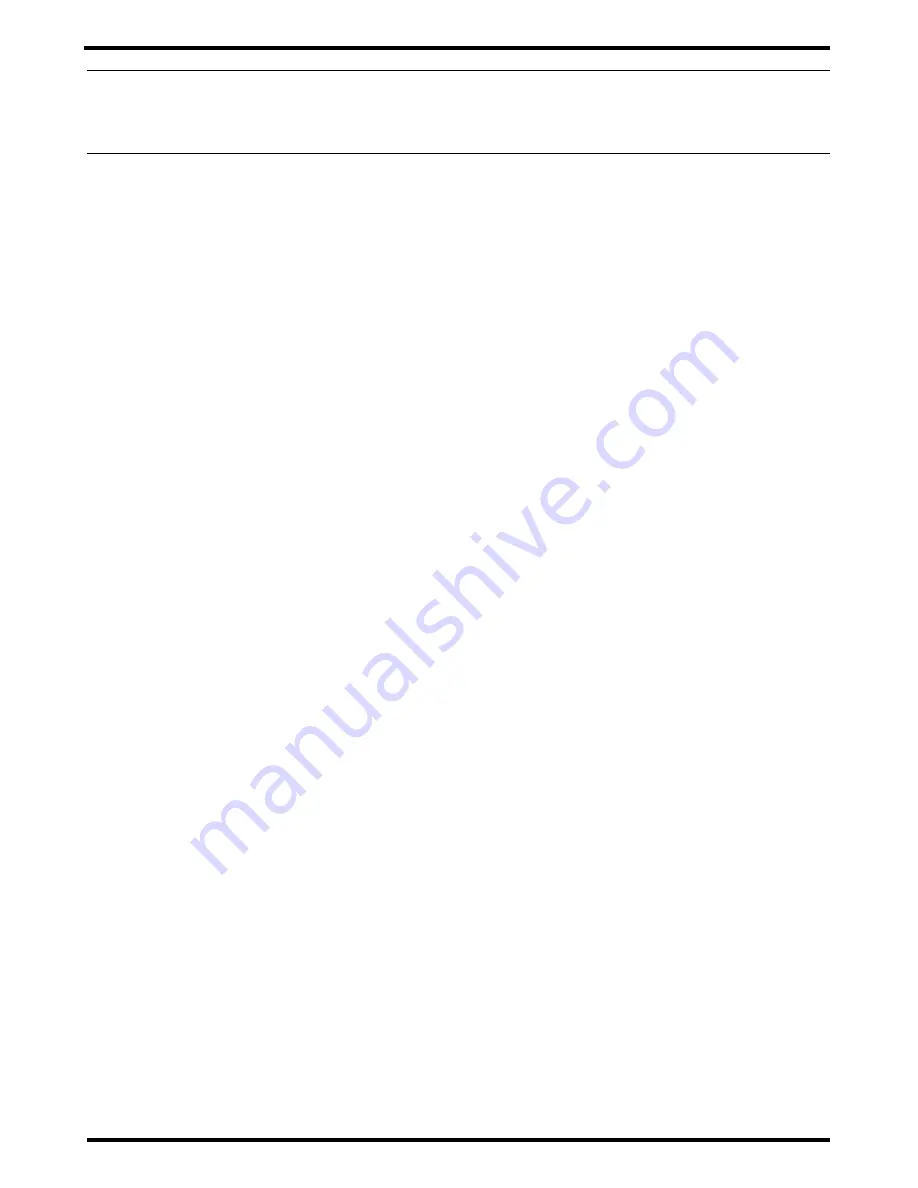
4
NN40170-101 Telephone Features User Guide
May 2010
Note: If your telephone does not have access to all the features listed in this guide, then either
your telephone does not support the feature, or the feature has not been enabled on your
telephone. Your system administrator can provide details.
Soft Keys
Telephones with displays have softkeys located directly under the display.
The softkey labels are be shown in the telephone display. The Softkey
labels and functions change depending on the telephone model and, the
operation being performed.
Symbols used in this guide:
This guide uses the following labels to indicate each type of configuration button:
•
FEATURE
indicates pressing the Feature key
•
HOLD
indicates pressing the Hold key (or equivalent)
•
RLS
indicates pressing the Release key (or equivalent)
The following symbols are used to indicate different types of phones. Within the text, the
symbols indicate features that are not supported, or that require different actions than the
standard digital phones:
* indicates Avaya 7000 and Avaya 7100 Digital Deskphones and the Avaya
IP Phones