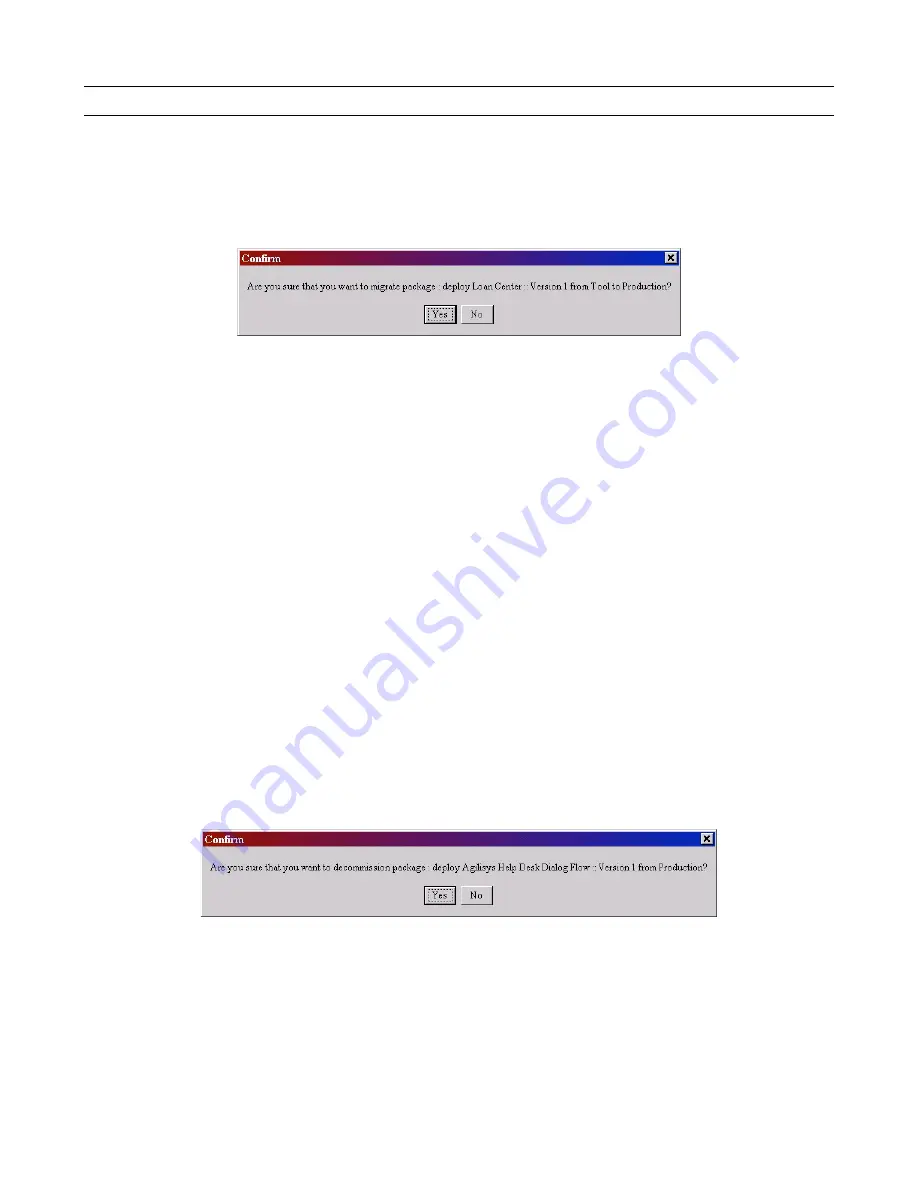
Speech Applications Builder Configurator User Guide • May 15, 2004 • page 76 of 116
Migrating a dialog flow
To migrate a dialog flow from the Tool environment to the Production environment:
1. Open the dialog flow.
2. Check the dialog flow out (see page 37).
3. Click on the
Migrate
button. SAB will ask you to confirm that you want to migrate the dialog flow.
4. Click
Yes
.
5. SAB will check if the dialog flow is valid.
•
If the dialog flow is not valid, it displays a list of errors.
•
If the dialog flow is valid, it migrates the dialog and displays a read only version in the Dialog
Modeler window.
There is now a limited set of operations you can perform on the dialog flow:
•
Save
•
Export
•
Copy with incremented version number (see page 74)
•
Check in
•
Decommission
•
Generate war file for deployment
Decommission
To decommission a Production Environment dialog flow:
Open the dialog flow.
1. Click on the Decommission button. SAB will ask you to confirm that you want to decommission the
dialog flow.
2. Click
Yes
.






























