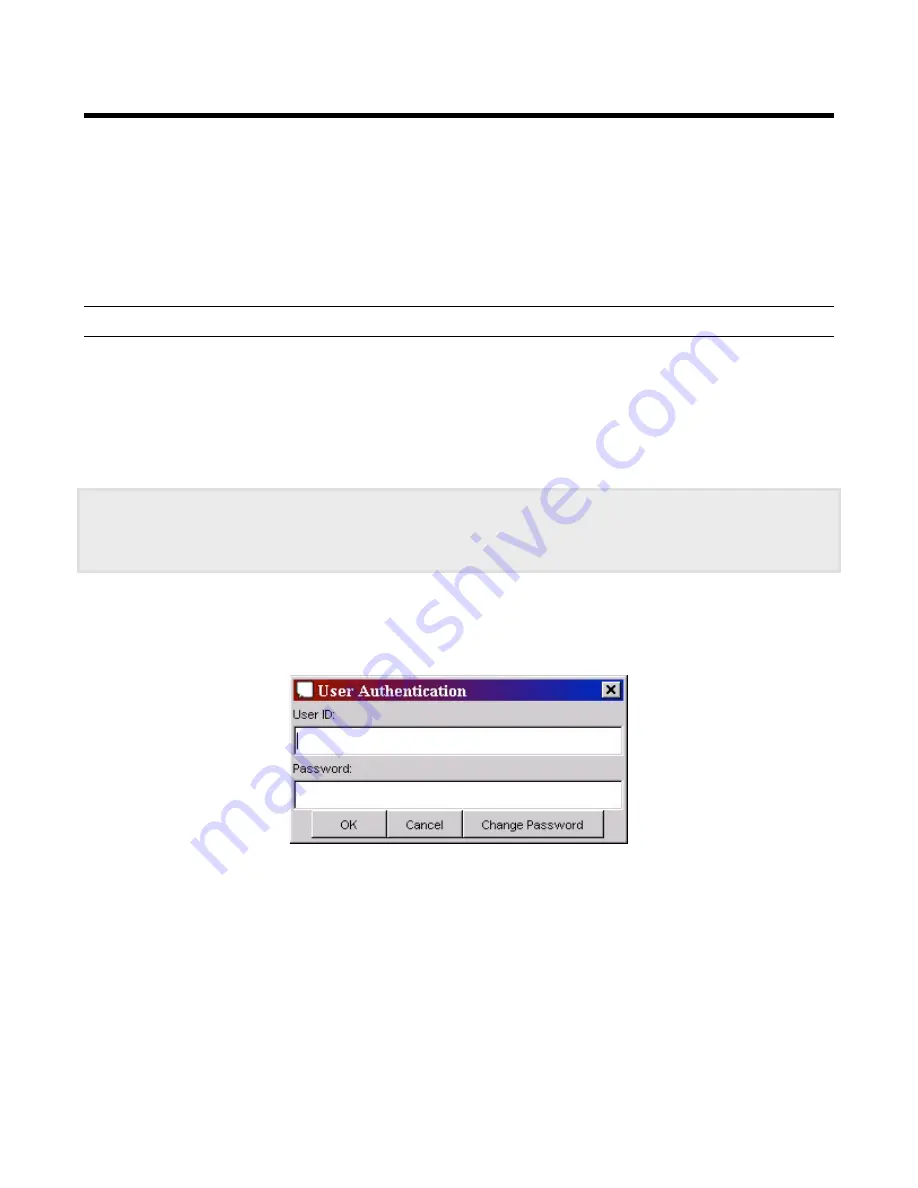
Speech Applications Builder Configurator User Guide • May 15, 2004 • page 16 of 116
Starting SAB
The Installation procedure is described in the
Speech Applications Builder Installation Guide
.
To launch SAB:
1. Either double-click on the SAB icon, or select
Start > Programs > Avaya Speech Applications Builder
Logging in
If this is the first time you have opened the Configurator, SAB will ask you to enter a License Key (see
page 17).
Otherwise, SAB displays the User Authentication dialog box, which asks you to enter a UserID and
Password.
For details of how to change your Password, see page 17.
The SAB Configurator is installed with the following defaults:
UserID:
administrator
Password:
password
To log in:
1. Enter your User ID and Password.
2. Click
OK
.
Figure 5. User Authentication dialog box
















































