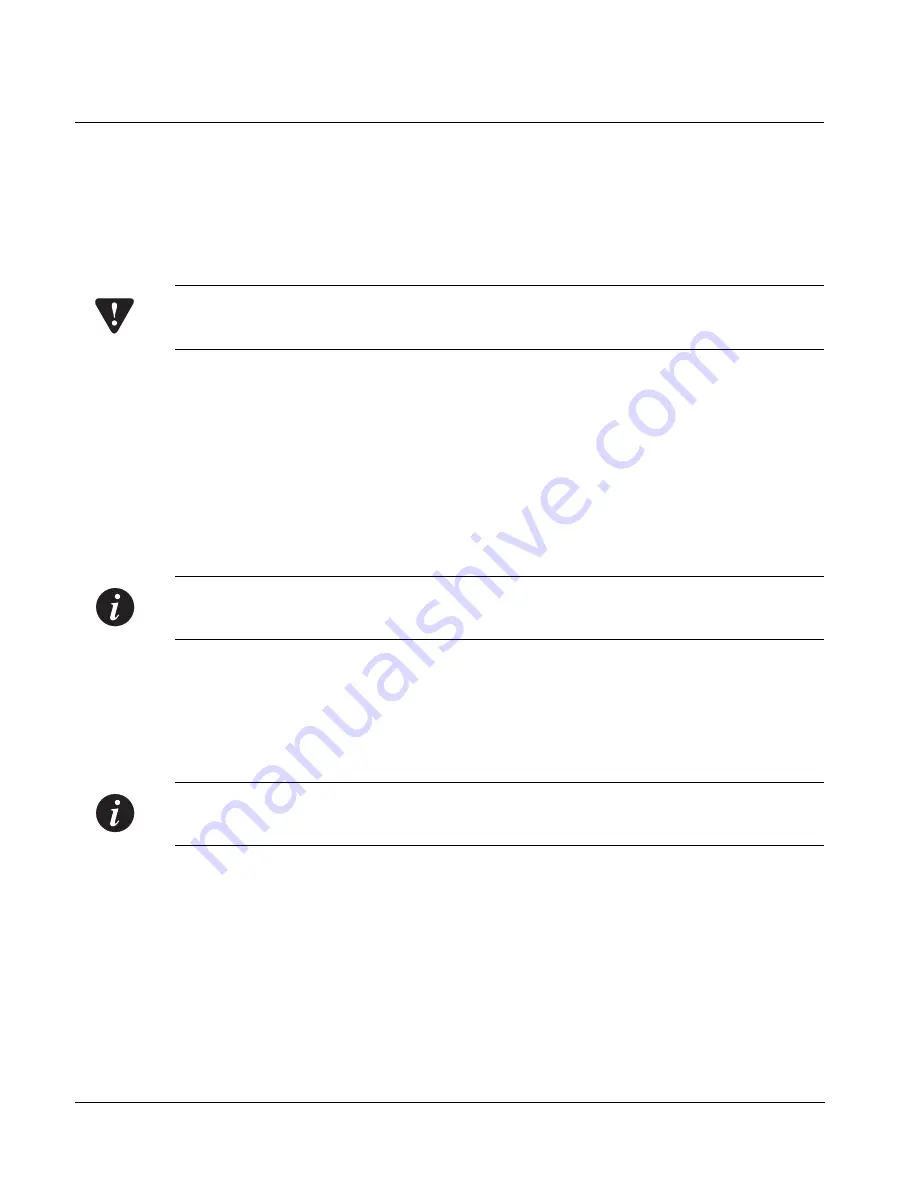
Chapter 4
Installation
22
Avaya
P333R-LB
User’s Guide
Stacking Switches (Optional)
Avaya P330 is a stackable switching system. Stacking involves the mounting and
connecting of stacking sub-modules in the P330 switch.
Installing the X330STK Stacking Sub-module in the P330
Caution:
The stacking sub-modules contain components sensitive to electrostatic
discharge. Do not touch the circuit board unless instructed to do so.
To install the stacking sub-module in the Avaya P330:
1
Remove the blanking plate from the back of the Avaya P330 switch.
2
Insert the stacking sub-module gently into the slot, ensuring that the metal base
plate is aligned with the guide rails.
The metal plate of the X330STK (and
not
the PCB) fits onto the guide rails.
3
Press the sub-module in firmly until it is completely inserted into the
Avaya P330.
4
Gently tighten the two screws on the side panel of the stacking sub-module by
turning them.
Note:
The Avaya P330 switch must not be operated with the back-slot open; the
stacking sub-module should be covered with the supplied blanking plate if necessary.
Connecting Stacking Sub-modules
Before attempting to connect stacking sub-modules, verify that you have the
required Octaplane cables.
Note:
The two ends of the Octaplane cable terminate with different connectors. Each
connector can only be connected to its matching port.
The following cables are used to connect stacked switches:
•
Short Octaplane cable (X330SC) – ivory-colored, used to connect adjacent
switches (Catalog No. CB0223) or switches separated by a BUPS unit.
•
Long/Extra Long Octaplane cable (X330LC/X330L-LC) – ivory-colored, used to
connect switches from two different physical stacks, or switches separated by a
BUPS unit (Catalog No. CB0225/CB0270).
•
Redundant/Long Redundant Octaplane cable (X330RC/X330L-RC) – black,
used to connect the top and bottom switches of a stack (Catalog No. CB0222/
CB0269).
Summary of Contents for P333R-LB
Page 2: ......
Page 13: ...Avaya AVAYA P333R LB SECTION 1 OVERVIEW OF THE P330...
Page 14: ......
Page 18: ...Chapter 1 Avaya P333R LB Overview 4 Avaya P333R LB User s Guide...
Page 31: ...Avaya AVAYA P333R LB SECTION 2 INSTALLING THE P330...
Page 32: ......
Page 42: ...Chapter 4 Installation 28 Avaya P333R LB User s Guide...
Page 60: ...Chapter 8 User Authentication 46 Avaya P333R LB User s Guide...
Page 61: ...Avaya AVAYA P333R LB SECTION 3 CONFIGURATION OF THE P330...
Page 62: ......
Page 66: ...Chapter 9 Basic Switch Configuration 52 Avaya P333R LB User s Guide...
Page 70: ...Chapter 10 Default Settings of the P330 56 Avaya P333R LB User s Guide...
Page 102: ...Chapter 11 Avaya P330 Layer 2 Features 88 Avaya P333R LB User s Guide...
Page 128: ...Chapter 12 Avaya P330 Layer 3 Features 114 Avaya P333R LB User s Guide...
Page 142: ...Chapter 13 Layer 3 Redundancy 128 Avaya P333R LB User s Guide...
Page 200: ...Chapter 14 Load Balancing in the P333R LB 58 Avaya P333R LB User s Guide...
Page 207: ...Avaya AVAYA P333R LB SECTION 2 TROUBLESHOOTING AND MAINTAINING THE P330...
Page 208: ......






























