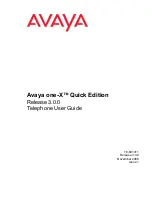10
Avaya one-X Quick Edition Release 3.0.0 Telephone User Guide
November 2006
Making and Answering Calls
Making Calls
The Quick Edition IP telephone provides several ways to initiate a call: manually, using a speed
dial button, using the call log, using the corporate directory, and using your personal directory.
Note:
Note:
To dial a PSTN or a SIP (VoIP) network number, dial the appropriate code
number first. You will not hear a dial tone after you press the prefix number. When
you enter a number that places a call to the PSTN or a SIP network, pressing the
# key on the dialpad speeds up the dialing process.
To make calls manually
1. To place a call, perform one of the following actions:
●
handset operation: pick up the handset.
●
hands-free operation: press the Speaker (
) button or a Line/Feature ( ) button.
●
headset operation: press the Headset (
) button.
2. Dial the number.
3. To hang up, perform one of the following actions:
●
handset operation: return the handset to its cradle.
●
speakerphone: press the Speaker (
) button.
●
headset: press the Headset (
) button.
To make a call using a speed dial
You must first create a speed dial entries. See
To add a speed dial entry manually
on page 29.
1. Press the Options (
) button.
2. Select
Speed Dial
on the
Main
menu.
3. Using the keys on the dialpad, press the number that corresponds to the entry that you
want to call.
To make a call from the list of call logs
Note:
Note:
You must subscribe to a “Caller ID” service for the names and/or numbers of
incoming external calls to be recorded in the
Incoming
list. The number may
require a prefix to reach the PSTN or a SIP network) and area code.