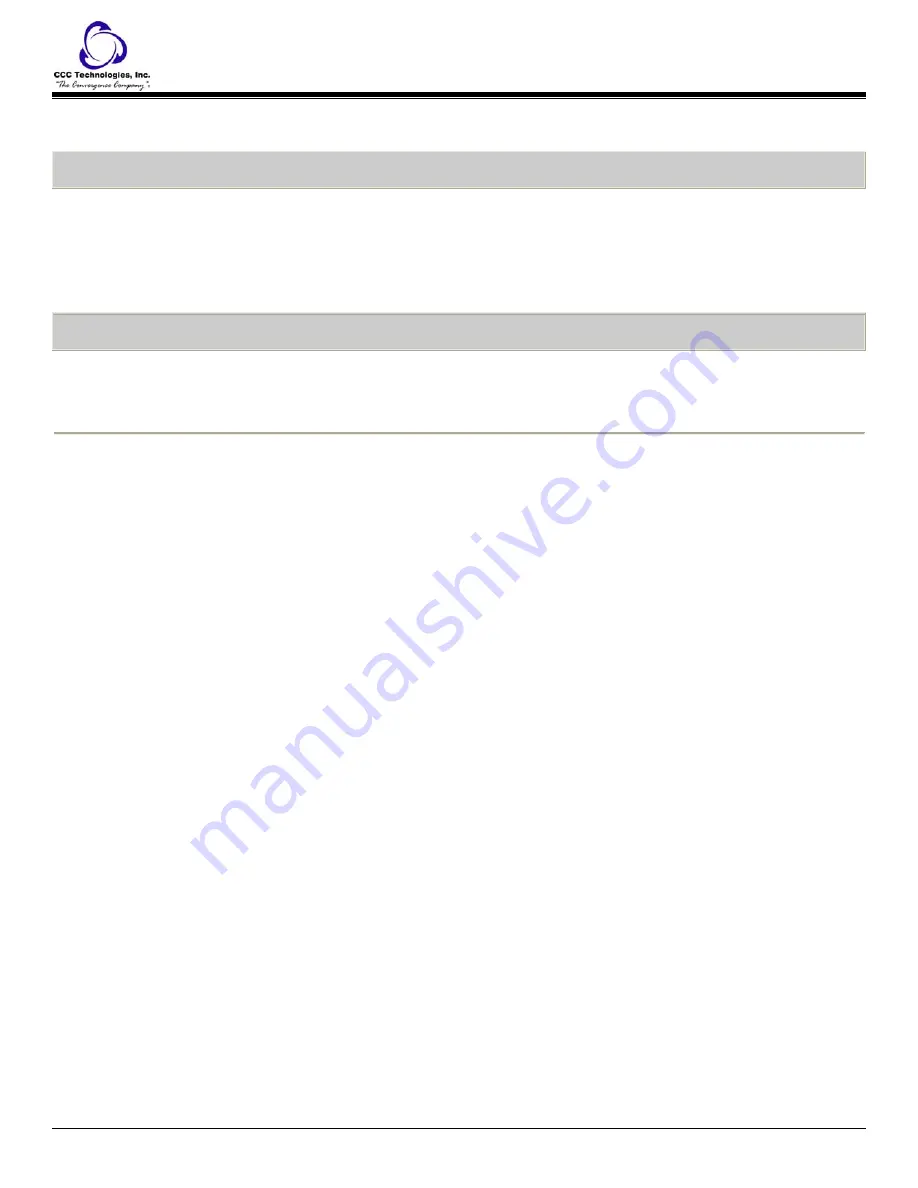
o
The Mute button light turns off.
o
The call is unmuted and the other person can hear you again.
Redial
To redial a number:
1.
From the Phone screen, press the
Redial
button.
Note:
The last number will be redialed or you will see a list of the most recent numbers that you have dialed, from
which you can select one to redial.
2.
If you see a list of numbers, select the number you want to redial.
3.
Press the
OK
button or the
Call
softkey.
Simultaneous Ringing
To activate extension to cellular (EC500):
1.
Press the
EC500
feature button.
o
The Extension to Cellular feature is activated.
o
The green LED next to the feature button turns on.
To deactivate extension to cellular (EC500):
1.
Press the
EC500
feature button.
o
The Extension to Cellular feature is deactivated.
o
The green LED next to the feature button turns off.
o
If you use a Feature Access Code to enable EC500, the forwarding icon does not appear in the phone display.
Tones and Their Meanings
Ringing tones
are produced by an incoming call.
Handset tones
are those which you hear through the handset.
Ringing Tones
o
1 ring
- A call from another extension.
o
2 rings
- A call from outside or from the attendant.
o
3 rings
- A priority call from another extension, or from an Automatic Callback call you placed.
o
ring-ping (half ring)
- A call redirected from your telephone to another because Send All Calls or Call
Forwarding All Calls is active.
Handset Tones
o
busy signal
- A low-pitched tone repeated 60 times a minute; indicates the number dialed is in use.
o
call waiting ringback tone
- A ringback tone with a lower-pitched signal at the end; indicates that the
extension called is busy, but the called party has been given a call waiting tone.
o
call waiting tone
- One, two, or three beeps of high-pitched tone, not repeated; indicates an incoming call is
waiting to be answered. Number of beeps designates the source: 1 for an internal call, 2 for an outside or
attendant call, 3 for a priority call.
o
confirmation tone
- Three short bursts of tone; indicates a feature activation or cancellation has been accepted.
o
coverage tone
- One short burst of tone; indicates your call will be sent to another extension to be answered by
a covering user.
o
dial tone
- A continuous tone; indicates dialing can begin.
o
intercept/time-out tone
- An alternating high and low tone; indicates a dialing error, a denial of the service
requested, or a failure to dial within a preset interval (usually 10 seconds) after lifting the handset or dialing the
previous digit.
o
recall dial tone
- Three short bursts of tone followed by a steady dial tone; indicates the feature request has
been accepted and dialing can begin.
o
reorder tone
- A fast busy tone repeated 120 times a minute; indicates all trunks are busy.
o
ringback tone
- A low-pitched tone repeated 15 times a minute; indicates the telephone dialed is being rung.
1616 IP Telephone End User Guide | 18 |
P a g e

















