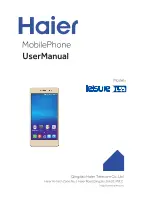M7310 Telephone User Guide
Page 76
- Issue 02b (05 March 2014)
IP Office
13. Glossary
13.1 Abbreviated Ring
A single non-repeated ring. By default this is the type of ring used when another call alerts you when you already have a
call in connected.
13.2 Appearance Button
Appearance buttons are used to represent calls made and received by you. They are configured by your system
administrator. Normally your first 2 buttons are call appearance buttons but additional buttons can be configured as
appearance buttons by the system administrator.
13.3 Attention Ring
Your system administrator can set what ringing should be used if another call alerts you when you already have a call
connected. The options are a single non-repeated ring (abbreviated ring) or no ring.
13.4 Auto Hold
By default, when you have a connected call in progress, if you press another appearance button, the connected call is
automatically put on hold. Without auto-hold, the connected call is ended when you press another appearance button.
13.5 Bridged Appearance Button
A bridged appearance button shows the state of one of another user's
call appearance
buttons. It can be used to
answer or join calls on that other user's call appearance button. It can also be used to make a call that the call
appearance user can then join or retrieve from hold.
·
When the user's call appearance button alerts, your matching bridged appearance button also alerts. The bridged
appearance button can be used to answer the call on the call appearance button user's behalf.
·
When the call appearance button user answers or makes a call using that call appearance, your matching bridged
appearance button show the status of that call, for example connected, on hold, etc. The bridged appearance
button can be used to retrieve the call if on hold or to join the call if active.
·
Bridged appearance buttons are not supported between users on different systems in a
Small Community Network
.
13.6 Call Appearance Button
Call appearance buttons are used to represent calls to and from your phone. By having several call appearance buttons,
you are able to answer and make several calls, switch between calls and perform other actions.
When all your call appearance buttons are in use, any further calls to your number follow your forward on busy setting if
set or otherwise go to voicemail if available.
13.7 Call Coverage Button
Each call coverage button is associated with another user on your telephone system. The button allows you to be alerted
when that user has an unanswered call still ringing. You can view the details of the call and answer it if required.
The settings of the user being covered control how long it rings at their phone before it also starts alerting on your call
coverage button for that user. Call coverage appearance buttons are not supported between users on different systems
in a Small Community Network.
13.8 Do Not Disturb
·
When you are in 'do not disturb', your callers are redirected to voicemail if available or otherwise hear busy tone.
·
People who call from numbers in your do not disturb exceptions list can still call you. Forwarding is set is applied
to those calls.
·
People who use a priority call function can also call you.
·
Calls to any group of which you are a member are not presented to you (unless you are the last available member
of the group).
·
Enabling do not disturb will not affect any calls already being presented to your phone.
·
You can still use the phone to make outgoing calls. When you go off-hook you will hear broken dial tone.
·
N = No Calls (Do Not Disturb)
An N is shown on your phone's idle display when you have
do not disturb
enabled.
76
79
60
Summary of Contents for Norstar M7310
Page 1: ... Issue 02b 05 March 2014 M7310 Telephone User Guide IP Office ...
Page 8: ......
Page 17: ...M7310 Telephone User Guide Page 17 Issue 02b 05 March 2014 IP Office Making Calls Chapter 2 ...
Page 26: ......
Page 27: ...M7310 Telephone User Guide Page 27 Issue 02b 05 March 2014 IP Office Call Controls Chapter 4 ...
Page 34: ......
Page 38: ......
Page 39: ...M7310 Telephone User Guide Page 39 Issue 02b 05 March 2014 IP Office Directory Chapter 6 ...
Page 43: ...M7310 Telephone User Guide Page 43 Issue 02b 05 March 2014 IP Office Call Log Chapter 7 ...
Page 47: ...M7310 Telephone User Guide Page 47 Issue 02b 05 March 2014 IP Office Voicemail Chapter 8 ...
Page 49: ...M7310 Telephone User Guide Page 49 Issue 02b 05 March 2014 IP Office Logging In Out Chapter 9 ...
Page 52: ......
Page 62: ......
Page 74: ......
Page 75: ...M7310 Telephone User Guide Page 75 Issue 02b 05 March 2014 IP Office Glossary Chapter 13 ...
Page 80: ......
Page 85: ...M7310 Telephone User Guide Page 85 Issue 02b 05 March 2014 IP Office ...