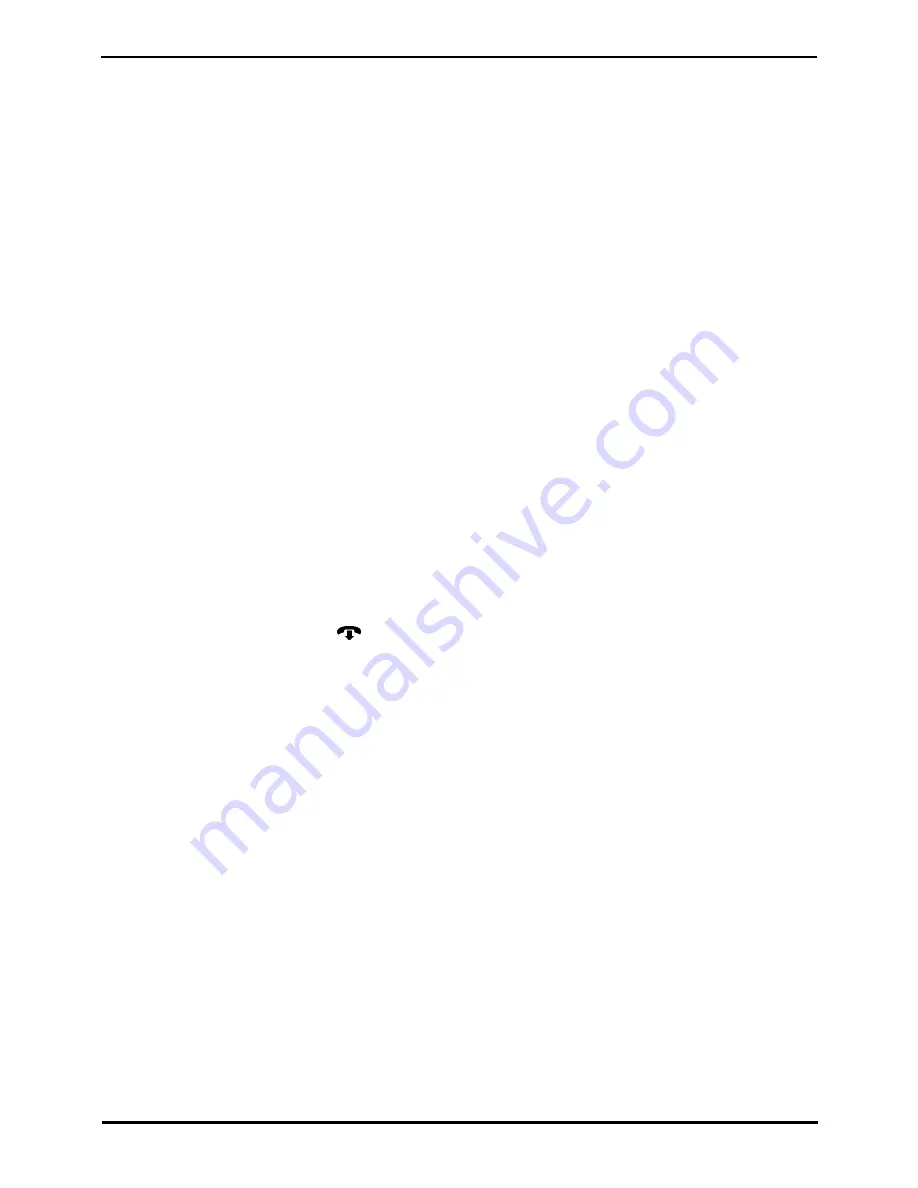
Norstar Mode M7310 Phone User Guide
Page 21
- Issue 4a (14 June 2012)
IP Office Basic Edition
Call Handling: Parking Calls
2.7 Transferring Calls
You can transfer a call to another extension.
1. During the call, press Feature 70. The call is put on hold.
2. Make a call to the transfer destination. Then do one of the following:
·
To transfer the call without announcing it (an unsupervised or blind transfer) hang up or dial Feature 70
again. You can do this as soon as you hear ringing. The transfer is complete. If the call is not answered it will
be returned to your extension. When your extension rings, lift the handset to be reconnected to the caller.
·
To announce the call before completing the transfer (a supervised transfer), wait for the call to be answered. If
the called party is willing to accept the call hang up or dial Feature 70 again. If no one answers or the call is
refused, press the button next to the fast flashing button to be reconnected to the original caller.
2.7.1 Voice Mailbox Transfer
You can transfer a caller to directly to an extension's voice mailbox for the caller to leave a message without first ringing
the extension. This feature is useful when you know that the extension user is not present and has not set do not disturb.
You can program a voice mailbox transfer button to transfer a caller directly to a voice mailbox by pressing the button and
then dialing the mailbox subscriber's extension number.
To Transfer a Caller Direct to a Mailbox
1. During the call press Feature 14.
2. Dial the two digit extension number of the extension for which the caller wants to leave a message. The caller is
routed to the mailbox and hears the recorded greeting for that mailbox.
3. Hang up.
To Create a Voice Mailbox Transfer Button
1. At the phone press Feature *3. Program Ext: is displayed.
2. Press the button that you want to edit or enter the button number to select the button. The current setting of the
button is displayed.
3. Dial Feature 986. The current setting of the button will now be set to Voice Mailbox Transfer.
·
To finish, end the call or press the
Release button.
Summary of Contents for M7324
Page 1: ... Issue 4a 14 June 2012 Norstar Mode M7310 Phone User Guide IP Office Basic Edition ...
Page 4: ......
Page 6: ......
Page 30: ......
Page 34: ...Norstar Mode M7310 Phone User Guide Page 34 Issue 4a 14 June 2012 IP Office Basic Edition ...
Page 44: ......
Page 47: ...Norstar Mode M7310 Phone User Guide Page 47 Issue 4a 14 June 2012 IP Office Basic Edition ...






























