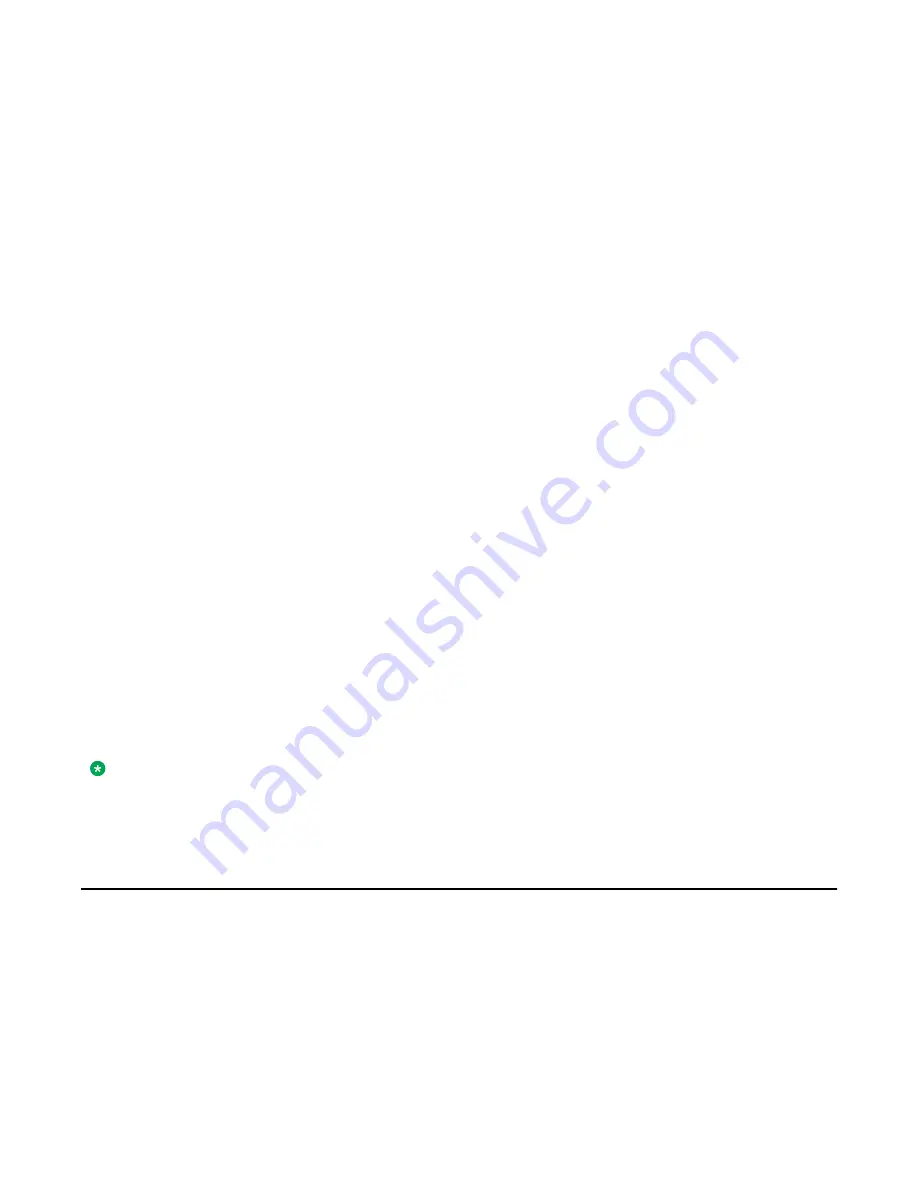
Chapter 2: The Home Screen
The Home screen provides several user-friendly features. Using the icons on the Home screen, you can
customize options and settings of your phone, view phone and network settings, obtain information about
the time and weather through Web-based applications, use a calculator, and use Favorite speed dial
buttons. The way you use the Home screen depends on how the administrator has set up the system.
You need to press the Home button under display to gain access to the Home screen. The Home screen
includes the following standard Avaya features:
•
Settings
: Displays a menu that you can use to change your call settings, the language to display the
information on the screen, the way your screen looks, pair your phone with a Bluetooth headset, log
into a phone as a guest, clean your screen, log out your phone, and more.
•
World Clock
: Shows the time and weather in different parts of the world.
•
Weather
: Shows the current weather conditions in an area you choose and provides a weather
forecast.
•
Calculator
: Provides a simple, four-function calculator.
•
My Pictures
: Using this feature you can use pictures from a USB device as your telephone
screensaver.
•
Web application
: You can set up shortcuts to view 9 web applications or information pages using
this feature.
You can also use
Contacts
to enable speed dial icons for up to 8 Favorite numbers on your Home screen.
Your administrator might make available other Web-based applications such as a corporate directory or
support page. To invoke an application you see on the Home screen, touch the icon. If the number of lines
in the list is greater than the number of lines in the Application area of the Home screen, You can scroll
to view the next line. Touch the arrow icon on the right side of the Home screen to view the next page.
Note:
The Settings options that appear depend on how your extension was administered. Some options
described in this guide may not be available to you.
Settings menu
This section describes the following menu items:
•
Options & Settings
•
Bluetooth Setup
Avaya one-X
®
Deskphone H.323 for 9670G IP Deskphone User Guide
January 2013 21
Summary of Contents for IP Office H.323
Page 1: ...Avaya one X Deskphone H 323 for 9670G IP Deskphone User Guide 3 2 16 602638 5 0 January 2013 ...
Page 7: ...Index 81 Avaya one X Deskphone H 323 for 9670G IP Deskphone User Guide January 2013 7 ...
Page 8: ...8 Avaya one X Deskphone H 323 for 9670G IP Deskphone User Guide January 2013 ...
Page 84: ......
















































