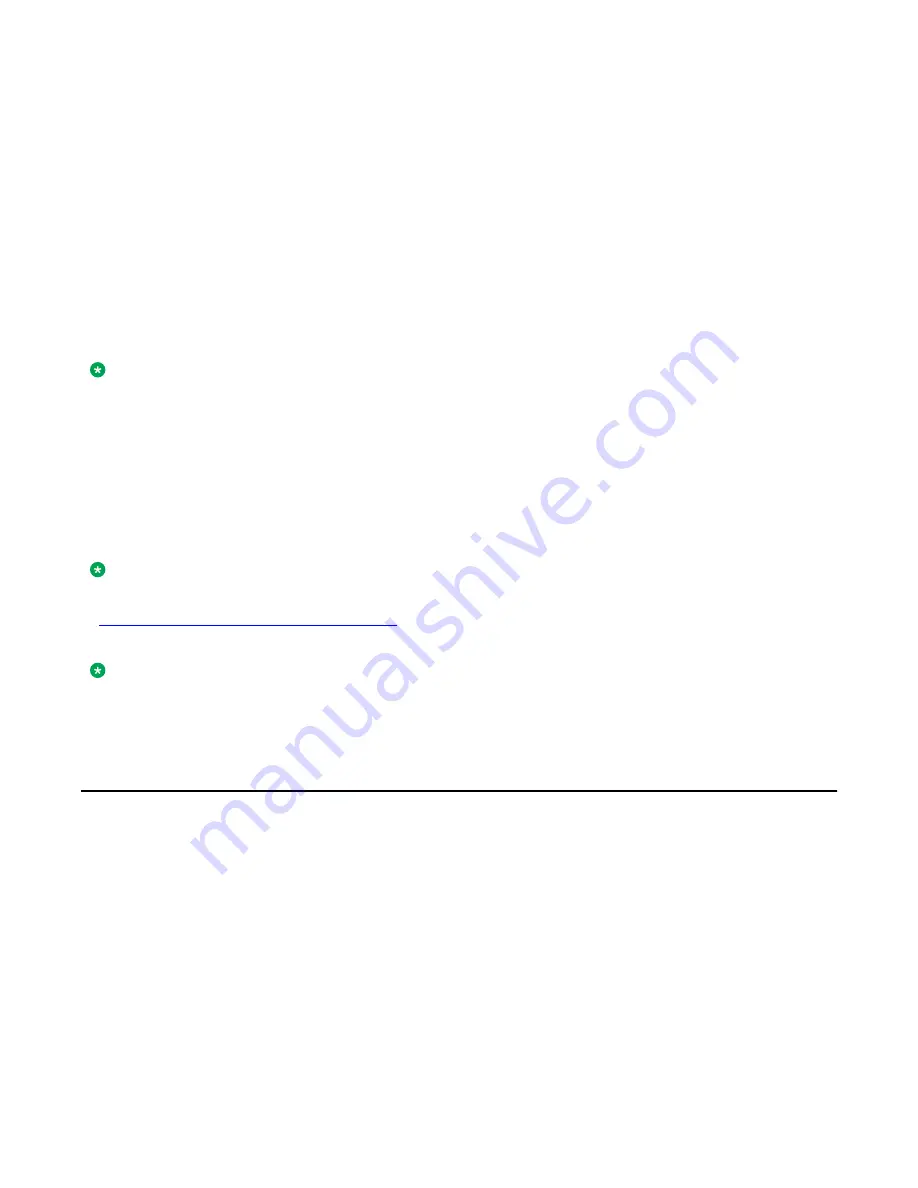
Chapter 12: About Logging In and Logging
Out
If you share a deskphone with other users, you should log in and log out to maintain your preferences,
call information, and options. Log out to prevent unauthorized use of your deskphone during your
absence.
Note:
Depending on how your phone is administered, for example, whether Call Log backup is enabled or
disabled, Call Log information might be lost when you log your extension out.
Your administrator might provide you with a USB device with a pre-programmed Extension and Password,
or may provide you with a PC-based tool for transferring this information on a USB device. This device
will enable you to use the USB device to log in to the administered Extension and Password automatically,
from any deskphone in your system. Contact your administrator for details. If you log in with the USB Login
option, the only way to log out is by removing the USB device from the phone connection.
Note:
When you use the USB Login, the only Contacts you can see are the Contacts on the USB device. See
Using USB Flash Drives with your phone
on page 57 for more information.
Note:
Depending on how your deskphone is configured, your deskphone might display a Log-Off softkey in
an idle state. You can use the Log-Off softkey to log out of the deskphone.
Logging in to your deskphone extension
About this task
Log in from the initial screen when it prompts you for your extension.
Procedure
1. Enter your extension.
2. Touch
Enter
.
3. Enter your password.
Avaya one-X
®
Deskphone H.323 for 9670G IP Deskphone User Guide
January 2013 67
Summary of Contents for IP Office H.323
Page 1: ...Avaya one X Deskphone H 323 for 9670G IP Deskphone User Guide 3 2 16 602638 5 0 January 2013 ...
Page 7: ...Index 81 Avaya one X Deskphone H 323 for 9670G IP Deskphone User Guide January 2013 7 ...
Page 8: ...8 Avaya one X Deskphone H 323 for 9670G IP Deskphone User Guide January 2013 ...
Page 84: ......






























