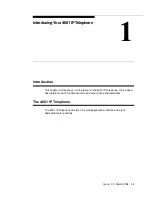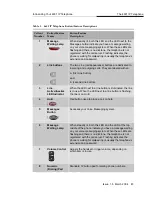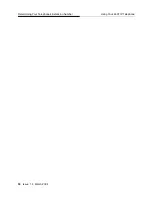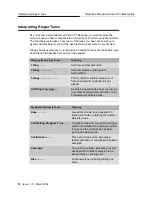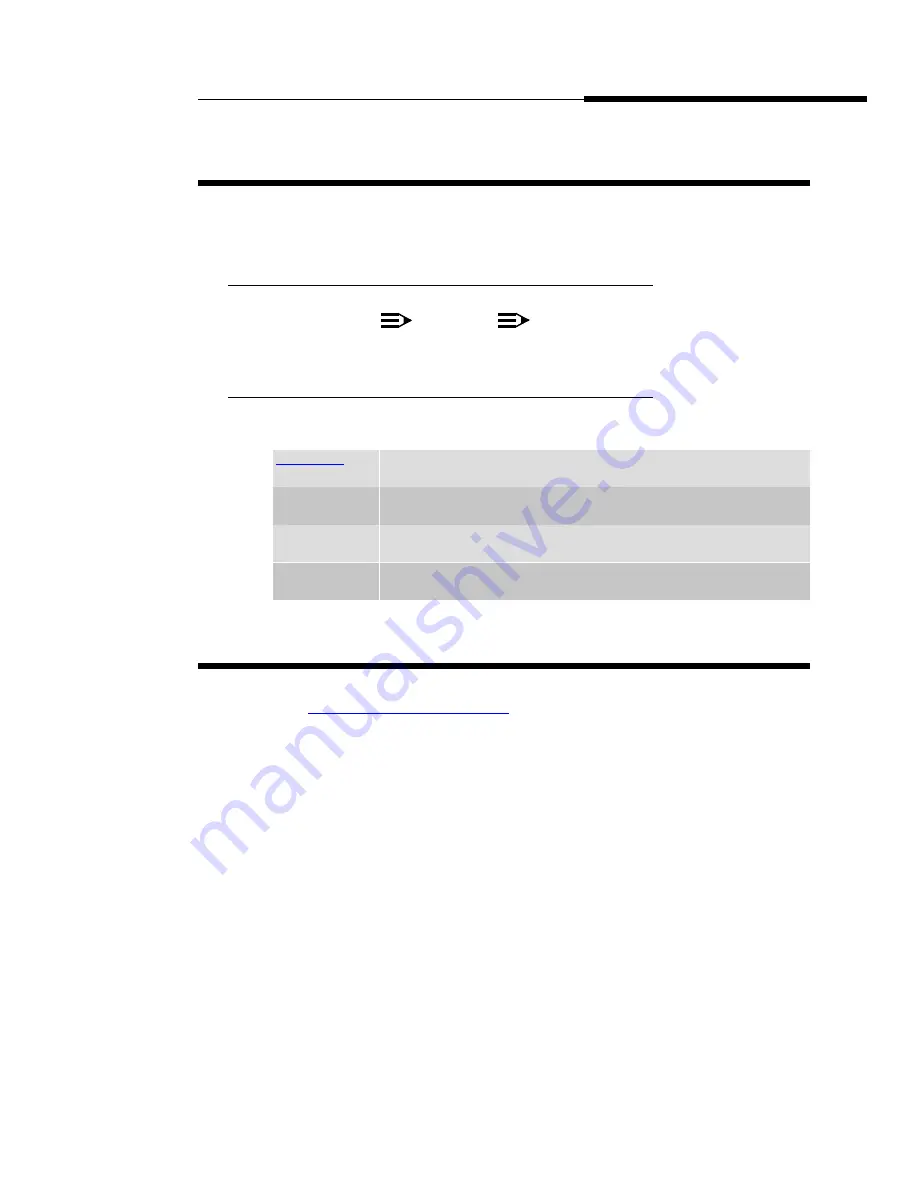
About This Guide
Conventions Used
Issue 1.8 March 2004
9
Conventions Used
0
This guide uses the following textual, symbolic, and typographic conventions to
help you interpret information.
Symbolic Conventions
0
These symbols,
or
precede additional information
about a topic.
Typographic Conventions
0
This guide uses the following typographic conventions:
Related Documents
0
This guide and other related documentation is available online at the following
URL:
http://www.avaya.com/support
For information related to installing an IP Telephone, see the “4600 Series IP
Telephone Installation Guide” (Document Number 555-233-128). Installation
information specific to the 4601 IP Telephone appears in the “4600 Series IP
Telephone Installation Guide - Addendum for the 4601 IP Telephone” (Document
Number 555-233-128ADD).
For information on desk/wall mounting the 4601, see the “4601/4602/4602SW IP
Telephone Stand Instructions” (Document Number 555-233-147, Issue 3).
For information related to maintaining an IP Telephone System on a Local Area
Network, see the “4600 Series IP Telephone LAN Administrator’s Guide”
(Document Number 555-233-507). Administration information specific to the 4601
IP Telephone appears in the “4600 Series IP Telephone LAN Administrator’s
Guide - Addendum for the 4601 IP Telephone” (Document Number
555-233-507ADD)
Standard telephone features are described in Chapter 17, “Telephony” of the
Overview for Avaya
Communication Manager (Document Number 555-233-767).
Document
Underlined type indicates a document, chapter, or section in this
document containing additional information about a topic.
“Document”
Italic type enclosed in quotes indicates a reference to an
external document.
italics
Italic type indicates the result of an action you take or a system
response in step by step procedures.
Conference
In step by step procedures, words shown in bold represent a
single telephone button that should be pressed/selected.
NOTE:
NOTES: