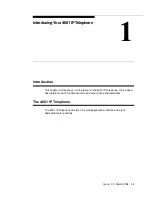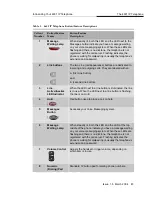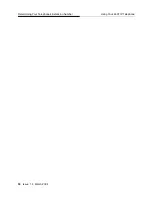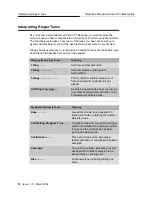Issue 1.8 March 2004
21
3
Telephone Management and
Troubleshooting
3
Introduction
3
The 4600-Series IP Telephones are relatively trouble-free. This chapter provides
helpful information for:
■
Interpreting the different ringer tones you hear.
■
Interpreting the telephone’s LED prompts.
■
Personalizing your phone’s ringing pattern.
■
Testing your telephone to be sure it is operating correctly.
■
Basic Troubleshooting; this chart provides the most common problems an
end user might encounter and suggested resolutions.
For all other IP Telephone questions or problems, contact your System
Administrator.