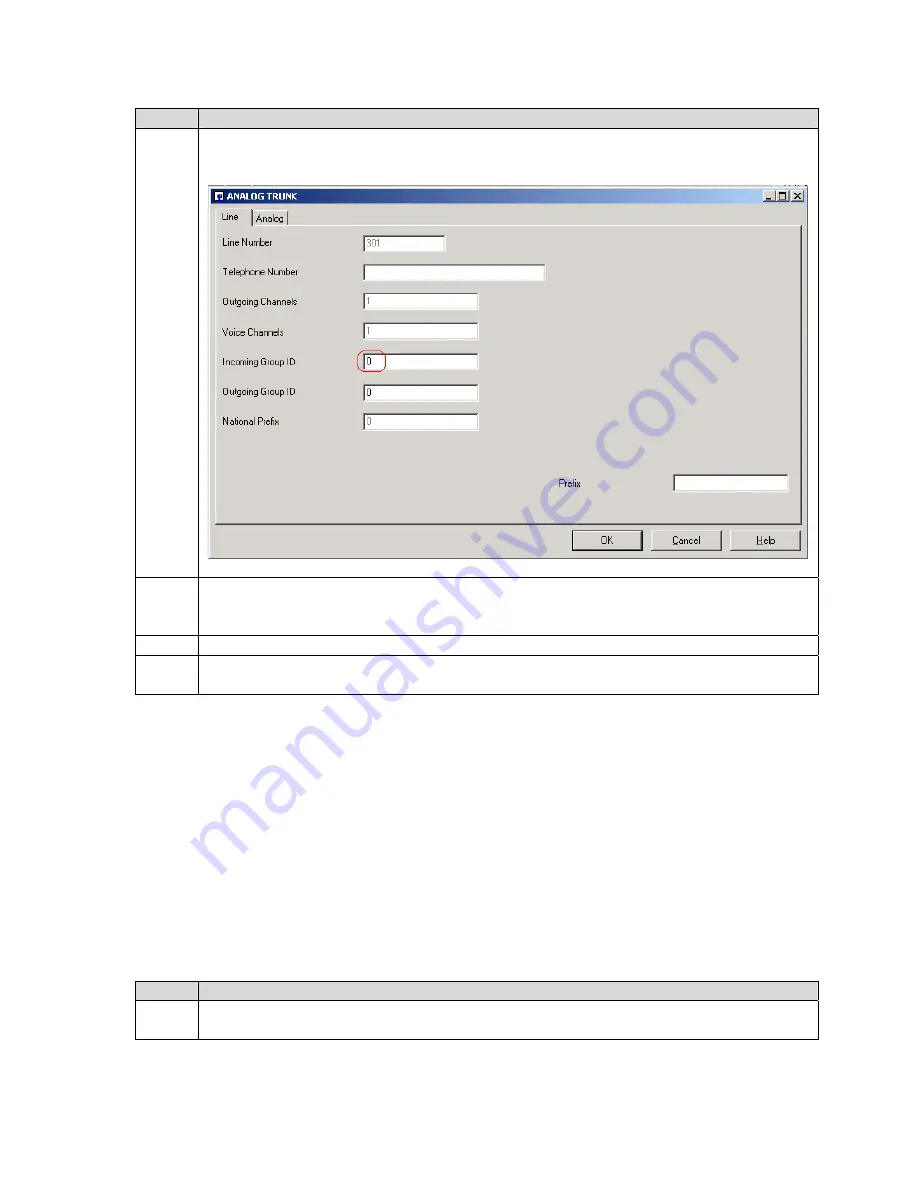
SCR; Reviewed:
WCH 7/7/2004
Solution & Interoperability Test Lab Application Notes
©2004 Avaya Inc. All Rights Reserved.
12 of 39
oaisys-ipoffice.doc
Step
Description
24. In the window that appears, set
Incoming Group ID
to the value used for
Line group ID
in
Step 22, e.g.,
0
. A similar procedure is used on the T1/PRI lines. Click
OK
.
25. Verify the incoming call route is properly operating by temporarily assigning a telephone
extension to the hunt group and placing calls through the selected inbound line (trunk)
until the telephone extension assigned to the hunt group rings.
26. Repeat Steps 23 – 25 for each line (trunk) assigned to the incoming call route.
27. In the Manager window, select
File
→
Save
to send the configuration to the IP Office and
wait for the unit to reboot.
4. Configure CTS OAISYS Components
This section addresses provisioning of the OAISYS components as they relate to the Avaya IP
Office. For all other provisioning information, please refer to the CTS System Guide available
on the Installation CD.
4.1. Install and Configure Avaya IP Office TAPI Service Provider (on
the CTS PC)
Please refer to the Avaya IP Office CTI Link Installation Manual, 40DHB0002UKAB – Issue 5
(10/28/2003) for additional information.
Step
Description
1. Install the Avaya IP Office TAPI Service Provider driver on the CTS PC from the Avaya
IP Office User Applications CD. Do not install the Phone Manager.



























