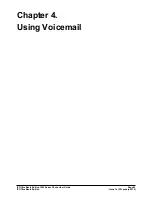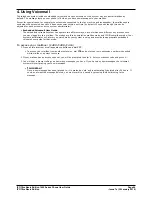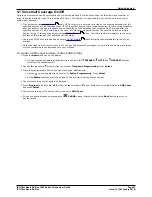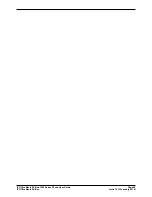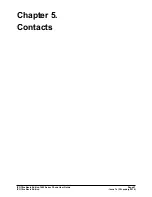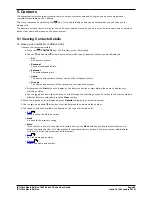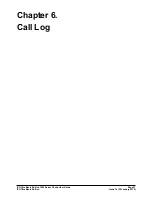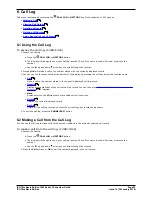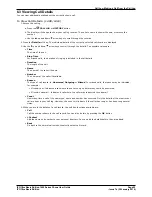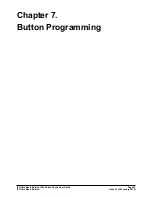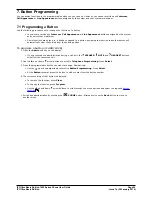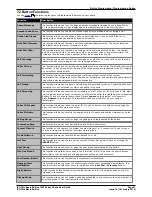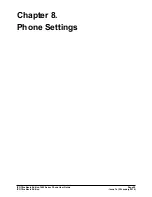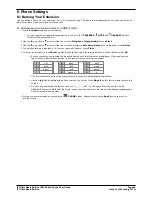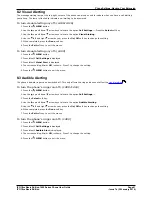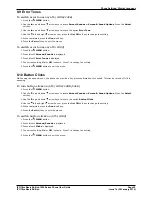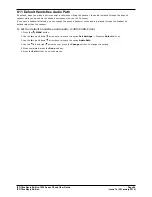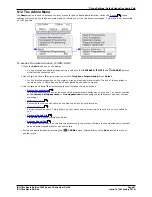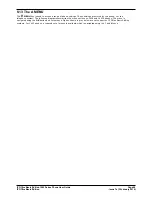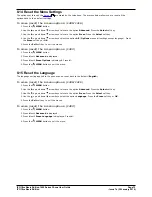IP Office Basic Edition 1400 Series Phone User Guide
Page 56
- Issue 7a (30 January 2014)
IP Office Basic Edition
7. Button Programming
You can assign functions to the programmable buttons on your phone. However, you cannot override any Intercom,
Call Appearance or Line Appearance buttons assigned by the system and your system maintainer.
7.1 Programming a Button
Use the following process to set or change the function of a button.
·
You cannot override any Intercom, Call Appearance or Line Appearance buttons assigned by the system
and your system maintainer.
·
Some functions are unique, ie. if already assigned to a button, assigning the function to another button will
automatically clear the setting from the existing button.
To program a button: (1408/1416)
1. Press the Admin soft key on the display.
·
If you access phone administration during a call, only the SPEAKER, MUTE and
HEADSET buttons
still affect the connected call.
2. Use the
up or down
arrow buttons to scroll to Telephone Programming. Press Select.
3. Press the programmable button you want to change. Alternatively:
·
Use the
up or down
arrows to scroll to Button Programming. Press Select.
·
At the Button: prompt press the button to edit or enter from the button number.
4. The current setting of that button is displayed.
·
To remove the function, press Clear.
·
To change the function, press Program.
·
Use the
up and down
arrow buttons to scroll through the menu options and select the required
button
function
.
·
Exit phone administration by pressing the
PHONE button. Alternatively use the Back button to move to
another menu.
57