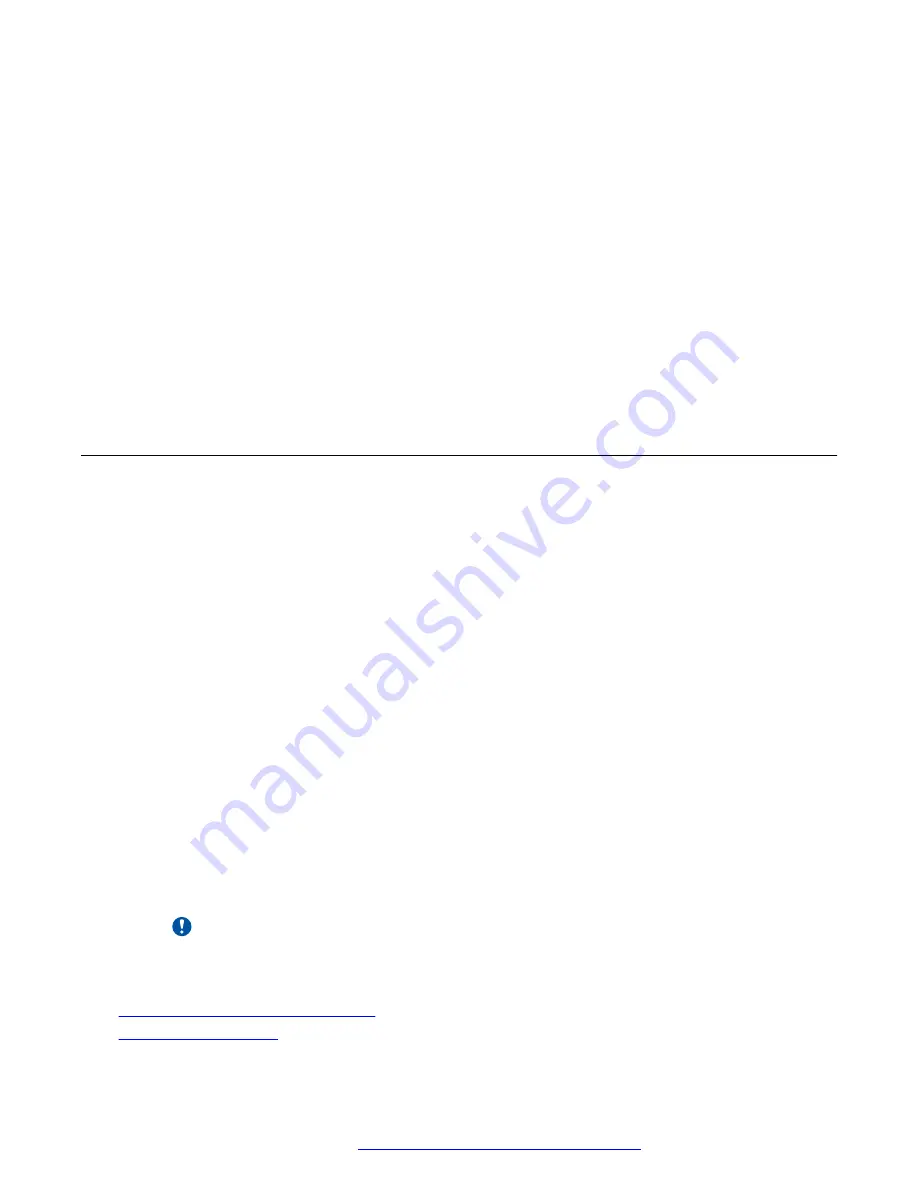
For example, if the MAC address on the phone's label is C81FEA810FC1, then change the
file name to
C81FEA810FC1.cfg
.
9. Upload the configuration file on the file server and save the path.
10. Configure Option 66 on the DHCP server with the path to the file server where the
configuration files are uploaded.
For example:
http://172.18.1.9/config/$mac.cfg
11. Plug in the phone.
The phone, upon plug in, will look for the configuration file with it’s own mac address, and
performs the configuration.
Result
Your phone will be automatically configured after you plug it in.
Accessing the web portal
About this task
Use this procedure to log in to the web portal to manage phone settings.
Before you begin
• The phone and the computer you are using to access the web portal must be connected to
the same LAN.
• Obtain the IP address for the phone.
Procedure
1. In your browser, enter
https://<IP address of the phone>
or
http://<IP
address of the phone>
and press
Enter
.
HTTPS is selected by default.
2. On the Login page, do the following:
• In the
User
field, type
admin
.
• In the
Password
field, type
admin
.
• In the
Language
field, select the appropriate language.
3. Click
Logon
.
Important:
Change the password after logging in for the first time.
Related links
Guidelines for changing passwords
on page 19
Phone settings configuration and management
October 2019
Installing and Administering the Avaya H229 Phone
14





























