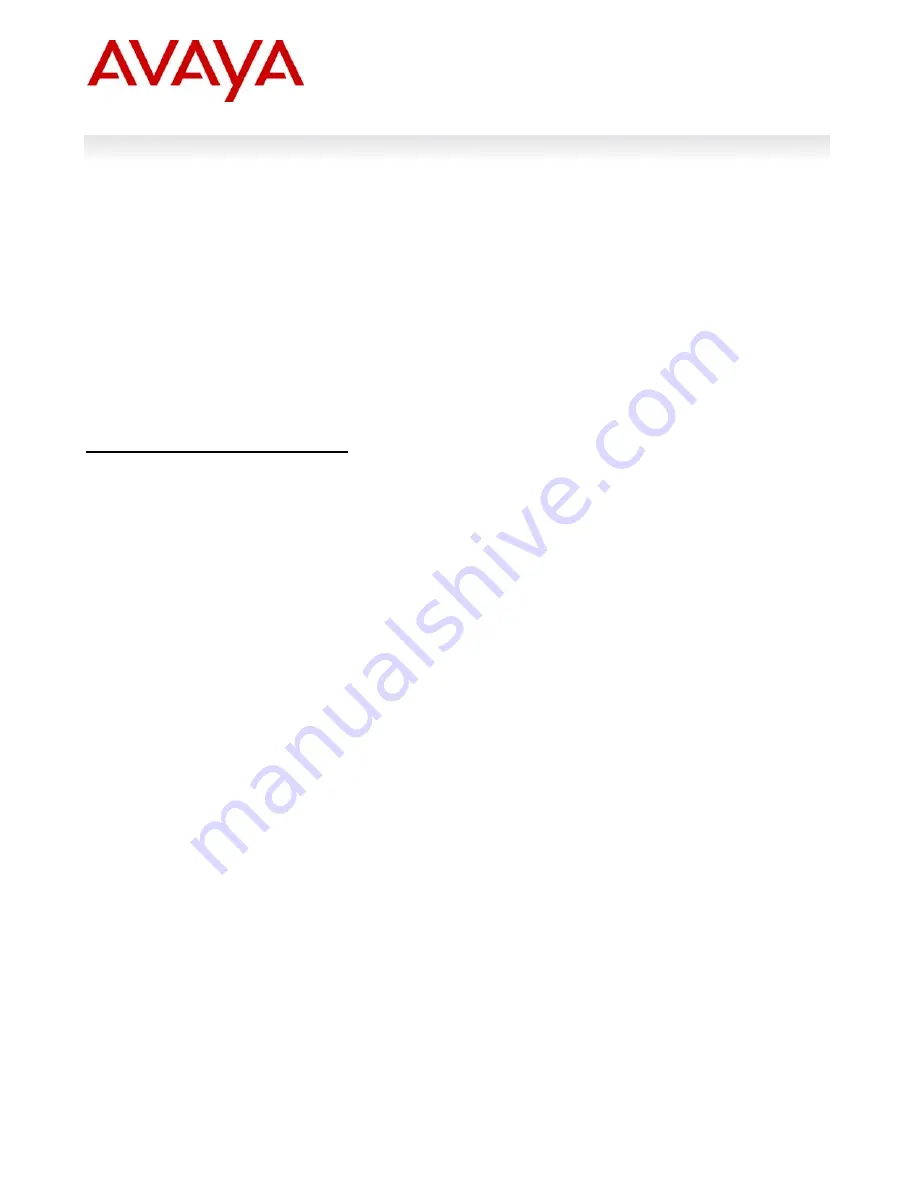
Avaya Inc. – Proprietary & Confidential.
Use pursuant to the terms of your signed agreement or Avaya policy.
17
Software
Release
5.1.3.0
Release Date:
August 06th, 2010
Purpose:
Software maintenance release to address externally found customer issues.
Important
Notices
Avaya Inc has acquired the Enterprise Solutions business from Nortel. This acquisition includes the ERS 8600 and software
described in this document. During the transition of all assets and support infrastructure of products and services to Avaya,
Nortel provides certain infrastructure support. As such, you will find the Nortel name, and pointers to Nortel support locations
on the Internet being referenced intermixed with Avaya in this document.
REGARDLESS OF SOFTWARE VERSION
, the system-monitor flag should be checked on all systems to be sure it is
enabled. This flag should always be enabled as it enables a software monitoring capability to detect and respond to
abnormal software loop conditions. The flag setting can be checked via the command “show config”. NOTE: Enabling this
flag only takes effect after a reboot and must be saved in the config prior to reboot.
The display should be similar to the following:
ERS8600:6#
show
config
Preparing
to
Display
Configuration...
#!flags
m
‐
mode
false
#!flags
enhanced
‐
operational
‐
mode
false
#!flags
vlan
‐
optimization
‐
mode
false
#!flags
global
‐
filter
‐
ordering
false
#!flags
r
‐
mode
true
#!resource
‐
reservation
max
‐
vlan
false
#!resource
‐
reservation
multicast
2048
#!flags
multicast
‐
check
‐
packet
true
#!flags
system
‐
monitor
true
(enabled)
or
potentially
false
(disabled)
#!flags
regular
‐
Autoneg
false
#!record
‐
reservation
filter
4096
If the system-monitor flag is set false, then it should be changed to true which can be accomplished through JDM by
following the menu option sequence “Edit Chassis” -> “System Flags” and then look under “System Monitoring” at the bottom
of the screen. Checked equals enabled.
To set via SNMP use:
MIB
is
rapidCity
.
rcMgmt
.
rcChassis.rcChasSystemMonitorEnable
snmpset -v 1 -c public x.x.x.x enterprises.2272.1.4.41.0 1
Where x.x.x.x = some IP address associated with the switch.
To view the setting via SNMP use:
snmpget -v 1 -c public x.x.x.x enterprises.2272.1.4.41.0
















































