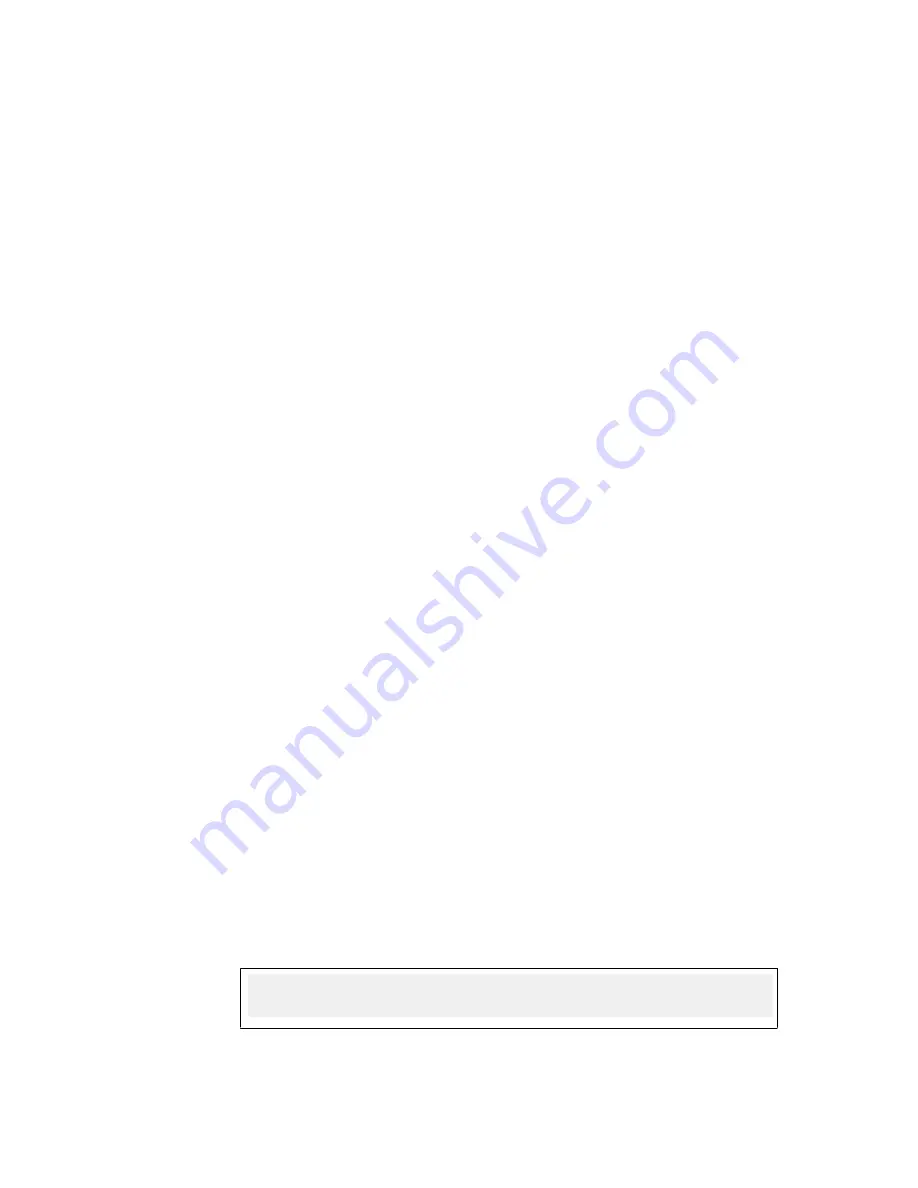
To change the icons for the Avaya EAC Agent:
Modify the MSI files to replace the files under [INSTALLDIR]\resources\*.ico with these icon
files. [*]
To change the icons for the Avaya EAC Agent, use the following naming conventions:
• iconGray.ico: Avaya EAC Agent inactive; normally gray
• iconNormal.ico: Avaya EAC Agent user compliant; normally green
• iconError.ico: Avaya EAC Agent user compliant; normally green with red color X
• iconActive.ico: Avaya EAC Agent system compliant; normally blue
• iconWarning.ico: Avaya EAC Agent system compliant; normally blue with red X
Modify Agent.properties
The Agent.properties file contains settings for how the Avaya EAC Agent runs. Administrators
can customize the Agent.properties file and include it in the custom installation.
To change Agent.properties, do the following:
Procedure steps
1. Install or extract the Agent.properties from MSI.
2. Modify Agent.properties according to your requirements.
3. Modify MSI file to replace Agent.properties under [INSTALLDIR]\resources with the
modified file. [*]
Example of modifying Avaya EAC Agent MSI installation file
Use the following steps to modify the MSI file, replace icon, and property files.
The Microsoft SDK tools ORCA and cabarc.exe are used to extract the cab file and rebundle
cab files. Here are the sample steps with NhaExeVm.ms:
Procedure steps
1. Open EacaCstVm_5.4.0_006.msi with ORCA. In the Cabs table, export the cab file
that contains the icon files and property file to a file such as mycab.cab.
2. At the command prompt (make sure cabarc.exe is in your path), go to the directory
where mycab.cab is saved.
3. Run command:
cabarc L mycab.cab > list.txt
4. Modify text file list.txt, so that it only contains a list of file names. It can look like:
log4j1.2.3.jar
TunnelGuard.jar
Installing the Avaya Endpoint Access Control Agent
16 Avaya Endpoint Access Control Agent User’s Guide
May 2011
















































