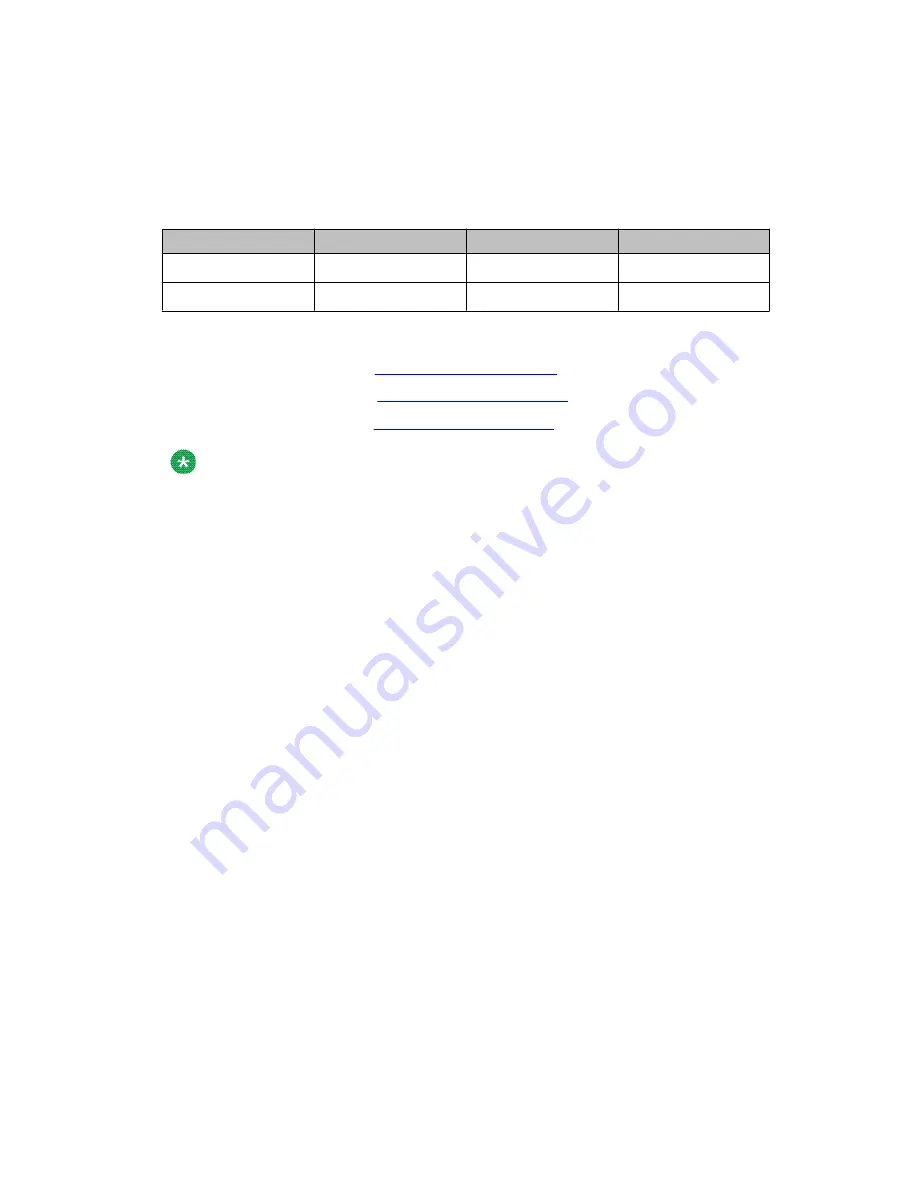
server resolves the hostname to a different address. Each system profile contains different
credentials based on the DNS query result. For example, a DNS server at a Boston office
resolves the hostname snas.example.com as 10.10.10.0 and the DNS server at a Los Angeles
office resolves the same hostname as 20.20.20.0, as shown in the following table.
Table 2:
SNAS Address
SNAS Mask
System ID
Password
10.10.10.0
255.255.255.0
Boston
PasswordX
20.20.20.0
255.255.255.0
LosAngeles
PasswordY
To manage the system profiles, use the following:
• create a system profile (
on page 36)
on page 38)
• delete a system profile (
on page 38)
Note:
If you do not want to use multiple system profiles, specify the SNAS Address and Mask as
0.0.0.0.
Creating a system profile
Use the following procedure to create a system profile.
Procedure steps
1. In the Windows taskbar notification area, right-click the
Avaya EAC Agent
icon,
and select
Manage SNAS Profiles
. The Manage Profiles dialog box appears.
Configuring the Avaya Endpoint Access Control Agent
36 Avaya Endpoint Access Control Agent User’s Guide
May 2011

























