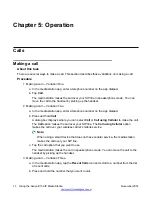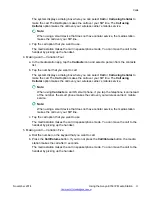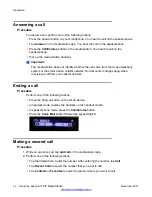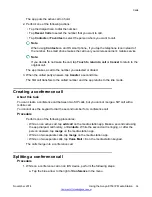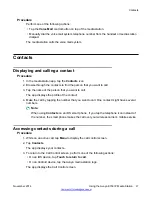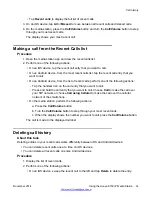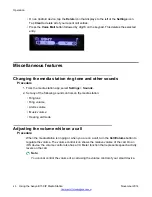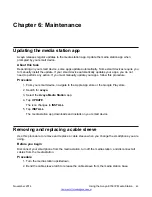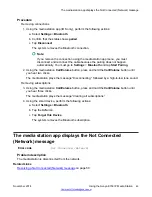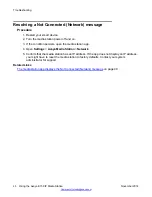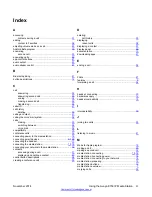• Tap
Recent calls
to display the full list of recent calls.
3. On an iOS device, tap
All
or
Missed
to move between all recent calls and missed calls.
4. On the media station, press the
Call/Volume
button and turn the
Call/Volume
button to step
through your most recent calls.
The display shows your most recent call.
Making a call from the Recent Calls list
Procedure
1. Open the media station app and view the recent calls list.
2. Perform one of the following actions:
• On an iOS device, tap the recent call entry that you want to call.
• On an Android device, from the most recent calls list, tap the recent call entry that you
want to call.
• On an Android device, from the list of recent calls, perform one of the following actions:
- Tap the handset icon on the call entry that you want to call.
- Press and hold the call entry that you want to call. Choose
Call
to make the call over
your SIP network or choose
Call using Cellular
to make the call over the cellular
network of the smartphone .
• On the media station, perform the following actions:
a. Press the
Call/Volume
button.
b. Turn the
Call/Volume
button to step through your most recent calls.
c. When the display shows the number you want to call, press the
Call/Volume
button.
The call is made to the displayed number.
Deleting call history
About this task
Deleting entries in your recent calls works differently between iOS and Android devices:
• You can delete recent calls one at a time on iOS devices.
• You can delete all recent calls on some Android devices.
Procedure
1. Display the list of recent calls.
2. Perform one of the following actions:
• On an iOS device, sweep the recent call to the left and tap
Delete
to delete the entry.
Call history
November 2014
Using the Avaya E159 IP Media Station
39