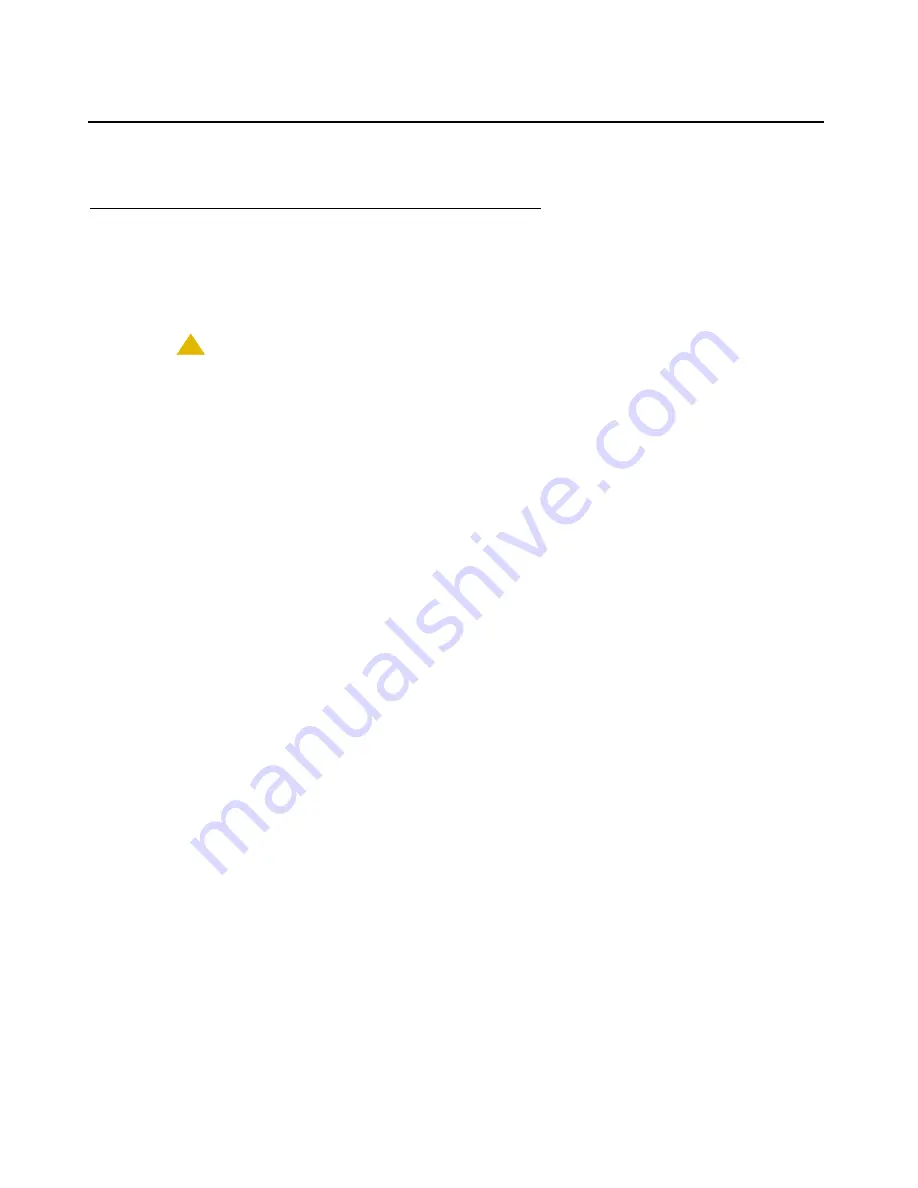
Introduction to the BM12 Button Module
10 Avaya one-X™ Deskphone BM12 Button Module User Guide
Personal Settings
Personalizing Button Labels
Your button module has labels preset by your administrator. You can change these labels to
make them clearer or more useful to you. Be sure to use the appropriate procedure for the type
of deskphone model you have.
!
CAUTION:
CAUTION:
You cannot use the button module itself to personalize or restore a label.
Pressing the
Edit
button with the pencil symbol on the button module causes the
deskphone to display the Personalize Labels screen on the deskphone. You then
select the specific button module and call appearance or feature label you want
to personalize using the deskphone rather than the button module itself. When
multiple button modules are attached, the Personalize Labels screen displays
lines for Module 1, Module 2, and Module 3 (as applicable). Module 1 refers to
the button module connected directly to the deskphone; Module 2 corresponds to
the button module attached to Module 1, and Module 3 is the module attached to
Module 2.
Note:
Note:
If you try to change a label that is locked (cannot be changed, as set by your
system administrator), an error beep sounds and a message informing you that
label cannot be changed displays.
Personalizing a button label using a button-based IP Deskphone
1. Press the button module’s
Edit
button.
2. With the Phone screen displayed, use the deskphone’s list of call appearances and features
to change a label. To change a call appearance label, press the button module line button
corresponding to the button module label you want to edit. To change a feature button or
abbreviated dial label, press the button module line button corresponding to the feature
label you want to edit.
3. Press
Edit
.
4. Edit the label using up to 13 characters.
If you want to clear the current label text first, press
Clear
then enter the new label.
5. Press
Save
or
OK
.
Personalizing a button label using a touch-based IP Deskphone
1. Press the button module’s
Edit
button.
































