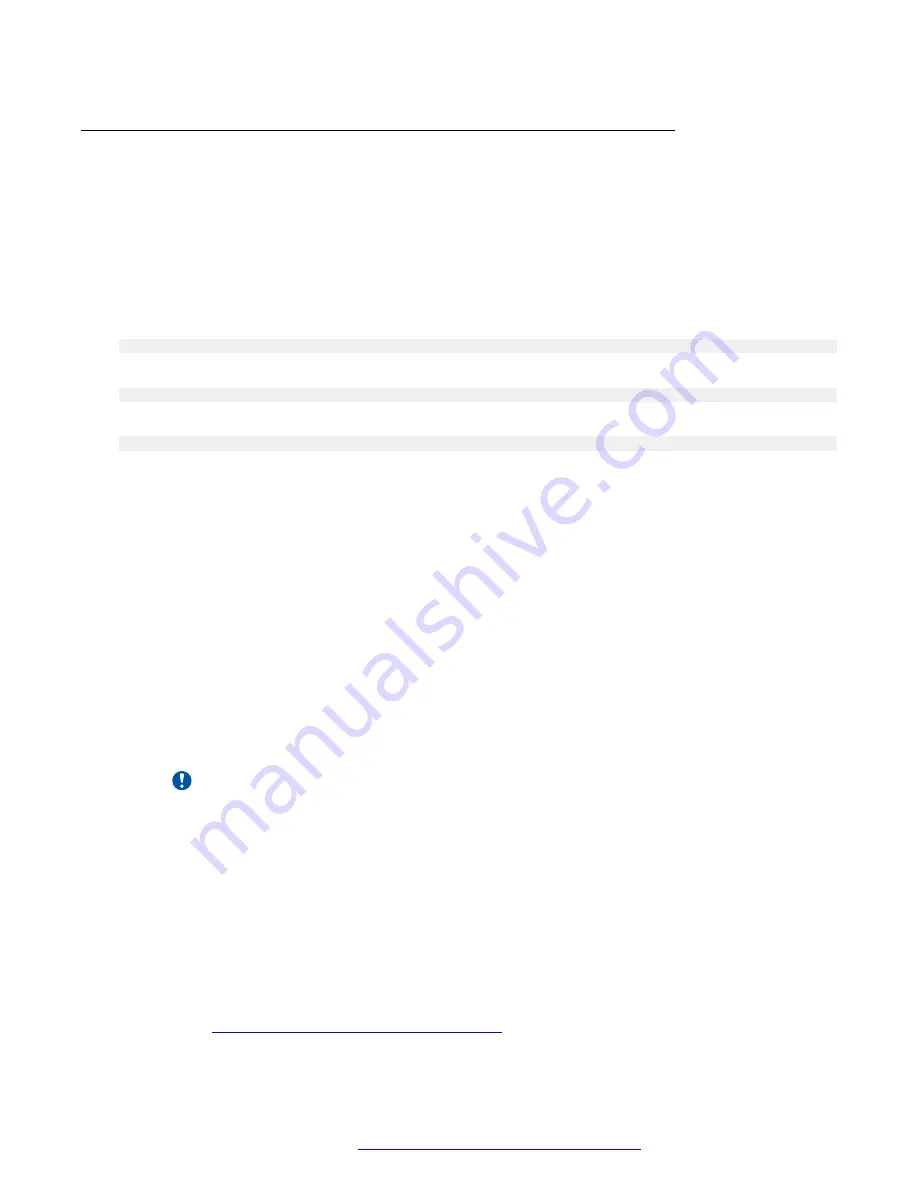
Completing the first-login configuration
About this task
The first time you access a newly deployed EC2, you must complete a one-time system procedure
to accept the license agreement, configure the OS, and select network preferences.
Before you begin
Access the EC2 instance by logging in using PuTTY or SSH from the command line. Use the
Avaya Aura
®
Web Gateway administrator credentials and the EC2 DNS or IP address for the first
log in as follows:
<admin_name>@<instance_dns_or_ip_address>
For example:
or
Procedure
1. Do the following when you see the license agreement banner, which is displayed when you
log in for the first time:
a. Press
Enter
to display the license agreement.
b. Press the
Space bar
to navigate through the license agreement.
c. When prompted, type
yes
to accept the license agreement.
2. Enter a password for the system administrator.
3. To configure the NTP servers, do one of the following:
• Press
Enter
to accept the default Amazon NTP time servers.
• Enter one or more comma separated NTP server IP addresses or FQDNs and then
press
Enter
.
Important:
The NTP servers that you configure must be reachable from this server. The default
Amazon NTP time serves are on the Internet and might not be reachable.
4. Select your time zone preferences.
5. Review the summary of your selections and type one of the following:
•
y
to apply the settings to the system.
•
n
to make changes to your selections.
Next steps
Install the Avaya Aura
®
Web Gateway application software using the
app install
command as
Installing the Avaya Aura Web Gateway
on page 64.
Initial setup for VMware and AWS deployments
October 2018
Deploying the Avaya Aura
®
Web Gateway
62






























