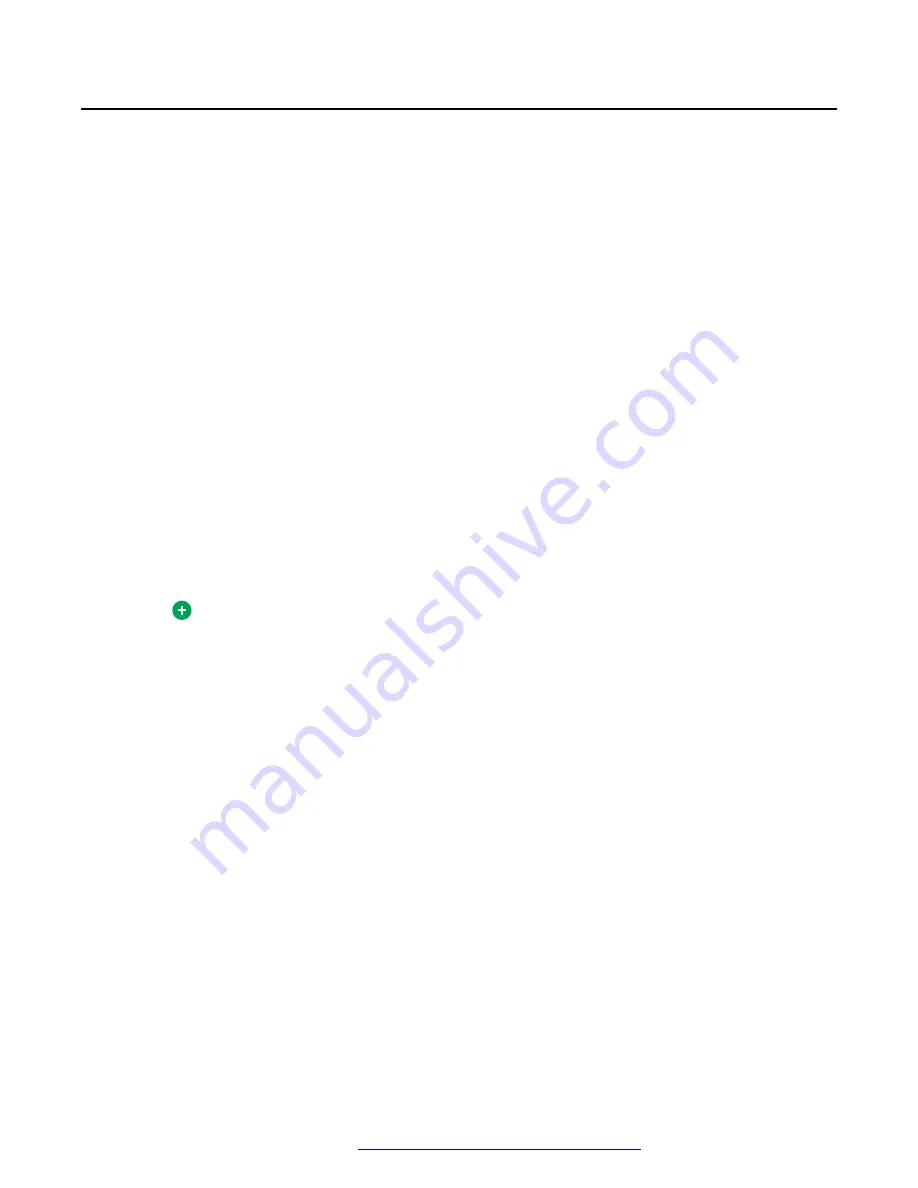
Configuring Avaya Aura
®
Media Server settings
About this task
This procedure describes how to configure Avaya Aura
®
Media Server to enable Interactive
Connectivity Establishment (ICE) and video processing.
For more information about setting up Avaya Aura
®
Media Server, see
Implementing and
Administering Avaya Aura
®
Media Server
.
Before you begin
Ensure that WebLM server licensing is configured and enabled in Avaya Aura
®
Media Server.
Procedure
1. Log on to the Avaya Aura
®
Media Server Element Manager using the URL
https://
<AMS_EM_FQDN>:8443/emlogin/
.
2. Navigate to
System Configuration
>
Server Profile
>
General Settings
.
3. Select
Firewall NAT Tunneling Media Processor
and
Video Media Processor
and then
click
Save
.
4. Navigate to
System Configuration
>
Signaling Protocols
>
REST
>
General Settings
.
5. Select
Enable TLS Mutual Authentication
and click
Save
.
6. Navigate to
System Configuration
>
Media Processing
>
ICE
>
STUN/TURN Servers
and select the required STUN and TURN servers.
Tip:
You can verify the network configuration when you are using Avaya Session Border
Controller for Enterprise (Avaya SBCE) to provide the STUN/TURN service. The
STUN/TURN address and port configured on the media server must match the STUN/
TURN Listen IP & Listen port that are configured for the A1 interface of the Avaya
SBCE. You must also use the default values for the following settings:
• Protocol:
UDP
.
• Priority:
0
.
• Weight:
10
.
• Account:
disabled
.
7. Navigate to
Licensing
>
General Settings
and ensure that WebLM server licensing is
enabled.
8. Navigate to
Licensing
>
Monitoring
and ensure that Avaya Aura
®
Media Server has
acquired licenses.
9. For the changes to take effect, navigate to
System Status
>
Element Status
and click
Restart
.
Configuring Avaya Aura
®
Media Server settings
October 2018
Deploying the Avaya Aura
®
Web Gateway
103






























