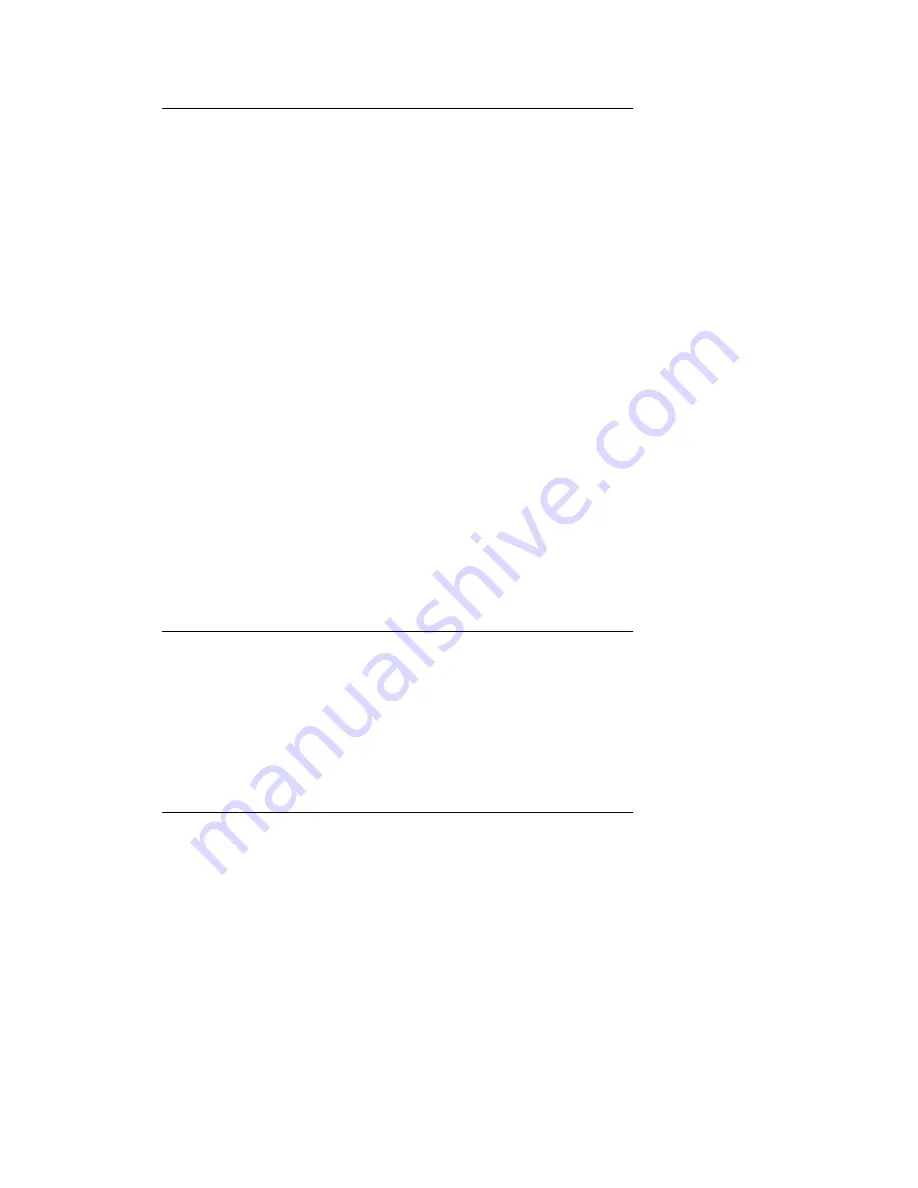
Adding a new contact
1. Press the
Contacts
button.
2. Press the
More
softkey.
3. Press the
New
softkey.
4. Enter the first name using the dialpad. To enter characters using the dialpad:
a. Press the number key that corresponds to the letter or number you want to
enter until the letter or number is displayed.
b. Pause before entering the next character if the characters are on the same
key.
c. Enter remaining letters or numbers.
d. Press
Bksp
to delete the last character.
Note:
If you want to remove a letter, number, space, or symbol that is in the middle
of the text you entered, use the left and right navigation arrows to place your
cursor after the character you want to remove. Once your cursor is in the
correct position, press
Bksp
to remove the character to the left of the cursor.
5. Press the
OK
button or the
OK
softkey.
6. Enter the last name using the dialpad.
7. Press the
OK
button or the
OK
softkey.
8. Enter the telephone number.
Note:
Enter the telephone number as you would if you were dialing it directly.
9. Press the
OK
button or the
OK
softkey.
10. If you don't want to enter a type, skip this step. Use the right arrow to select the
type of number.
11. Press the
Save
softkey or the
OK
button.
Editing a contact
1. Press the
Contacts
button.
2. Scroll to the contact you want to edit.
3. Press
Details
.
4. Press the
Edit
softkey.
5. Use the dialpad and softkeys to edit the field displayed and/or press the
OK
softkey to display the next field.
6. Press the
Save
softkey or the
OK
button to save your change(s).
Deleting a contact
1. Press the
Contacts
button.
2. Scroll to the contact you want to delete.
3. Press the
Details
softkey.
4. Press the
Delete
softkey.
Note:
If you press the
Cancel
softkey prior to pressing the
Delete
softkey, your contact
information will not be removed.
5. Press the
Delete
softkey again to confirm the deletion.
Contacts
Issue 1 January 2008 19
























