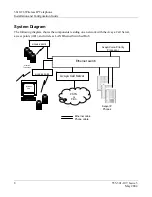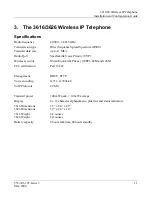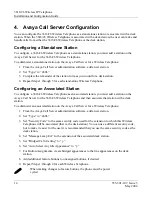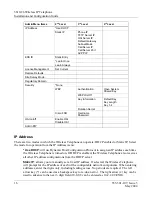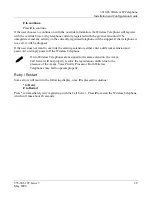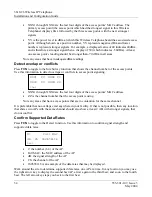3616/26 Wireless IP Telephone
Installation and Configuration Guide
22
555-301-107, Issue 3
May
2004
Admin PW
The Admin PW (password) controls access to the administration functions in the Admin menu. The
password must be set in each Wireless Telephone for which controlled access is desired. Wireless
Telephones are shipped without any Admin menu password.
1.
On the keypad, press
0
to change the password.
2.
Enter the password. Press the first digit/letter of the password. The digit displays. Press the key
again to scroll through the letters associated with that key.
Example: if you press 2 repeatedly, you will see 2, A, B, and C, a, b, and c.)
The following table shows keys that you use to enter non-numeric characters or other
characters not represented on the keypad.
To Enter
Press
. - _ ! # $ % & ‘ ( ) , : ; / \ = @ ~
1
Space 0
Q,q 7
Z,z 9
When the correct entry displays, press Right Arrow to move on to the next character. Repeat
for each digit/letter of the password.
3.
Press
END
to save the entry and return to the menu.
Press
FCN
to abort and return to the menu without saving any changes.
If you press
END
with no entry, the password is erased and the display
will not require it before displaying the Admin menu.
Ext.
Each 3616/26 Wireless Telephone must have an extension assigned to it, as well as having the same
extension administered in the Avaya Call Server. This extension is used to register the Wireless
Telephone with the Avaya Call Server.
1.
Press
0
(zero) to enter a new extension.
2.
Press
END
when done.
3.
Press
FCN
to quit without changes.
Password
Each 3616/26 Wireless Telephone must have a password entered into it that matches the password
administered in the Avaya Call Server. This password can be up to 7 digits. If the Call Server has no
password, leave this option blank.
1.
Press
0
(zero) to enter a new password.
2.
Press
END
when done.
3.
Press
FCN
to quit without changes.