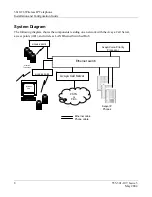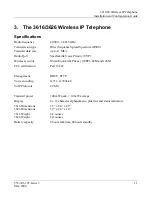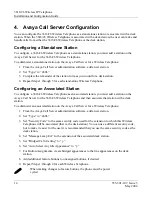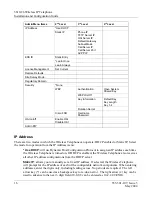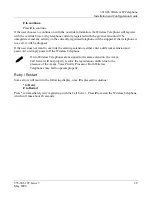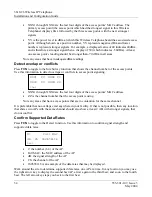3616/26 Wireless IP Telephone
Installation and Configuration Guide
20
555-301-107, Issue 3
May
2004
Security
NONE
disables any 802.11 encryption or security authentication mechanisms.
WEP
(Wired Equivalent Privacy) is a wireless encryption protocol that scrambles wireless signals
allowing for greater security in the wireless network. If WEP/Encryption is required at this site, you
must configure each WT to correspond with the encryption protocol set up in the access points. Select
the entries from the options below to enable the WT to acquire the system.
Set each of these options to match exactly the settings in your APs.
Encryption codes display as they are entered. For security reasons, codes
will not display when a user returns to the Admin menu, Encryption
options.
Note that WEP may be set to “optional” at the AP if there are wireless
devices in use that do not have WEP capability. All wireless devices must
be upgraded to WEP capability for a fully secured WEP environment.
Authentication
Select either
Open System
or
Shared Key
.
WEP
Select either
WEP Off
or
WEP On
.
Key Information
Press the right arrow key to scroll through the options:
Default Key
: Enter the key # specified for use by the Wireless Telephones. This will be
1 through 4.
Key Length
: Select either
40-bit
or
128-bit
depending on the key length specified for
use at this location.
Key 1-4
: Scroll to the key option that corresponds to the
Default Key
that was entered
above. Press 0 and enter the encryption key as a sequence of hexadecimal characters.
(Use the
2
and
3
keys to access hexadecimal digits A-F, use the right arrow key to
advance to the next digit, and the left arrow key to backspace.) For 40-bit keys you will
need to enter 10 digits, for 128-bit keys you will need to enter 26 digits. The display
will scroll as needed.
Rotation Secret
: This is used for proprietary WEP key rotation. Refer to your custom
document if this feature is supported in your system.
Cisco FSR
(Fast Secure Roaming) is a proprietary security mechanism devised by Cisco Systems to
overcome some shortcomings in the 802.11 Standard WEP encryption, without impacting the ability of
the WTs to roam from one AP to another with seamless voice. Cisco FSR requires advanced
configuration of the Cisco access points in your site. See your Cisco representative for detailed