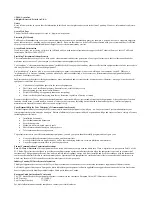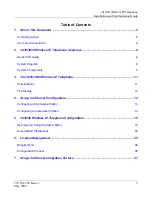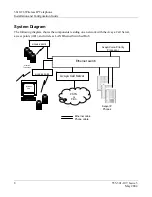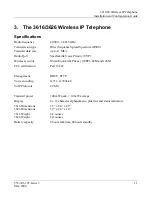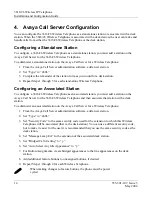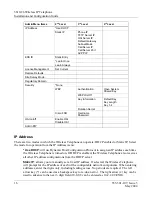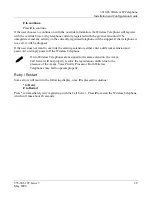3616/26 Wireless IP Telephone
Installation and Configuration Guide
555-301-107, Issue 3
15
May 2004
5. 3616/26 Wireless IP Telephone Configuration
The Wireless Telephone can be automatically configured for IP address and/or ESSID by enabling
DHCP and/or ESSID Learning, respectively.
If any of the Wireless Telephone’s default settings need to be changed, the following procedure should
be followed.
Opening and Using the Admin Menu
The Admin menu contains configuration options that are stored locally (on each Wireless Telephone).
Every Wireless Telephone is independent and if the default settings are not desired, the admin options
must be set in each Wireless Telephone requiring different settings.
1.
With the Wireless Telephone powered OFF, simultaneously press and hold the
Power On /
Start Call
and
Power Off / End Call
keys.
2.
After hearing two beeps, release the
Power On / Start Call
key, then release the
Power Off /
End Call
key. The first option on the Admin menu displays.
If an admin password has been set, the display will require its entry before
opening the Admin menu. If no password is set, the display will proceed
directly into the Admin menu.
3.
Press the left or right arrow keys
(#
and
*
) on the Wireless Telephone to scroll through the
menu options.
4.
Press
0
(zero) to change the selected option.
5.
Press
FCN
to return to the previous menu level.
6.
Press
Power Off / End Call
to exit the menus.
An asterisk (*) next to an option indicates that it is selected. The default settings are shown below with
an * prior to the option.
The following table lists the Admin menu items. Detailed descriptions of each item appear below the
table.