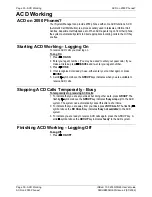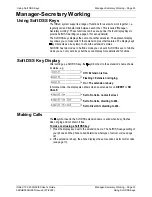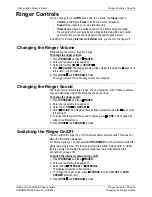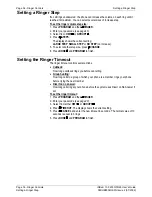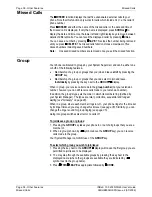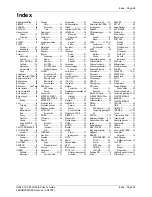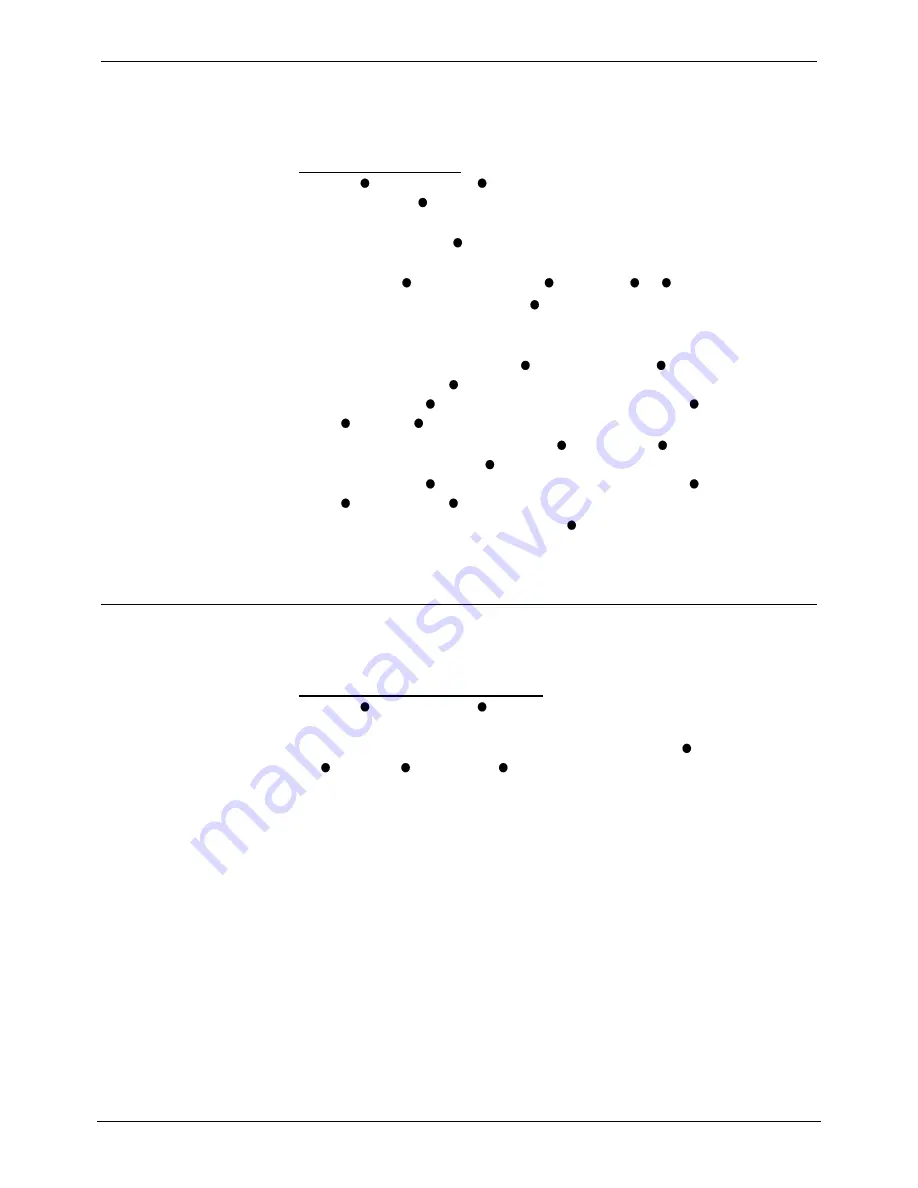
Modifying Your Mailbox
Voice Manager – Page 43
Modifying Your Mailbox
You can modify your mailbox setting for the volume, password, nameyou’re your
permanent greeting as follows:
To modify your mailbox::
1. Press
VOICE
and then
MODIFY
(if lines to the Voice Manager are busy, the
phone shows a
WAIT
option).
2. The display shows
ENTER PASSCODE
. Enter your mailbox passcode
(If you
make an error, press
CANCEL
to restart)
.
3. Once the Voice Manager accepts your passcode, select the feature you wish to
change from
PASSWORD
,
NAME
,
PRM MSG
or
VOLUME.
•
To alter your password, select
PASSWORD
and follow the verbal
instructions given. Do not set an obvious password such as 1234, 0000 or
your extension number.
•
To alter your greeting, select
PERM MSG
. Either
LISTEN
to your existing
greeting or press
CHANGE
to alter your greeting.
Press
FINISH
and replace the handset or press
MENU
to change
NAM
E
or
VOLUME.
•
To alter your mailbox name, select
NAME
. Either
LISTEN
to your existing
mailbox name or press
CHANGE
to alter your mailbox name.
Press
FINISH
and replace the handset or press
MENU
to change
PERM MSG
or
VOLUME.
•
To alter your mailbox volume, select
VOLUME
and use the keys on either
side to increase/decrease the volume as required.
4. When finished, press
ANSWER/RELEASE
.
Changing Your Temporary Greeting
You can replace your mailbox greeting with a temporary one. The Voice Manager
will delete it during its daily housekeeping (which normally occurs at night).
To add a temporary mailbox greeting:
1. Press
VOICE
and then
TEMP MSG
.
2. The display shows
ENTER PASSCODE
. Enter your mailbox passcode.
3. Once the Voice Manager accepts your passcode, it shows
LISTEN
,
CHANGE
,
DELETE
and
FINISH
.
4. When finished, press
ANSWER/RELEASE
.
INDeX 10.0 2030/50/60 User's Guide
Voice Manager – Page 43
38DHB0002UKFN Issue 2 (07/2002)
Modifying Your Mailbox