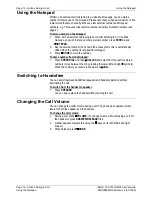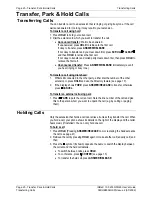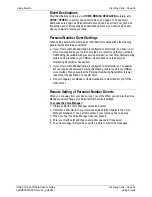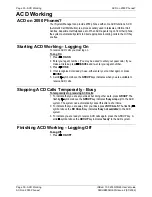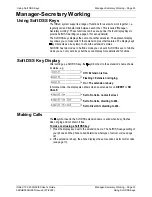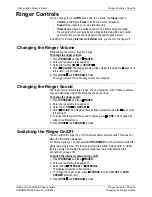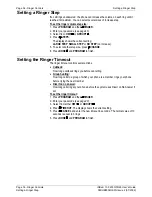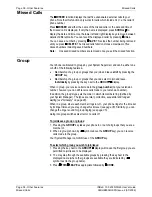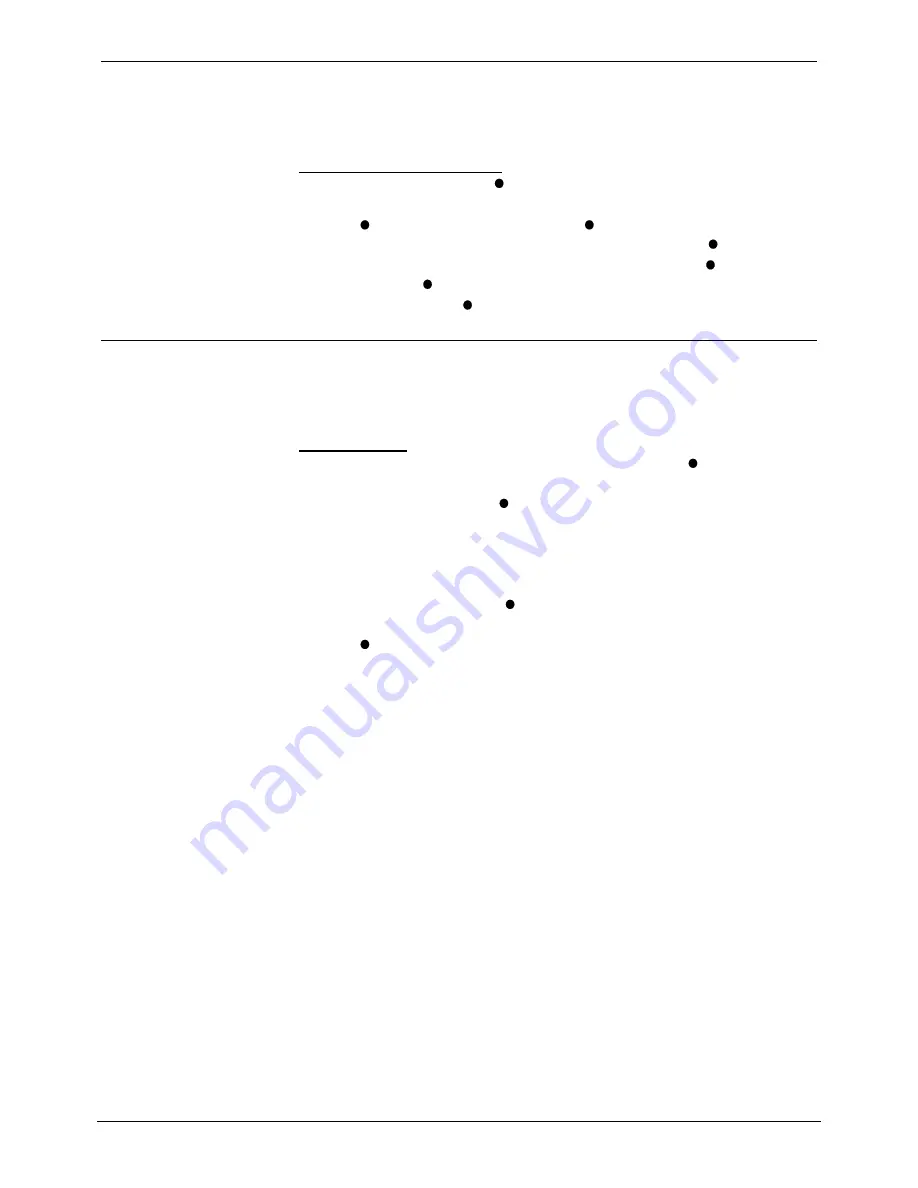
Page 26 - Diverting Calls
Displaying an Absence Message
Displaying an Absence Message
You can select an absence message to display on your phone. It then also appears
on any other suitable phones that calls you
(unless you have a Divert All number in
use)
.
To select an absence message:
1. Press
PROGRAM
and then
ABSENT
.
2. Enter your passcode (see page 40).
3. Press
CHANGE
to select a message (or
CLEAR
to cancel an existing
message). For just personal text, select
CUSTOM
. Then press
DONE
.
4.
PERSONAL TEXT?
appears. To have no personal text, press
NONE
. To add
some text press
EDIT
. Enter text as for editing the phone name
(see page 41)
.
5. When complete, press
SET
.
Forwarding Calls
Forward allows you to
remotely
set your phone to divert. By default, the system
bars remote forwarding extensions. Contact your System Manager to enable this
feature.
To set a forward:
1. From another display terminal, press
PROGRAM
and then
FORWARD
.
2. The display shows
FORWARD FROM ?
. Enter the phone number from which to
forward calls from and press
DONE
.
3. Enter the passcode of the phone from which you wish to forward calls, e.g. your
passcode if you are forwarding calls from your phone.
(see page 40)
.
4. The display shows
FORWARD TO ?
and the phone's current
Divert All
number
(if set).
5. To change the forward, press
CANCEL
and enter the new number for diverting
all calls.
6. Press
DONE
and then press
PROGRAM
to finish.
Page 26 - Diverting Calls
INDeX 10.0 2030/50/60 User's Guide
Displaying an Absence Message
38DHB0002UKFN Issue 2 (07/2002)