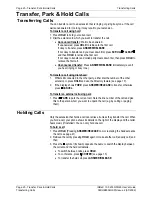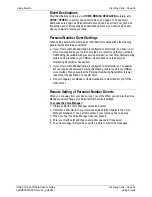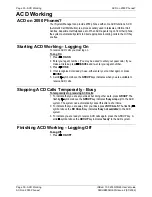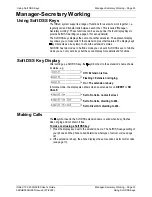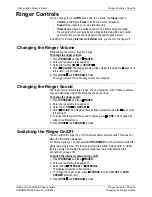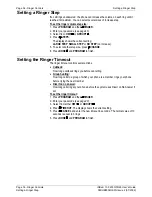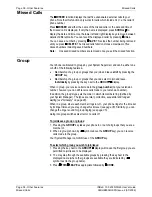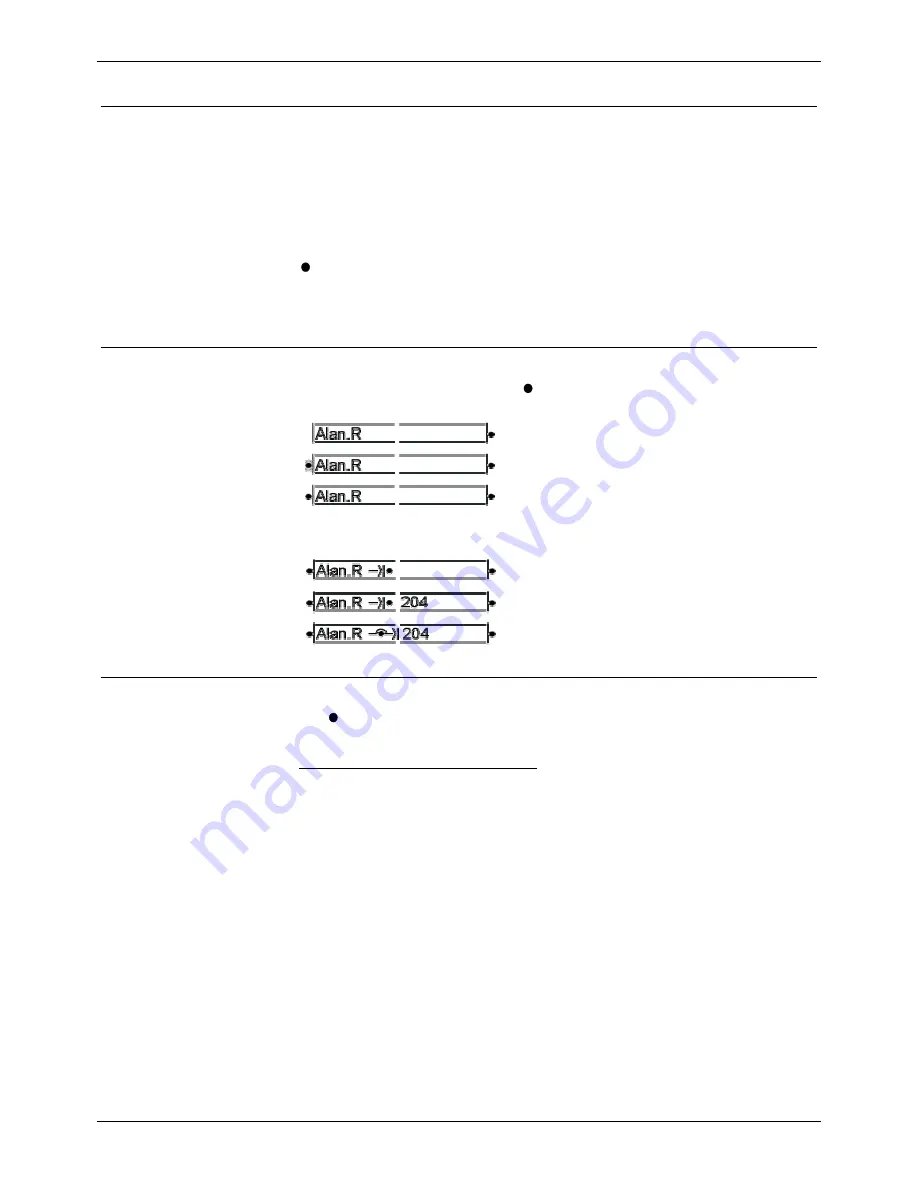
Using Soft DSS Keys
Manager-Secretary Working – Page 33
Manager-Secretary Working
Using Soft DSS Keys
The INDeX system supports a range of functions for users who work together, i.e.
regularly call and transfer calls between each other. This is called "Manager-
Secretary working". These functions can be set-up under the four Display Keys to
provide Soft DSS working (see page 31 for set-up details).
The Soft DSS keys displays the name of another extension. The adjacent display
key allows you to make calls to that extension plus other features. The display key's
-symbol acts as a busy lamp to show the extension's status.
Soft DSS has two modes. In half-line mode you can set 4 Soft DSS keys. In full-line
mode you can only set 2 keys but these can display more details and functions.
Soft DSS Key Display
After setting up a Soft DSS key, the -symbol next to the extension's name shows
its status, e.g.
Off = Extension is free.
Flashing = Extension is ringing.
On = The extension is busy.
In full-line mode, the display also shows when an extension is on
DIVERT
or
NO
CALLS
.
Set to No Calls, no divert all set.
Set to No Calls, diverting to 204.
Set to Divert All, diverting to 204.
Making Calls
The -symbol next to the Soft DSS extension name is solid when busy, flashes
when ringing and not shown if free.
To make a call using a Soft DSS key:
1. Press the display key next to the extension name. The Soft DSS usage setting of
your phone and the phone called determine what type of call occurs
(see page
32)
.
2. If the extension is busy, the phone displays the same options as for normal calls
(see page 13)
.
INDeX 10.0 2030/50/60 User's Guide
Manager-Secretary Working – Page 33
38DHB0002UKFN Issue 2 (07/2002)
Using Soft DSS Keys