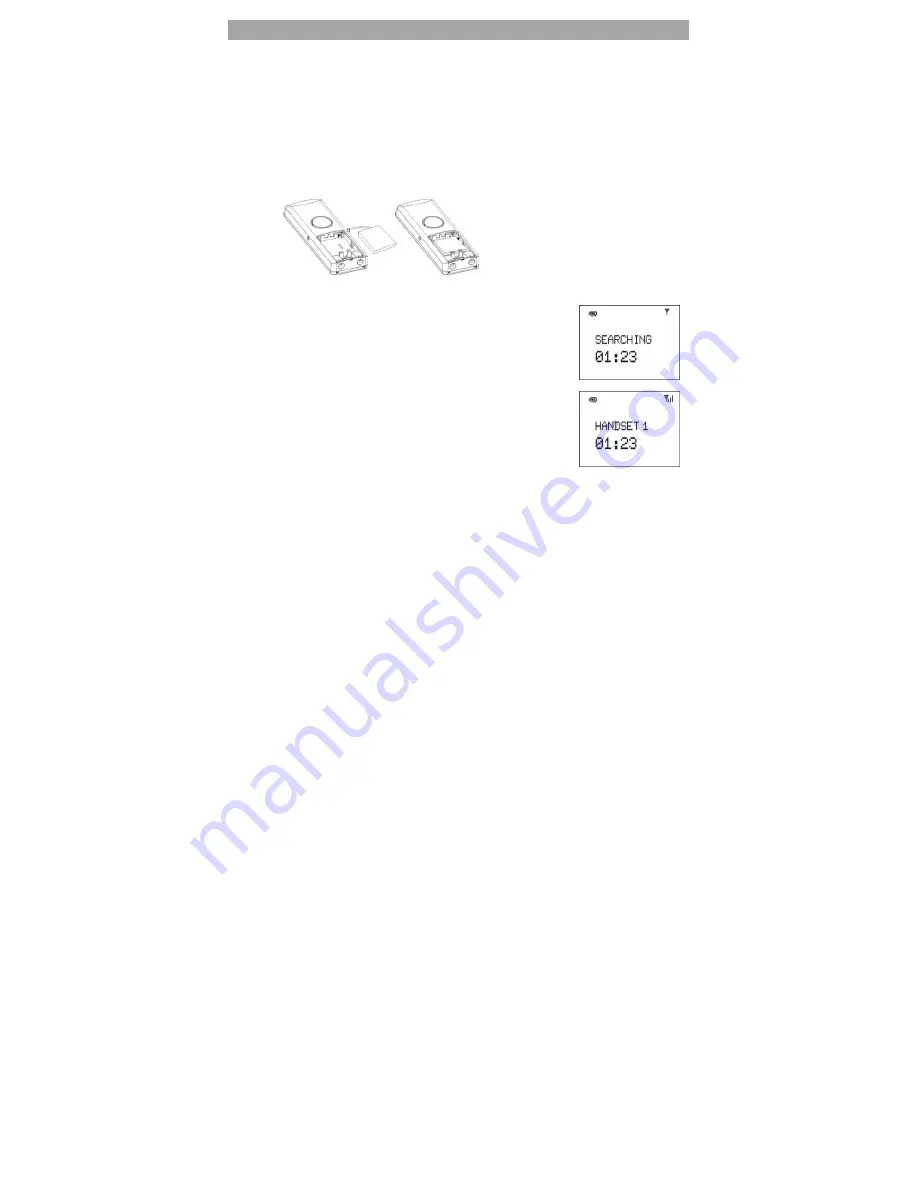
5
3.
Installation
1.
Connect the Ethernet patch cord, one side into the PoE switch / PoE
supply, the other to the base station socket.
2.
The base station automatically power up.
3.
The
red
LED on the base station goes up to indicate that the VoIP DECT
enters the ready state.
4.
Open the handset’s battery door and insert the rechargeable pack
(supplied) to the handset, ensuring correct polarity before inserting (Fig.
1) Replace the battery door. After approx. 3 seconds, text will come up
on the LCD screen indicating the handset is ready to use.
5.
Fig. 1
6.
The handset is already registered to the base
station when shipped. It will take a few seconds
for the handset to search for the base station
during initial power up. “Searching…” will be
displayed on the screen and the antenna icon
will be blinking.
7.
Once the handset is successfully paired with the
base station, the “Handset X” will be shown and
the antenna icon will stop blinking.
Remarks:
1.
Never use non-rechargeable battery.
2.
When the handset battery is fully discharged, the base station will
charge the battery quickly for few hours and then change to slow
charging. The handset becomes warm during fast charging. This is
normal and not dangerous. It cools down gradually when battery is
almost fully charged.
3.
Place the base station in a high location to ensure a maximum
operating range.
4.
Do not install the base station in bathrooms.
5.
The operating range of the phone may vary depending on the
environment.
6.
For the first time use, leave the handset on the base station for charging
about 10 hours before any operation.






































