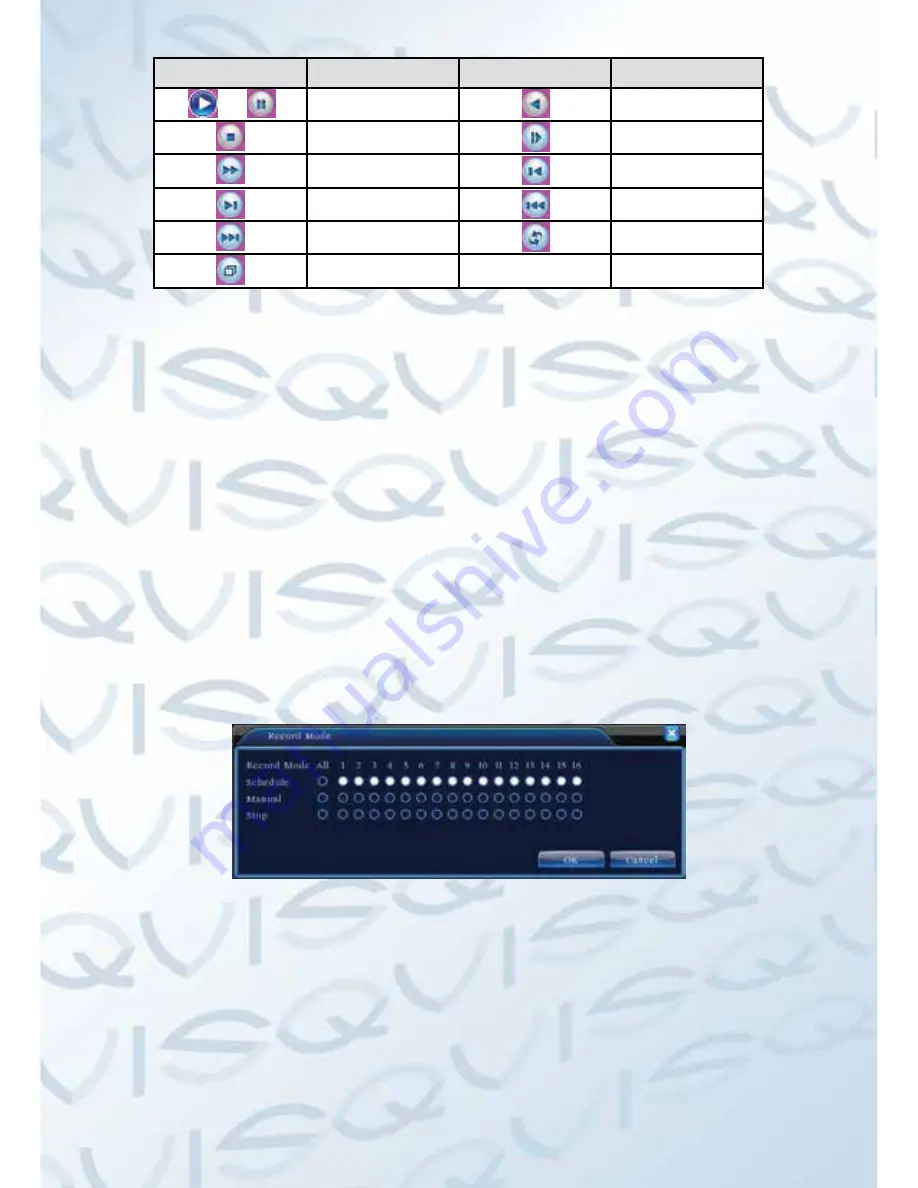
17
Button
Function
Button
Function
/
Play/pause
Backward
Stop
Slow play
Fast play
Previous frame
Next frame
Previous file
Next file
Circulation
Full screen
Table 3.2 Playback control key
Note: Frame by frame playback is only performed in the pause playback state.
(Operation hint) Display the function of the cursor place.
Special functions
:
Accurate playback
: Input time (h/m/s) in the time column and then click play
button. The system can operate accurate playback according to the searching
time.
Local zoom
: When the system is in single-window full-screen playback mode,
you can drag your mouse in the screen to select a section and then left click your
mouse to view this in local zoom. You can right click your mouse to exit.
3.5.3 Record Mode
Please check the current channel status: “
” means it is not in recording mode,
“
l
” means it is in recording mode.
You can use the desktop shortcut menu or click [main menu]> [recording
function]> [recording set] to enter the recording control interface.
Picture 3.8 Record Mode
Schedule
: Record according to the configuration.
Manual
: Click the all button and the according channel is recording no matter the
channel in any state.
Stop
: Click the stop button and the according channel stops recording no matter
the channel in any state.
Summary of Contents for Qvis
Page 1: ...AVALON 1 U 4 8 Channel DVR User s Manual ...
Page 2: ......
















































