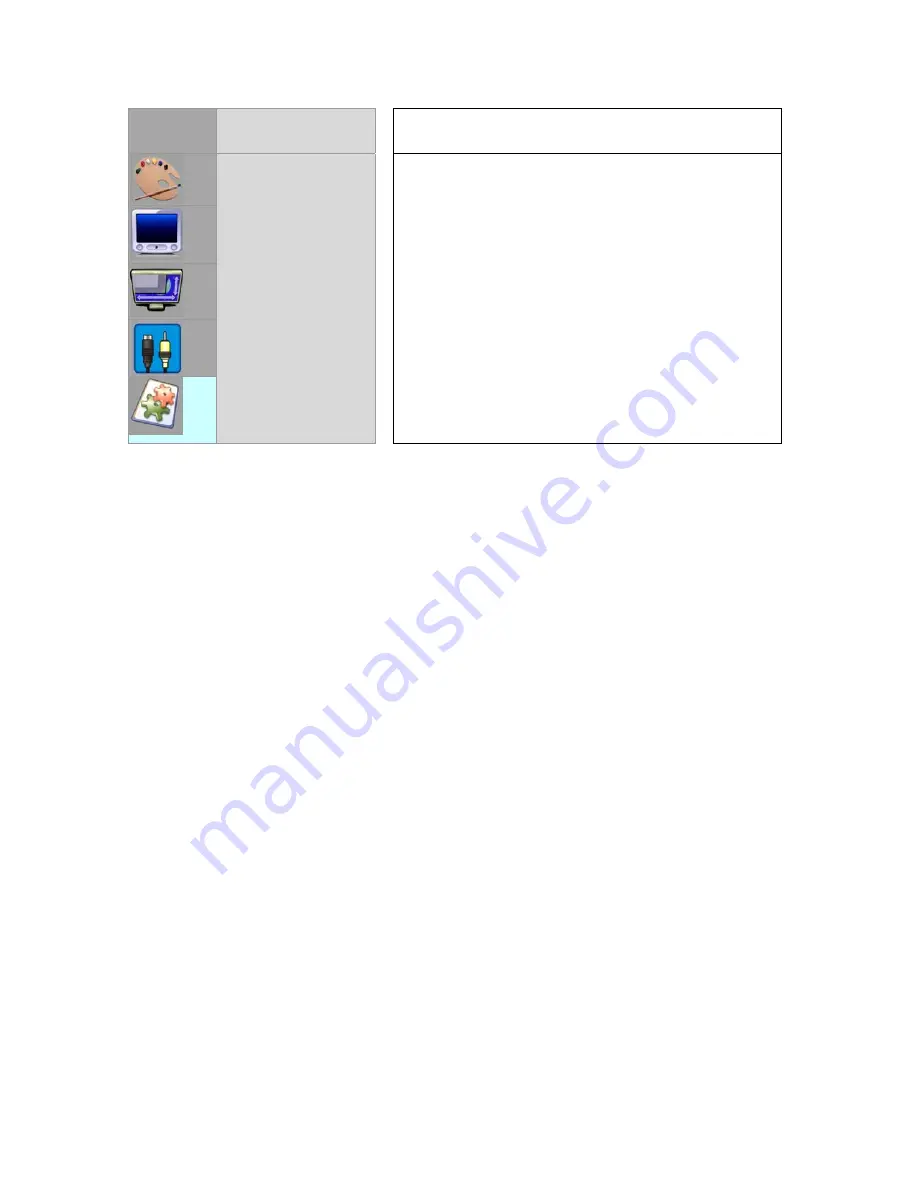
15
OSD SETTING
OPERATION
LANGUAGE
VISIBLITY
INFORMATION
SLEEP
RESET
Press the
▲
or
▼
key to select the desired item
and then press ”Select” key to confirm your
selection.
LANGUAGE: Select English or Chinese.
VISIBILITY: Adjusts the OSD Menu’s
transparency.
INFORMATION: Shows System information.
SLEEP: Auto shut-down function. You can
choose 5/10/15/30/60/90/120 minutes or OFF.
RESET: This selection will reset this box to
original settings.
Note: Selecting the Reset Function. If you wish to return the AVT-3420 to the
factory default setting, navigate to the Reset function and press the Select
button. Factory Defaults for all adjustments, except resolution, will be restored.
5.4 Special Button Functions:
There are a few buttons on the Remote
Control whose function may not be immediately clear. The operation of these
buttons is as follows:
MTS Button
: This function is not available in the AVT-3420.
OSD Button:
When you press this button, the OSD menu will be displayed on
the screen. Pressing the button a second time will hide the OSD display.
RCL Button:
Each time you change the channel, the channel you just left is
retained in memory. By pressing the RCL (Recall) button, you revert to the last
viewed channel.
Resolution Button
: This button allows you to toggle through the 7 possible
resolutions. Using this function is safer than using the OSD selection process
because each time you press the button, the resolution increments once. If the
picture disappears while using this function, you can wait a moment, press the
button again, repeating the process until a picture reappears.
PIP Button:
The PIP (Picture-In-Picture) function allows you to view two
channels at once. When you press the PIP button, you can cycle through three
iterations, 1/4 screen, 1/9 screen and off. When in the PIP mode, the channel
select buttons will change the channel on the small image.
Use the Up/Down/Left/Right arrow buttons to position the image on the screen.
Summary of Contents for AVT-3420
Page 1: ...AV Toolbox Instruction Manual AVT 3420 Video Scaler...
Page 2: ...2...



















