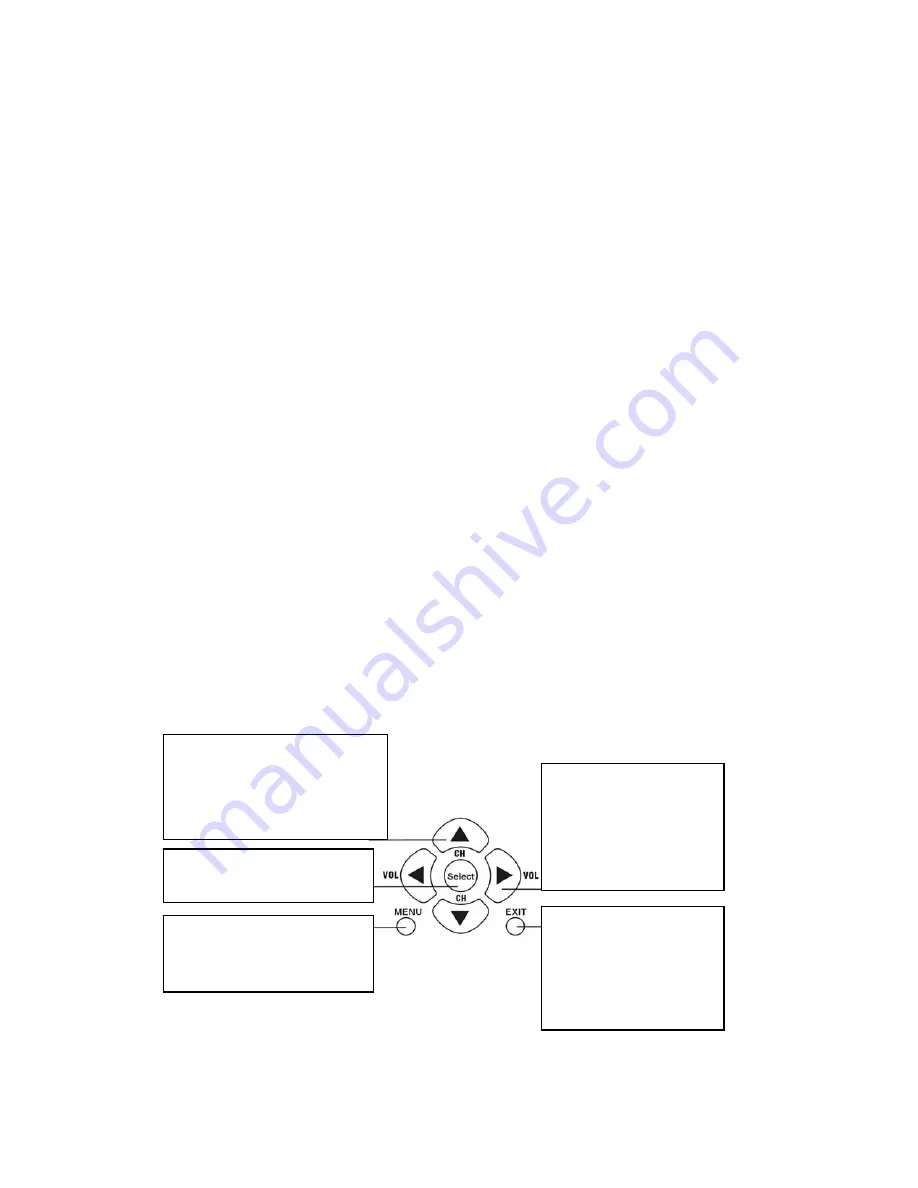
12
5.0 Operating the AVT-3420
Operating the AVT-3420 is intuitive and easily learned. The operation at the unit
itself is accomplished via the buttons mounted within the case. Although easily
learned due the clear labeling of the functions, it should be understood that
operating the unit via these buttons is also a somewhat limited way to control it
because all functions are not available from these buttons.
Since virtually all users will operate the unit via the remote control to gain control
over most of the functions, it’s recommended that you take the time to discover
where the various buttons are located on the remote by looking at the actual
remote and comparing it to the diagram above.
Like the manual controls on the unit, the labeling is clear for the majority of the
functions on the remote control. Pressing the c/- buttons is rather
intuitive since pressing the + button will obviously result in increasing the channel
number and pressing the - button will select a lower channel. The use of the
volume control buttons, the numeric channel select buttons and the input
selection button should also be clear.
5.1 Menu Navigation
Using the Up and Down arrow keys on the remote, you can navigate to any of
the items you desire. Once there, press the Select Button to indicate to the AVT-
3420’s microprocessor that you wish to change or adjust the function you have
highlighted. You then use the Left and Right arrow buttons to actually make the
adjustment. (The left arrow button decreases the value and the right arrow
increases the value.) Pressing the Exit button returns the unit to normal
operation.
(2)
Use Up and Down
Arrow Buttons to
highlight the function you
wish to adjust or change.
(3)
Select Function to
Adjust.
(1)
Press the Menu
Button to start the
Process.
(4)
Press the Left
and Right Arrow
Buttons to make
the actual
adjustment.
(5)
Press the Exit
Button when you
have finished with
the changes or
Adjustments.
Summary of Contents for AVT-3420
Page 1: ...AV Toolbox Instruction Manual AVT 3420 Video Scaler...
Page 2: ...2...



















