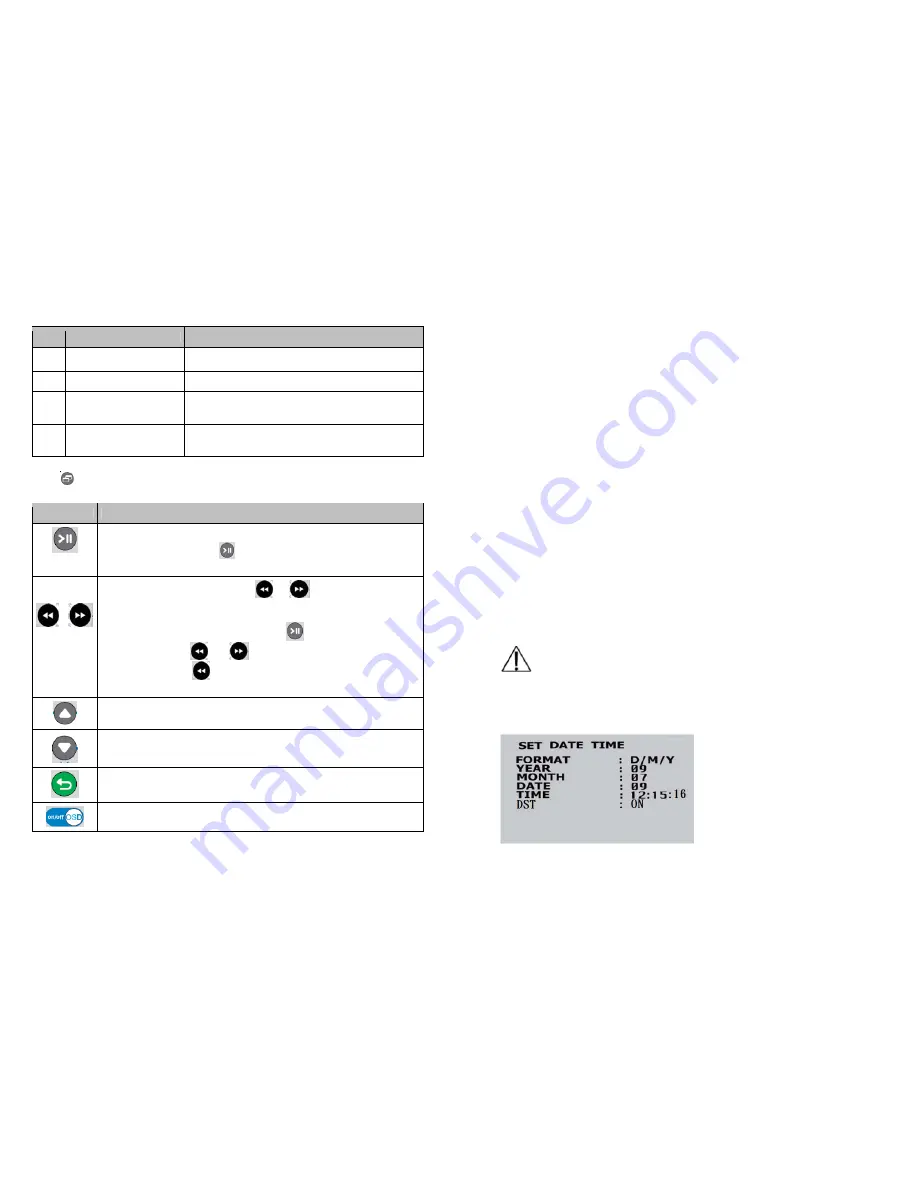
15
No.
Name
Function
1
Recorded files by date
Recorded files by sorted date
2
All files by date
Total recorded files by date
3
Pointed file
There is block line that points on this file to be played
back
4
Time showing on file
Starting time that block line that points on this file to
be played back
Press
to select the file for playing on Search and Play and you can select some buttons
for forward, rewind, step rewind and step forward functions as below:
Symbol
Playback Function
1. Normal playback speed
2. During playback, press[
]button to pause playback and press
again to return to playback status
During the normal playback press [
]or [
] button to fast rewind or
fast forward
By pressing in the same direction again you raise the search
speed(Speed :X2/X4/X8/X16/X32). Press[
]button to playback at
normal speed from [
]
or [
]
Note: There is no this
button on machine, You only can use this
button on remote controller
Navigate up in menu
Navigate down in menu
Stop recording or stop playing back button
Exit from menu to live view
OSD is on/off button on live view
16
Playback using a Computer
All files on the SD-Card are stored in a folder named DVH264 and will have an approximate of
3MB~100MB, and will be ordered chronologically. These files can be viewed with Microsoft
Media Player or DivX Player. In order to playback the files correctly, an update to the audio and
video codec of the Windows Media Player may be necessary.
SD-Card Maintenance
1. The device supports only FAT32 file system. It is unable to determine other file systems.
Please format the SD card (enter [MAIN MENU/SD CARD OPTIONS] and select “Format
Disk”)
2. When using SD card, you need to choose class 10 or above and Do not use no any brand from
manufacturer.
Firmware Update
Use the SD card to update your system newest firmware. Here Just agent is permitted to update
firmware only.
1. Using your computer, copy firmware into the directory of the SD card.
2. Switch off the device, then insert the SD card into the device, switch on the main power
3. Wait for 20~50 seconds, the system updating will be completed and return back to live view.
You can check your version number in [MAIN MENU/SYSTEM STATUS/VERSION].
Do not remove the SD-Card while booting, if a power-loss
occurs while completing step 3, please repeat step 2 and 3.
●
Set
Date/Time












