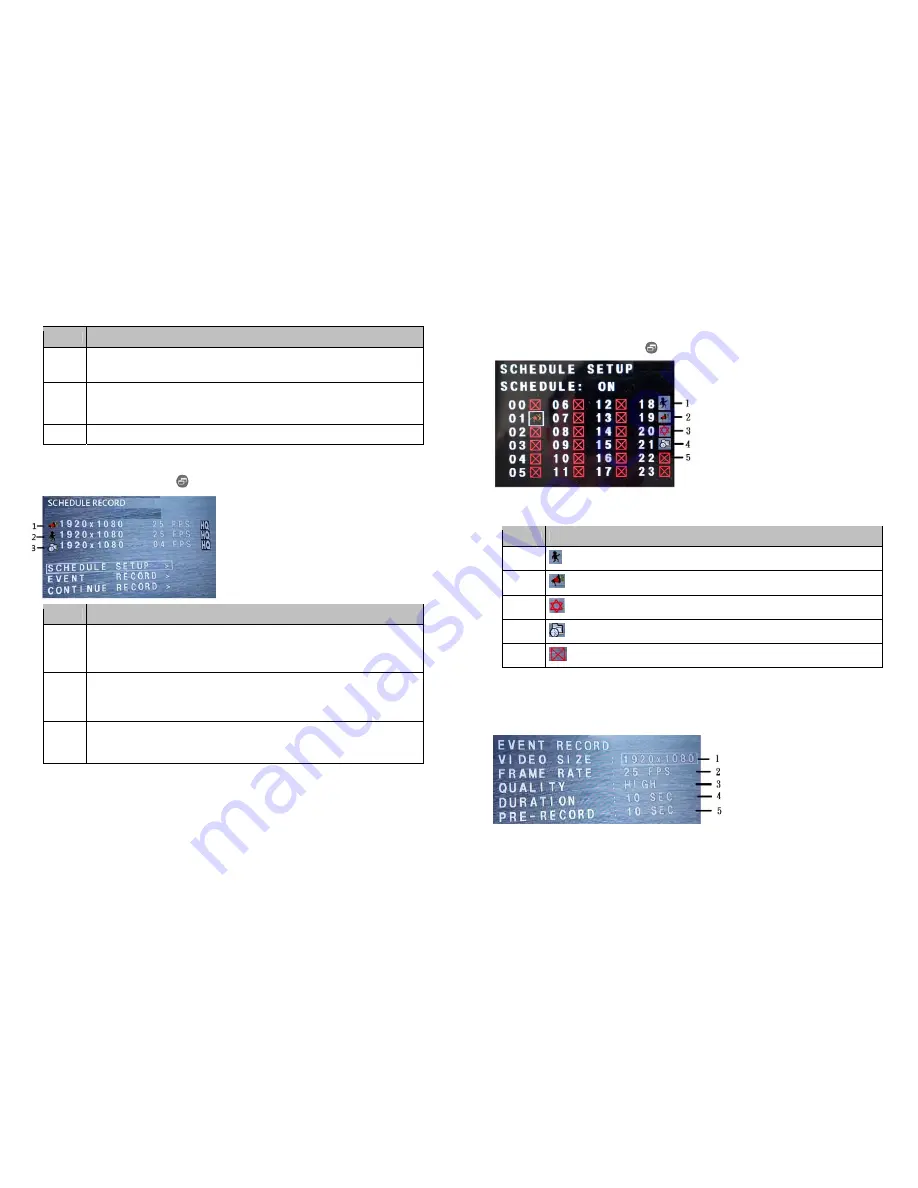
19
No.
Manual Record Function
1
Set the current record resolution.
There are two kinds of resolution to be selected : 1920*1080P and 1280*720P
2
Set the recorded frame rates :
1080P : 1,4,10,15,20 and 25 fps
720P : 1,4,10,15,20,25 and 30 fps
3
Set recorded video quality : High, Normal and Basic
●
Schedule Record
Under the main menu, Press [
]button and system will enter as below OSD:
No.
Schedule Record Function
1
Show the trigger settings: 1920*1080/25fps high quality (Default setting)
recording status. Please enter “Event record” if user like to change different
setting.
2
Show the motion settings: 1920*1080/25fps high quality(Default setting)
recording status. Please enter “Event record” if user like to change different
setting.
3
Show the motion settings: 1920*1080/4fps high quality(Default setting)
recording status. Please enter “Continue record” if user like to change
different setting.
20
Schedule Setup
Under the schedule record, Press [
]button and system will enter as below OSD:
There are four kinds of different trigger modes by hour. User need to turn schedule on
before using the trigger modes as below:
No.
Schedule Setup Function
1
: motion trigger mode
2
: Alarm in trigger mode
3
: Accept all trigger modes : Manual > Alarm in> Motion>Continue
4
: Continue record by hour
5
: No any action in this hour
Event Record
There are frame rates and quality to be changed for Motion and Alarm in as below:












